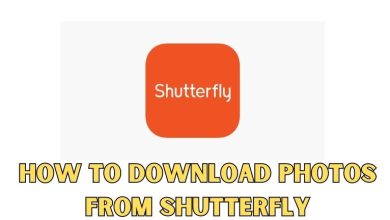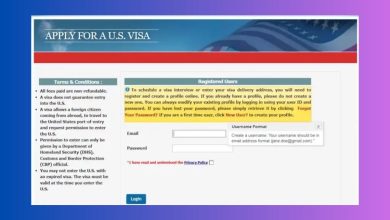How to Show Only Locations in Sage Intacct

Managing locations efficiently in Sage Intacct is crucial for businesses with multiple branches or offices. By configuring visibility settings, users can ensure that only relevant locations appear in reports, dashboards, and transactions. This guide explores step-by-step methods to show only specific locations within Sage Intacct.
Understanding Location Visibility in Sage Intacct
Sage Intacct allows administrators to control access to locations to ensure users only interact with pertinent data. This can be beneficial for companies that operate in various geographical areas and need to streamline financial reporting per location.
Steps to Display Only Specific Locations
1. Configure User Permissions
One of the most effective ways to restrict location visibility is through user permissions. Administrators can assign roles based on location-specific responsibilities.
- Log into Sage Intacct with administrative access.
- Navigate to Company > Admin > Users.
- Select the user whose access needs modification.
- Choose Roles and customize the location permissions.
- Save changes and test by logging in with the modified user account.
2. Use Filtering in Reports and Dashboards
When generating financial reports, Sage Intacct provides filtering options to narrow down data by location.
- Navigate to the Reports module.
- Select the desired report and open the filter options.
- Locate the Location filter and choose specific locations to display.
- Save the filter selection for future use.
Similarly, dashboards can be customized by applying location-specific filters to widgets and charts.
[ai-img]sage intacct dashboard, report filtering, location selection[/ai-img]3. Customize Dimension Restrictions
Sage Intacct uses dimensions to categorize and manage financial data. Location is one of the core dimensions that can be restricted based on user roles or specific reporting needs.
- Go to Company > Permissions.
- Select Dimensions and locate the Location field.
- Restrict visibility for non-relevant locations per user or role.
4. Adjust Preferences in General Ledger (GL)
The General Ledger allows users to set up location-specific transactions for improved accuracy.
- Access General Ledger from the main menu.
- Choose the desired account and set a location filter.
- Save the settings to ensure future transactions reflect this adjustment.
Advantages of Restricting Location Display
Limiting location visibility offers several business benefits, including:
- Improved Data Accuracy: Users only access relevant locations, reducing the risk of errors.
- Enhanced Security: Sensitive financial data is restricted to appropriate users.
- Streamlined Reporting: Reports remain focused on the necessary locations, simplifying financial analysis.
Common Challenges and Their Solutions
While configuring location settings, users may encounter certain challenges:
- Users see all locations: Ensure that role-based restrictions are correctly applied in user settings.
- Filters reset after logging out: Save custom views under user preferences to retain configurations.
- Reports still display all locations: Double-check whether report filters match the intended location.
FAQs
Can individual users be restricted to view only one location?
Yes, administrators can configure role-based permissions that allow users to view only a single location.
Will filtering locations affect system performance?
No, filtering locations should not impact performance, as it only narrows down data visibility rather than increasing system load.
How do I apply filters to existing reports?
Navigate to the Reports module, select a report, and use the filter options to include only specific locations before saving the changes.
Can I restrict vendors and customers based on locations?
Yes, Sage Intacct allows customization of vendor and customer records based on location settings.
What happens if a user’s access role is changed?
If a user’s role is updated, they will inherit new permissions, including location restrictions, upon their next login.