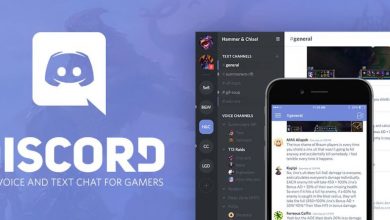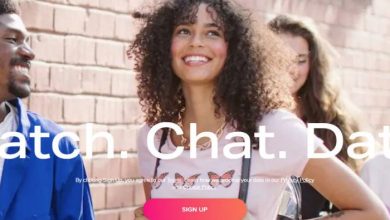Best Snapchat Screen Recorder Without Notification | Desktop & Mobile
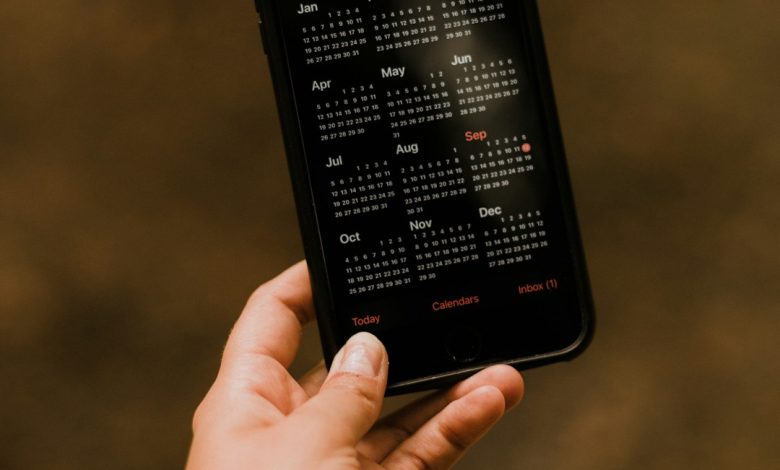
So, you want to record a Snapchat without triggering that dreaded notification? You’re not alone! Whether you’re saving hilarious snaps, vital info, or just being a little sneaky (hey, no judgment), it’s totally doable. And yes, there are apps and tools for both desktop and mobile that can help. 🎉
But before we jump in, a quick word of caution: use these tools responsibly. Respect people’s privacy and always follow the law.
Why Snapchat Sends Notifications
Snapchat is built on privacy. That’s why it sends an alert (yep, that annoying pop-up) anytime someone takes a screenshot or records a snap. The app is trying to protect the sender’s content.
BUT—and it’s a big “but”—Snapchat can’t detect everything. Some clever apps and methods allow users to record without setting off alarms. Sneaky? Maybe. Useful? Absolutely.
Best Mobile Screen Recorders (No Notification!)
Let’s start with mobile devices. Whether you’re team iPhone or Android, here are the top tools:
- 1. AirShou (Android) – It used to be on the Play Store but now you’ll need to sideload it. It works silently and records high-quality video without triggering Snapchat’s alert.
- 2. DU Recorder (Android & iOS) – Simple to use, with internal audio recording too. Just make sure to turn off notifications before recording.
- 3. iOS Built-In Recorder + Trick – On iPhones, swipe to open the Control Center and hit screen record. Want to avoid the notification? Open Snapchat, load the snap, switch off Wi-Fi and cellular, then hit record.
Pro Tip: Always load the snap completely before going offline. This prevents the app from alerting the sender when you view or record it later.
Best Desktop Solutions
You can also view Snapchat on your computer using emulator apps. From there, record all you want—quietly.
- 1. BlueStacks + OBS Studio – Install BlueStacks (an Android emulator), then download the Snapchat app inside it. Use OBS Studio to record your screen. Boom. Done. No alerts at all!
- 2. NoxPlayer – Another emulator like BlueStacks. Combine it with any screen recording software like Loom, Camtasia, or Bandicam for top results.
On desktop, you get better resolution and more control. Plus, you won’t accidentally tap anything and send a heart when you meant to zoom! 🙃
How to Avoid Getting Caught
Even with these tools, be careful. Snapchat loves updating its app, and sometimes it catches up to old tricks. Here are a few tips to stay on the down-low:
- Use airplane mode wisely. Disconnect before viewing or recording. Then delete Snapchat from recent apps before reconnecting.
- Turn off background syncing. This stops Snapchat from knowing what you were up to.
- Don’t overuse the trick. Too many off-the-record views might raise eyebrows.
It’s kinda like ninja work but digital. 🥷
Is It Legal to Record Snaps This Way?
We get it—great power, great responsibility, and all that. Recording snaps without notifying the sender might be perfectly legal in some places and totally naughty in others. Always check local laws and use your best judgment.
Quick Comparison Chart
| Tool/App | Platform | Notification? |
|---|---|---|
| AirShou | Android | No |
| DU Recorder | Android / iOS | No (if used smartly) |
| Built-in iOS Recorder | iOS | No (if offline) |
| OBS + BlueStacks | Desktop | No |
| NoxPlayer + Bandicam | Desktop | No |
Final Thoughts
Snapchat screen recording without getting caught? Totally possible. Mobile apps, smart tricks, and desktop emulators can all help you save those snaps while keeping it hush-hush.
[ai-img]snapchat recording, privacy warning, secret screenshot[/ai-img]Just remember: play nice. Recording private content without permission isn’t cool, and it can get you into trouble.
Now go out there and screenshot like a ninja. Or better yet, ask for permission. That works too. 😄