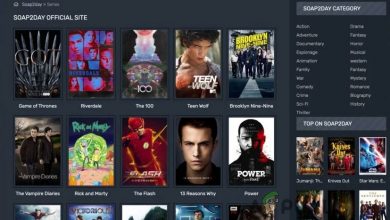How to Fix Call of Duty Cold War UI Error Easily

There’s nothing more frustrating than preparing for an intense multiplayer session in Call of Duty: Black Ops Cold War, only to be greeted by a UI error that prevents you from getting into the game. Whether it’s UI Error 66156 or other common interface-related issues, these irritating glitches can quickly ruin the fun. Luckily, fixing them might be simpler than you think. In this article, we’ll walk you through some easy and effective solutions to help you get back in the game in no time.
What is a UI Error in Cold War?
UI (User Interface) errors in Cold War typically occur when there’s corruption in the game’s interface files. This could be triggered by an unclean update, corrupted saved data, or even brief connectivity issues during synchronization. When it happens, players often experience crashes, freezing, or an inability to load into the game properly.
[ai-img]call of duty game error, black ops cold war menu, video game interface[/ai-img]Common UI Errors in Cold War
Some of the most reported UI errors include:
- UI Error 100002: A general interface crash usually related to game cache corruption.
- UI Error 27711: Often appears when trying to access multiplayer or loadouts.
- UI Error 66156: Common after updates or during season transitions.
Fixes You Can Try Right Now
Here are a few tried-and-true solutions that can help fix these pesky UI problems:
1. Restart Your Device
It may sound cliché, but turning your system off and on again often clears temporary glitches. Make sure to fully shut down your PC or console before restarting it.
2. Clear the Cache
If you’re on console:
- Turn off your console completely.
- Unplug the power cord from the back.
- Wait for 1-2 minutes before plugging it back in.
- Power the console back up and relaunch Cold War.
On PC, you can clear the shaders cache via the in-game settings or manually delete cache files from the installation directory.
3. Reinstall or Repair the Game Files
If clearing the cache doesn’t work, try reinstalling the game, or use the “Scan and Repair” feature (on Battle.net):
- Open Battle.net launcher.
- Select Cold War from your game library.
- Click the settings gear icon.
- Select Scan and Repair and wait for the process to complete.
4. Delete Saved Settings and Config Files
Sometimes your personalized settings can be the culprit. Navigate to the configuration or player data folder in your Cold War installation directory and delete these files. Keep in mind this will reset your settings.
5. Update Your System and Game Software
Make sure both your game and system firmware are up to date. Developers often release patches specifically aimed at fixing UI glitches.
6. Disable Overlays
Sometimes overlays from apps like Discord, GeForce Experience, or Steam can interfere with Cold War. Try disabling them one by one to see if it resolves the issue.
[ai-img]gamer using pc, fixing game error, restart console[/ai-img]Cold War UI Error Fixes for Console vs PC
Console Players: Often experience fewer compatibility issues but may need to rely more on reinstalling or resetting saved data. Clearing the cache and updating firmware usually helps.
PC Players: Have more tools at their disposal like file repair, command-line fixes, or accessing hidden configuration files. However, they’re also more prone to mods or background programs causing interference.
When to Contact Support
If none of the above solutions work, it’s time to reach out to Activision Support. Provide as much detail as possible—including error codes, what you’ve tried, and your system type—to get a faster, more accurate resolution.
Final Thoughts
Call of Duty: Cold War UI errors may look intimidating at first, but in many cases, they’re relatively easy to fix with basic troubleshooting. Whether you’re a hardcore gamer or just diving into the action for the weekend, following these steps can save you a lot of time and frustration. Stay updated, be patient, and you’ll be back in the fight before you know it.