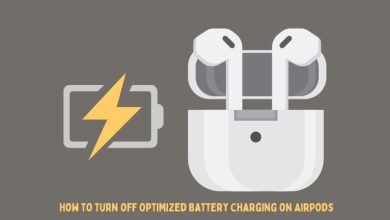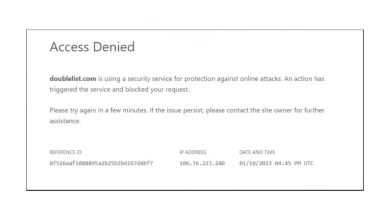LiveKernelEvent Error on Windows: Causes and Fixes

The LiveKernelEvent error is a troubling and often confusing issue that Windows users may encounter, typically resulting in unexpected system behavior such as freezes, crashes, or reboots. This error is associated with core components of the Windows operating system and often indicates that something went wrong at the kernel level—a part of the system vital for managing hardware and system resources.
In this article, we will examine the key causes of the LiveKernelEvent error and provide several proven methods to diagnose and resolve this problem to ensure your system remains stable and reliable.
What Is a LiveKernelEvent Error?
A LiveKernelEvent is a critical hardware-related error triggered in real-time by Windows’ kernel layer. These events are typically logged with codes such as 141, 144, 117, or 1a0. These identifiers help to pinpoint the exact issue but usually indicate problems associated with graphics drivers, faulty RAM, overheating hardware, or power delivery issues.
It’s important to treat these errors seriously because they can indicate underlying hardware failures that, if ignored, may lead to permanent system damage or data loss.
Common Causes of LiveKernelEvent Errors
There isn’t a one-size-fits-all cause for this error, but some of the most frequent culprits include:
- Outdated or incompatible drivers – Especially GPU drivers which are known to cause this issue when they malfunction.
- Hardware failure – Faulty memory modules (RAM), a failing graphics card, or hard drive issues can be responsible.
- Overheating – Poor cooling or clogged fans can lead to thermal shutdowns of core components.
- Power supply inconsistencies – Inadequate or unstable power delivery may trigger kernel-level faults.
- Corrupted system files – Missing or corrupted Windows files can fail at the kernel interaction level.
Steps to Fix the LiveKernelEvent Error
To remedy the LiveKernelEvent error, follow the troubleshooting steps below. Each step addresses one or more potential causes, and it’s critical to perform them systematically.
1. Update All Drivers
Most LiveKernelEvent errors are caused by driver issues, particularly with the graphics card or chipset. Use the following method:
- Open Device Manager via the Start menu.
- Right-click on components like Display Adapters, Processors, and Storage Controllers.
- Select Update Driver and follow prompts. Alternatively, visit your hardware manufacturer’s website for the latest drivers.
2. Run Hardware Diagnostics
To check physical health:
- Use Windows Memory Diagnostic to test RAM: Search “Windows Memory Diagnostic” and restart the PC.
- Use third-party tools like CrystalDiskInfo to assess your storage device health.
3. Monitor System Temperatures
Heat is often a silent system killer. LiveKernelEvent errors triggered by overheating can be avoided using monitoring tools:
- Install tools like HWMonitor or Core Temp to track system temperatures.
- Physically clean fans and heatsinks to improve airflow.
4. Check Your Power Supply
Unstable or inadequate power can lead to GPU or CPU underperformance, resulting in kernel faults. If you’ve upgraded hardware recently, confirm that your PSU is powerful enough to meet new requirements. You can also consider:
- Testing with a different PSU if available.
- Using an Uninterruptible Power Supply (UPS) to filter power surges.
5. Scan for System File Corruption
Use built-in Windows tools to verify and repair corrupted system files:
sfc /scannowDISM /Online /Cleanup-Image /RestoreHealthRun these commands in an elevated Command Prompt window.
6. Perform a Clean Boot
A clean boot can help isolate software or driver conflict issues that may be causing kernel instability:
- Press Windows + R, type msconfig, and press Enter.
- Go to the Services tab, check Hide all Microsoft services, then click Disable all.
- Reboot your system and monitor stability.
When to Consider Professional Help
If these solutions fail to resolve the issue, it’s recommended to consult with a certified technician. Persistent LiveKernelEvent errors, especially those followed by BlueScreen or system shutdowns, can indicate impending hardware failure. Acting early can prevent significant data loss and further damage.
Final Thoughts
The LiveKernelEvent error is not just a nuisance—it’s often a signal from your system that something fundamental is wrong. By methodically going through driver updates, hardware checks, and system cleanups, you can often resolve the issue without requiring a full system overhaul or replacement components. Ignoring it, on the other hand, could shorten your device’s life span and compromise your data integrity.