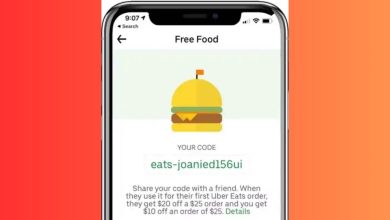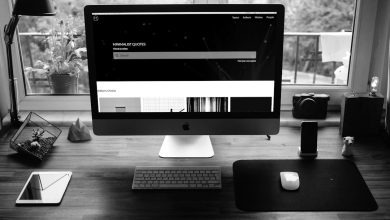Chromebook Won’t Turn On? Here Are the Simple Solutions
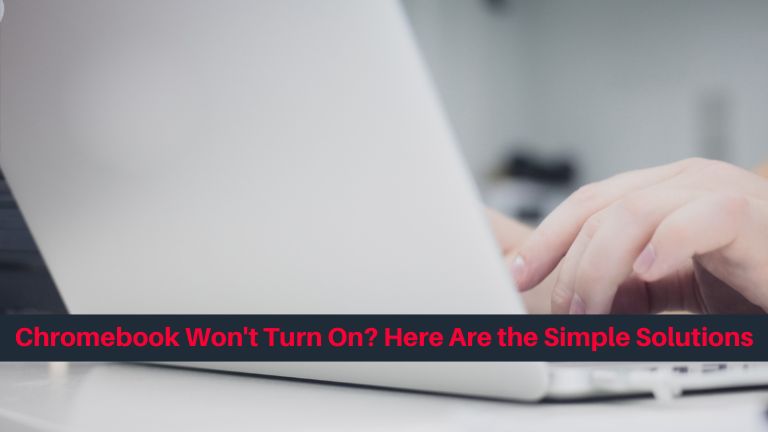
Chromebooks are known for their reliability and ease of use, but even the best devices can experience problems. One common issue is when a Chromebook won’t turn on. There are a few reasons why this might happen, and luckily, there are also a few solutions you can try.
In this article, we will explore the most common reasons why Chromebooks won’t turn on and provide you with effective troubleshooting solutions to get your device up and running again.
How to Fix Chromebook Won’t Turn On?
Here are some of the most common causes and fixes of Chromebooks not turning on:
Fix: Power Adapter Issues
One common reason why a Chromebook won’t turn on is a faulty power adapter. If your Chromebook fails to charge or receives intermittent power supply, it may lead to startup issues. Here’s what you can do to troubleshoot this problem:
- Check the power outlet. Ensure that the power outlet you’re using is functioning properly. Try plugging in another device to confirm if it’s receiving power.
- Inspect the power adapter. Examine the power adapter for any signs of damage, such as frayed cables or loose connections. If you spot any issues, consider replacing the power adapter with a compatible one.
- Reset the power adapter. Disconnect the power adapter from both your Chromebook and the power outlet. Wait for a few minutes before reconnecting them. This action can help reset any power-related issues.
Fix: Battery Problems
Another potential cause of a Chromebook not powering on is a depleted or malfunctioning battery. To troubleshoot battery-related issues, follow these steps:
- Connect the charger. Plug in your Chromebook using the power adapter and give it some time to charge. Sometimes, the battery may be too drained to power on the device immediately.
- Check the charging indicator. Look for the LED light on your Chromebook that indicates charging status. If the LED doesn’t illuminate or blinks irregularly, it could suggest a battery problem.
- Perform a hard reset. Press and hold the refresh key (circular arrow) and the power button simultaneously for about 10 seconds. This action can reset the hardware and potentially resolve battery-related issues.
Fix: Hardware Malfunction
If your Chromebook still won’t turn on after checking the power adapter and battery, there might be an underlying hardware issue. Here are a few troubleshooting steps to consider:
- Disconnect peripherals. Unplug any external devices, such as USB drives or headphones, from your Chromebook. Sometimes, faulty peripherals can prevent the device from starting up.
- Perform a powerwash. A powerwash is a factory reset option that erases all data on your Chromebook. To perform a powerwash, go to “Settings,” then “Advanced,” and select “Powerwash.” Keep in mind that this will remove all local files, so ensure you have a backup.
- Seek professional assistance. If all else fails, it’s advisable to seek professional help. Contact the manufacturer’s support team or take your Chromebook to an authorized service center for further diagnosis and repair.
Conclusion
If you find yourself in a situation where your Chromebook refuses to turn on, it can be quite exasperating.
However, worry not, as this guide will provide you with effective troubleshooting steps to tackle the issue. Begin by examining the power adapter, battery, and connected peripherals.
If needed, you can also try performing a powerwash. In the unfortunate event that none of these steps resolve the problem, it is advisable to seek professional assistance.
With this newfound knowledge, you can confidently overcome the obstacle of starting up your Chromebook and swiftly return to your digital pursuits.