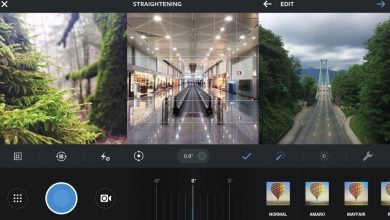Dead Space Save File Location – Causes and Solutions
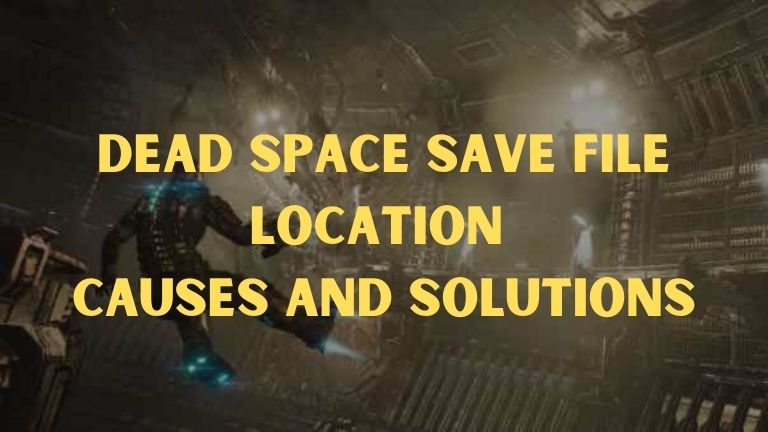
Dead Space is a well-known horror video game developed by Visceral Games and published by Electronic Arts. Since its release, the game has gained immense popularity among players. Recently, Dead Space Remake was launched, and it is also performing well in the market. However, some players are facing an issue where the game is not saving.
If you are also facing the same issue, then don’t worry because, in this guide, we will discuss various methods to fix the Dead Space game not saving issue.
Why You Are Facing The Issue Of The Dead Space Game Not Saving?
There can be several reasons why your Dead Space game is not saving. Here are some possible reasons:
1. You have not updated your game for a long time
The developers release game updates to fix bugs and glitches, and also to add new features to the game. If you have not updated your Dead Space game for a long time, it might be causing the game not to save.
2. There are some software issues
The issue could be related to some software conflicts. Your operating system, antivirus software, or any other background application can cause the game not to save.
3. There are some corrupted or missing game files
If some of the game files are corrupted or missing, it can cause the game not to save properly.
4. There are some hardware issues
If there are any hardware issues such as a malfunctioning hard drive, it can also lead to the game not saving correctly.
How You Can Fix The Issue Of The Dead Space Game Not Saving?
Here are some methods that you can try to fix the issue of Dead Space game not saving:
Fix 1. Run the Dead Space game in Administrator Mode
Running the Dead Space game in Administrator mode can provide the game with all the necessary authority it needs to function correctly. To do that, follow the steps given below:
- Step 1. First of all, select the Dead Space game application file.
- Step 2. Right-click on the file.
- Step 3. From the list of options that appears, click on the “Run As Administrator” option.
After doing this, check whether the issue is solved or not. If not, follow the next steps to make this setting permanent:
- Step 1. Select the Dead Space game application file.
- Step 2. Right-click on the file.
- Step 3. From the list of options that appear, click on “Properties.”
- Step 4. Go to the “Compatibility” tab.
- Step 5. Tick the checkbox for “Run This Program As An Administrator.”
- Step 6. Click on “Apply” and then “OK.”
Fix 2. Disable the Antivirus Software
Your antivirus software could be causing conflicts with the game files, leading to the game not saving correctly. You can try disabling the antivirus software to fix the issue. To do that, follow the steps given below:
- Step 1. Open the antivirus software on your device.
- Step 2. Look for the option to disable the antivirus or turn off protection temporarily.
- Step 3. Disable the antivirus and then restart your device.
After restarting, check whether the issue is solved or not.
Fix 3. Verify the Integrity of the Game Files
It is possible that some of the game files may have become corrupted or damaged. In this case, verifying the integrity of the game files can help identify and fix any issues with the files.
To do this, follow these steps:
- Open the game platform where the game is installed, such as Steam or Epic Games Launcher.
- Find the game in your library and right-click on it.
- Select “Properties” from the dropdown menu.
- Click on the “Local Files” tab.
- Click on “Verify integrity of game files.”
- Wait for the verification process to complete. This may take some time, depending on the size of the game and the speed of your computer.
- Once the verification is complete, launch the game again and check if the issue has been resolved.
If any corrupted or missing files are found during the verification process, they will be automatically downloaded and replaced. This should fix any issues caused by corrupted game files.
Fix 4. Reinstall the Game
If none of the above mentioned methods have worked for you, then the last resort that you can try is to reinstall the Dead Space game. It might be the case that some game files are not working properly, and you are unable to fix them. In that case, the best thing to do is to uninstall the game and then reinstall it again. It will provide you with a fresh installation of the game, and all the game files will be installed correctly. You can do that by following the steps given below.
- First of all, open Steam.
- After that, go to Library.
- Then, search for the Dead Space game.
- Now, right-click on the game file.
- After that, click on the Uninstall option.
- Then, restart your device.
- After that, reinstall the game from the Steam library.
- Lastly, run the game and check whether the issue is fixed or not.
Conclusion
Dead Space is an amazing horror video game that has gained immense popularity among gamers. However, sometimes the game may face some issues such as not saving the game progress. In this article, we have discussed various methods that you can use to fix the Dead Space game not saving issue. By following these methods, you will be able to fix the issue and continue playing the game without any interruptions.