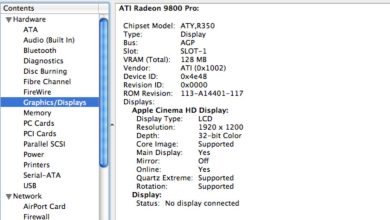Does ChatGPT have a CLI?

The Command Line Interface (CLI) has long been a powerful and efficient method of interacting with software, especially among developers, system administrators, and power users. In today’s age of AI-driven tools like ChatGPT from OpenAI, a natural question arises: Does ChatGPT have a CLI? This article delves into that question, providing a clear understanding of where ChatGPT currently stands in terms of CLI support and how you can use it effectively in a command-line environment.
Understanding the Basics of ChatGPT
ChatGPT is an AI language model developed by OpenAI, based on the powerful GPT (Generative Pre-trained Transformer) architecture. While it’s commonly accessed via a web interface—such as on OpenAI’s official website or various API integrations—developers might prefer accessing and interacting with it through a CLI for speed, automation, or integration with other terminal-based workflows.
Is There an Official CLI for ChatGPT?
As of now, OpenAI does not offer a standalone, official CLI application for interacting directly with ChatGPT. However, OpenAI does provide an API, which allows users to access ChatGPT programmatically. Using this API, many developers and third-party contributors have created unofficial CLI tools that can interact with the ChatGPT models.
Popular CLI Tools for ChatGPT
Several community-created tools provide an easy way to use ChatGPT in the terminal. Some of the most popular ones include:
- chatgpt-cli: A Node.js-based command line application that allows users to query ChatGPT directly from their terminal.
- gpt-cli: A Python tool that interacts with OpenAI’s API and provides CLI capabilities.
- ShellGPT: An interactive shell assistant powered by ChatGPT, offering context-aware outputs directly within the CLI.
These tools usually require users to obtain an API key from OpenAI and set it as an environment variable. Once configured, users can seamlessly communicate with ChatGPT in their CLI environment.
[ai-img]command line, terminal, developer tool[/ai-img]How to Set Up CLI Access to ChatGPT
To get started, follow these steps:
- Get API Access: Sign up on OpenAI’s platform and retrieve your API key.
- Install a CLI tool: Choose one of the CLI tools mentioned above. For example, to install gpt-cli, you might use pip:
pip install gpt-cli - Set up your environment variable: Export your API key to the environment:
export OPENAI_API_KEY=your_api_key_here - Run your queries: Use the command structure provided by the CLI tool to begin chatting:
gpt-cli "What is the capital of France?"This easy-to-use setup transforms the traditional text and code-based development workflow by adding conversational capability right into the CLI.
Benefits of Using ChatGPT in the CLI
There are several advantages that come with using ChatGPT directly within a command line:
- Speed: No need to switch windows or open a browser.
- Automation: ChatGPT can be part of scripts or development pipelines.
- Privacy: Reduces potential third-party tracking that may exist in browser environments.
- Accessibility: Ideal for remote servers or low-resource machines.
Security Considerations
While using third-party CLI tools can be convenient, it’s essential to be mindful of security. Always verify the source code of tools, especially those that require access to your API keys. Avoid storing your API key in plain text files and consider using a secure credentials manager or environment-specific settings to safeguard your access information.
Looking to the Future
As ChatGPT continues to evolve and becomes more integrated into various applications, it’s likely that we’ll see more official support or even native CLI tools offered by OpenAI. For now, the third-party solutions available offer robust functionality for those who prefer working in a text-based environment. The popularity of CLI tools also reflects the diverse use cases of ChatGPT, from casual querying to advanced scripting and development tasks across platforms.
Conclusion
While there is no official CLI released by OpenAI specifically for ChatGPT, the community has provided several functional and reliable alternatives that bridge this gap effectively. These tools bring the power of advanced language modeling to the fingertips of developers, researchers, and technical users who thrive in the terminal. As technology continues to advance, we may well see broader CLI integration and native tools become part of the ChatGPT ecosystem.