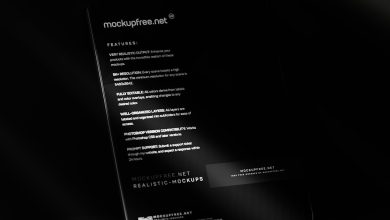Fix Access Denied Bootrec Fixboot Error on Windows 7, 8, and 10

When users encounter the “Access is denied” error while running the bootrec /fixboot command in Windows 7, 8, or 10, it can be a frustrating roadblock to repairing their system’s boot record. This command is a crucial tool for recovery during startup failures caused by corrupted Master Boot Records (MBR) or improper boot configurations. Fortunately, there are ways to bypass this error and successfully restore your system’s boot function.
What Causes the Bootrec /Fixboot Access Denied Error?
The Access is denied error typically stems from:
- UEFI-based systems using GPT partitioning instead of MBR.
- Corrupt or misconfigured EFI partition.
- Insufficient system permissions when running recovery commands.
- Using incompatible recovery media with system architecture (e.g., 32-bit recovery for a 64-bit machine).
Understanding the root cause is the first step to applying the correct fix for the error.
Step-by-Step Fix for Windows 7, 8, and 10
1. Boot into Windows Recovery Environment (WinRE)
You can access WinRE through the installation media. Insert the Windows DVD or USB and restart your PC. Press any key when prompted and select your language and input settings, then click on Repair your computer.
[ai-img]windows recovery,repair screen,boot menu[/ai-img]2. Open Command Prompt
From the recovery tools screen, click on Command Prompt. This will launch a command-line interface with admin privileges.
3. Repair the Boot Loader Manually
Instead of relying solely on bootrec /fixboot, follow these steps:
- Determine the EFI partition by entering:
diskpart
Then:
list diskandselect disk 0
list partition - Look for a small partition (100MB to 500MB, usually FAT32). Select it:
select partition X(where X is the EFI partition number) - Assign it a temporary letter:
assign letter=Z - Exit diskpart:
exit - Format the EFI partition to ensure cleanliness (optional but recommended):
format Z: /FS:FAT32 - Rebuild the boot files:
bcdboot C:\Windows /s Z: /f UEFI
This direct approach creates new boot files in the EFI system partition.
[ai-img]bootrec command prompt,diskpart command,EFI partition[/ai-img]4. Restart Your PC
Once the process is complete, you can restart the system. It should now boot normally without the “Access is denied” error.
Alternative: Use Startup Repair Tool
If the manual steps are overwhelming or inconvenient, users may also try the automated Startup Repair tool from the Windows Recovery Environment:
- Insert Windows installation media.
- Select Repair your computer.
- Choose Startup Repair and follow the on-screen instructions.
This option may not always resolve EFI-related issues but is a convenient first-step solution.
Preventing Future Boot Issues
- Ensure your system uses the correct boot mode (UEFI vs. Legacy BIOS).
- Use Windows’ built-in tools such as chkdsk and sfc /scannow to prevent file corruption.
- Always use installation media that matches your system’s architecture.
Conclusion
Being denied access while using bootrec /fixboot can be alarming, but with the right workaround, it’s manageable. Performing a manual EFI repair gives users control over the boot process and often yields better results than automated tools. Before taking drastic measures like system reinstalls, it’s worth trying these advanced repair methods first.
FAQ
Q: Why does bootrec /fixboot return “Access is denied”?
A: This typically happens on UEFI systems when the EFI partition is corrupt, missing, or improperly configured.
Q: Is bootrec /fixboot necessary to fix boot issues?
A: Not always. On UEFI systems, rebuilding boot data with bcdboot often applies a more reliable fix.
Q: Can I use Linux tools to fix the EFI partition?
A: Yes, but for simplicity, Windows-based recovery tools are generally recommended for users unfamiliar with Linux commands.
Q: Is it safe to format the EFI partition?
A: If you have a Windows installation accessible on your disk, it’s safe to format the EFI partition and recreate the bootloader using bcdboot.
Q: Do I need to reinstall Windows if these steps fail?
A: Not necessarily. Try using Startup Repair or third-party recovery tools like Easy Recovery Essentials before resorting to a full reinstall.