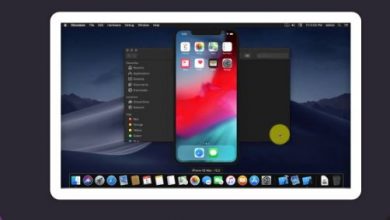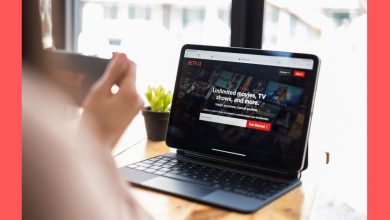How to Delete Apps on Apple Watch (2 Ways)

If you’ve been using your Apple Watch for a while, chances are you’ve accumulated a number of apps—some of which you may no longer need. Deleting apps on your Apple Watch not only helps clean up your app grid or list view, but also frees up storage space and reduces clutter. Whether you’re trying to improve usability or troubleshoot issues, knowing how to remove unwanted apps is essential. Fortunately, Apple offers two official and straightforward ways to do this.
Why You Might Want to Delete Apps from Apple Watch
Before getting into the how-to, it’s worth understanding the reasons why deleting apps from your Apple Watch can be beneficial:
- Improve performance: Removing unused apps can free up system resources, helping your watch run more smoothly.
- Save storage: Some apps consume valuable space even without you realizing it.
- Declutter your interface: Simplifying your app layout can make navigation easier and more efficient.
Below, we outline the two main methods to delete apps from your Apple Watch. Both are approved by Apple and safe to perform.
Method 1: Delete Apps Directly on the Apple Watch
This is the most convenient method, especially if you want to manage apps while wearing the watch.
For Grid View
- Press the Digital Crown to go to the Home screen.
- If your apps are in Grid View, touch and hold any app icon until all the apps start to jiggle.
- Tap the small x icon on the app you want to delete.
- A confirmation message will appear. Tap Delete App.
- Press the Digital Crown again to exit Jiggle mode.
For List View
- Press the Digital Crown to open the Home screen.
- If your apps are in List View, scroll through the list using the Digital Crown or by swiping on the screen.
- Swipe left on the app you want to delete until you see the red trash icon.
- Tap the trash icon and confirm the deletion.
Note: Not all apps can be deleted. System apps like Messages, Settings, and Activity are essential to watchOS and cannot be removed.
Method 2: Delete Apps Using the Watch App on iPhone
If you prefer a bigger screen for managing your apps, this method allows you to control your Apple Watch apps via the Watch app on your iPhone.
- Open the Watch app on your iPhone.
- Tap the My Watch tab at the bottom of the screen.
- Scroll down to the list of installed apps.
- Select the app you want to remove.
- Toggle off the setting Show App on Apple Watch.
This action doesn’t delete the app from your iPhone but removes it only from appearing on your Apple Watch. If you need the app again in the future, you can easily restore it by toggling the setting back on.
[ai-img]iphone, watch app, uncheck install</ai-img]What to Do If You Can’t Delete an App
There are a few reasons you might not be able to delete an app:
- It’s a built-in system app: As mentioned earlier, core apps like Phone or Messages cannot be removed.
- Restrictions are enabled: Certain administrative settings or parental controls may prevent app deletion.
- App is managed by corporate MDM: If your Apple Watch is connected to a work account, your IT department may control which apps are installed and removable.
Final Thoughts
Deleting apps on your Apple Watch is a quick and simple process, whether you do it directly on the watch or via the Watch app on your iPhone. Regularly reviewing and managing your installed apps ensures that your device remains optimized and clutter-free. Remember, you can always reinstall deleted apps through the App Store or by toggling them back on via the Watch app if you change your mind.
Keeping your Apple Watch organized isn’t just about aesthetics—it’s about functionality, ease of use, and device performance.
[ai-img]apple watch, app management, clean interface[/ai-img]