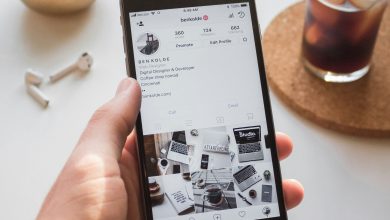Why Does My Google Website Appear in a Foreign Language?
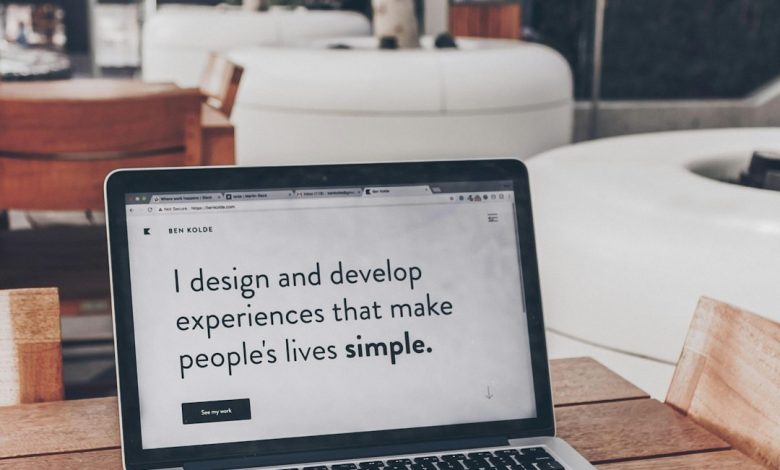
Many website owners find themselves puzzled when their Google site appears in a foreign language instead of their expected language. This issue can be frustrating, especially if the website is intended for a specific audience. Understanding the possible reasons behind this issue can help resolve it efficiently.
Common Causes of Language Issues on Google Websites
There are several reasons why a Google website may appear in a foreign language. The issue could stem from browser settings, Google indexing mistakes, or improper website configurations.
1. Browser and Google Account Language Settings
One of the most common reasons for a website appearing in a different language is incorrect browser or Google account language settings. If a user’s browser is set to a different language, Google may prioritize that language when displaying content.
2. Incorrect Language Tags in Website Code
Google relies on language tags within a website’s code to determine which language to display. If these tags are missing or incorrect, Google may assume that the site is in a different language.
3. Geolocation-Based Language Display
Google uses geolocation to display content based on a user’s location. If the website is hosted on a server in a different country, Google may incorrectly assume that the website content should be served in the primary language of that region.
[ai-img]browser_language_settings,website_translation,google_language[/ai-img]4. Automatic Browser Translation
Modern browsers, such as Google Chrome, come with an automatic translation feature that may change the language of a website without the user realizing it. If a browser detects content in a different language, it may automatically translate it based on the user’s preferences.
5. Google Search Indexing Errors
Sometimes, Google may mistakenly index a site under a different language due to errors in the search algorithm. This can occur if the majority of backlinks to the site come from foreign-language websites or if a website has mixed-language content.
How to Fix the Issue
There are several steps website owners can take to correct this issue and ensure their Google website displays in the correct language.
1. Check Browser and Google Account Settings
To verify browser settings, users can:
- Go to Chrome’s Settings and check the language preferences under Languages.
- Ensure their Google account’s preferred language is set correctly by visiting Google Account Language Settings.
2. Use the Correct Language Tags
Website owners should ensure their site uses the correct lang attributes in their HTML. The correct implementation can look like this:
<html lang="en">
If the website supports multiple languages, implementing the hreflang attribute can also help inform Google about available language versions.
3. Verify the Website’s Hosting Location
Checking the server’s hosting location can help in resolving geolocation-based display issues. If necessary, webmasters can use Google Search Console’s International Targeting tool to specify the intended country for their website.
4. Disable Automatic Translation
If automatic translation is causing the issue, users can try disabling it in their browser:
- In Chrome, go to Settings > Languages and turn off automatic translation.
- For other browsers, check the language settings and adjust translation preferences accordingly.
5. Request Google to Re-Index the Website
Sometimes, a website needs to be re-indexed by Google to correct language recognition errors. Website owners can request a re-crawl through Google Search Console under the URL Inspection tool.
Frequently Asked Questions (FAQ)
Why does my website appear in a foreign language only on Google?
This may be due to Google’s indexing errors, incorrect language tags, or browser settings affecting the displayed language.
How do I change the default language of my Google site?
Check your Google account language settings, ensure the correct language tags are present in your website’s code, and use Google Search Console to specify your target country.
Can a VPN affect the language Google displays on my website?
Yes, if a VPN is routing traffic through a different country, Google may serve content in that country’s primary language.
How long does it take for Google to update my website’s language settings?
Google typically updates its index within a few days to a few weeks, depending on website traffic and crawling frequency.
How can I prevent my website from automatically translating?
Check your browser’s translation settings and inform visitors that the correct language version is available to avoid unwanted translations.
By following these steps, website owners can diagnose and correct any language issues affecting their Google site, ensuring visitors see the intended content.