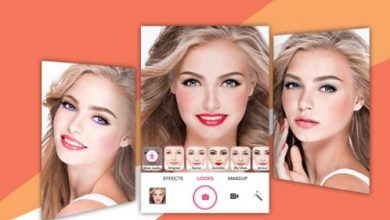How to Fix PDFDrive Won’t Download? Try These Fixes

PDFDrive is a popular online platform that provides free access to millions of PDF files, including books, academic papers, and more. However, users may occasionally encounter issues where PDFDrive won’t download files. This can be frustrating, especially when you need a particular document urgently. Fortunately, there are several potential solutions to this problem. Here are some effective fixes to try if PDFDrive won’t download:

1. Check Your Internet Connection
A stable internet connection is essential for downloading files from any online platform. If PDFDrive isn’t downloading files, ensure that your internet connection is stable and working properly. Try loading other websites to confirm your connection. If you’re experiencing slow speeds or intermittent connectivity, consider restarting your router or contacting your internet service provider.
2. Clear Browser Cache and Cookies
Sometimes, cached data and cookies in your web browser can interfere with downloading files from websites like PDFDrive. Clearing your browser’s cache and cookies can help resolve this issue. Here’s how to do it:
For Google Chrome:
1. Click the three dots in the top-right corner and select More Tools.
2. Choose Clear browsing data.
3. Select a time range (e.g., Last 24 hours, All time).
4. Check the boxes for Cookies and other site data and Cached images and files.
5. Click Clear data.
For Mozilla Firefox:
1. Click the three lines in the top-right corner and select Options.
2. Choose Privacy & Security.
3. Under Cookies and Site Data, click Clear Data.
4. Check the boxes for Cookies and Site Data and Cached Web Content.
5. Click Clear.
After clearing your cache and cookies, try downloading the PDF file from PDFDrive again.
3. Disable Browser Extensions
Browser extensions can sometimes interfere with the functionality of websites. Ad blockers, in particular, may prevent downloads from starting. Try disabling your browser extensions to see if this resolves the issue. Here’s how to disable extensions in popular browsers:
For Google Chrome:
1. Click the three dots in the top-right corner and select More tools.
2. Choose Extensions.
3. Toggle off the extensions to disable them.
For Mozilla Firefox:
1. Click the three lines in the top-right corner and select Add-ons.
2. Choose Extensions.
3. Disable the extensions by clicking the toggle button.
After disabling your extensions, try downloading the file again.
4. Use a Different Browser
If PDFDrive won’t download files in your current browser, try using a different web browser. Sometimes, browser-specific issues can prevent downloads. Popular alternatives include Google Chrome, Mozilla Firefox, Microsoft Edge, and Safari. Switching to a different browser can help determine if the issue is browser-related.

5. Check for Website Outages
Occasionally, PDFDrive may experience technical issues or server outages that prevent downloads. Visit websites like DownDetector or IsItDownRightNow to check if PDFDrive is experiencing widespread problems. If the site is down, you may need to wait until the issue is resolved by the website’s administrators.
6. Ensure Sufficient Storage Space
Make sure your device has enough storage space to download and save the PDF file. If your device’s storage is full, downloads may fail. Free up space by deleting unnecessary files or moving them to an external storage device.
7. Update Your Browser
Using an outdated web browser can lead to compatibility issues with websites like PDFDrive. Ensure that your browser is up-to-date by checking for updates in the browser’s settings. Updating to the latest version can resolve many common issues and improve overall performance.
8. Try a Download Manager
If you’re still having trouble downloading files from PDFDrive, consider using a download manager. Download managers can handle downloads more efficiently and often resume downloads if they get interrupted. Popular download managers include Internet Download Manager (IDM) and Free Download Manager (FDM).
Experiencing issues with PDFDrive not downloading files can be frustrating, but these solutions should help you resolve the problem. Start by checking your internet connection, clearing your browser cache and cookies, and disabling extensions. If the issue persists, try using a different browser, checking for website outages, ensuring sufficient storage space, updating your browser, or using a download manager. By following these steps, you can successfully download your desired PDF files from PDFDrive and enjoy uninterrupted access to valuable resources.