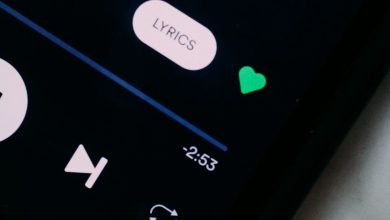How to Disable or Enable Voicemail on iOS 18: Step-by-Step Guide
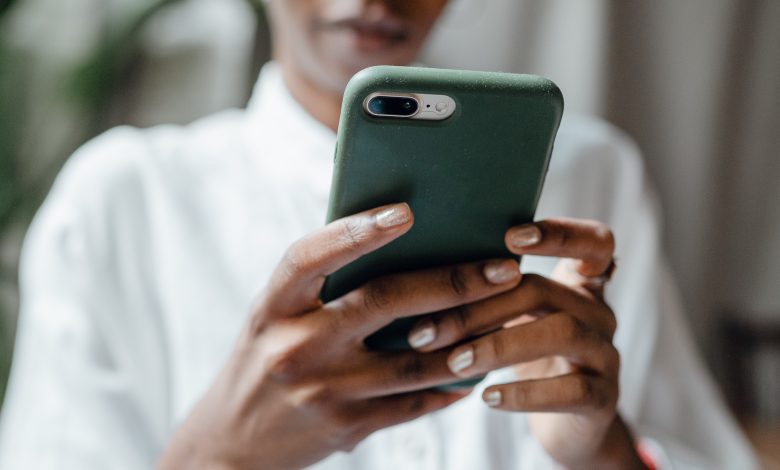
Voicemail is a feature that allows callers to leave voice messages when you’re unavailable. While useful, many iPhone users may want to disable voicemail due to the rise of texting, messaging apps, or simply not wanting to deal with missed messages. On iOS 18, managing your voicemail settings has been made easier with more intuitive options. Whether you want to disable it temporarily or turn it back on, this step-by-step guide will walk you through both processes.
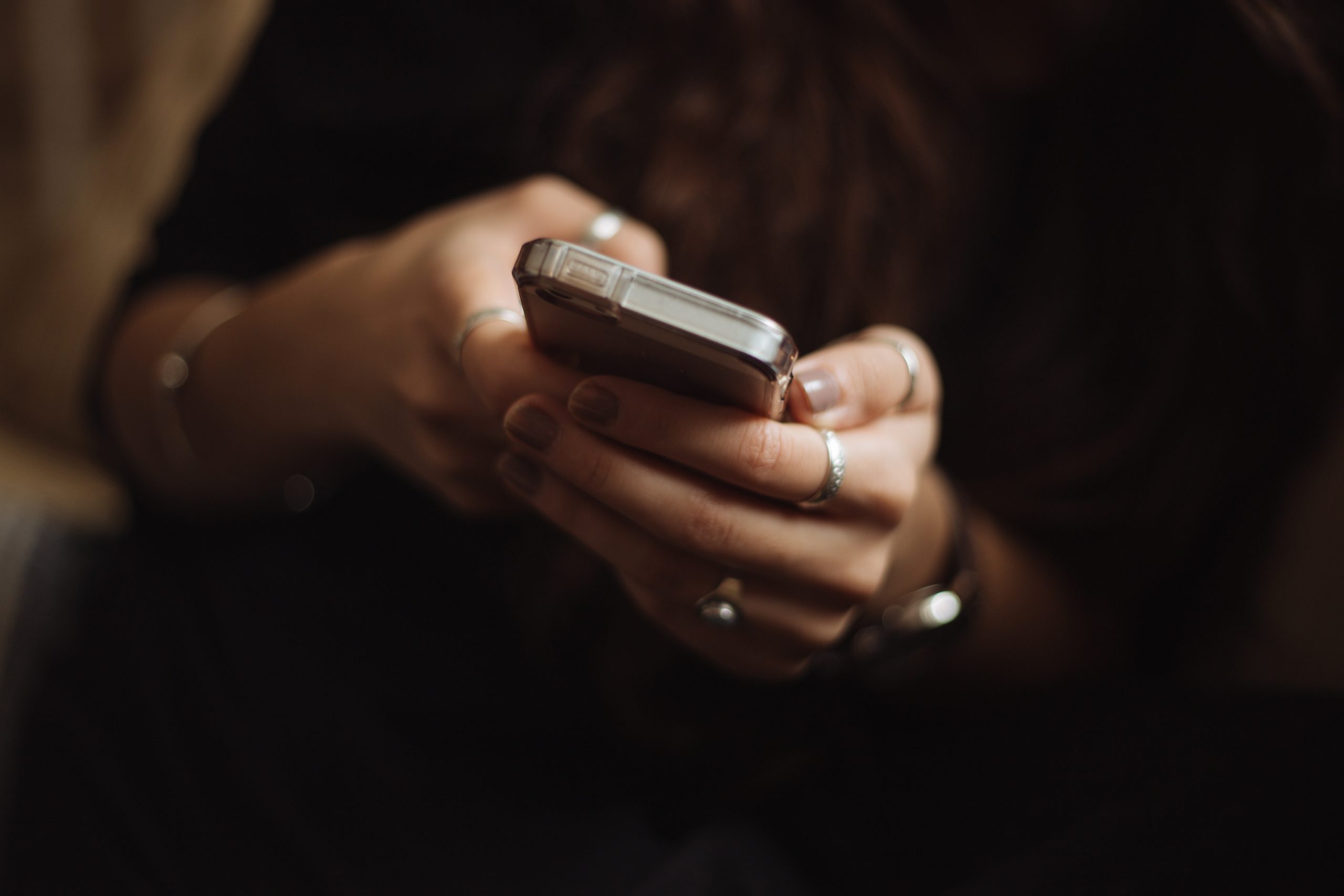
Why You Might Want to Disable Voicemail
Before diving into the steps, here are some reasons why iPhone users might want to disable voicemail:
- Spam Voicemails: A growing number of people receive spam or robocall messages that clutter their voicemail inbox.
- Missed Call Management: Some people prefer missed calls or texts instead of voicemail messages to manage communication.
- Streamlined Communication: With the rise of instant messaging apps like WhatsApp or iMessage, many find voicemail redundant.
- Traveling Abroad: Voicemail can incur charges when checking messages while traveling, especially if your service provider imposes roaming fees.
Now that we’ve looked at the reasons, let’s go over how to disable voicemail on iOS 18.
Method 1: Disable Voicemail via Carrier Code
Disabling voicemail on iOS 18 typically requires contacting your carrier because voicemail services are managed by your mobile network provider, not Apple. However, there are carrier-specific codes that allow you to turn off voicemail directly from your phone.
Step-by-Step:
- Open the Phone App: Launch the default Phone app on your iPhone.
- Access the Dialer: Tap on the Keypad tab at the bottom.
- Enter the Deactivation Code: Depending on your carrier, enter a code to disable voicemail. For example:
- AT&T: Dial ##004#.
- T-Mobile: Dial ##004# or ##21#.
- Verizon: Verizon typically requires you to call customer support or use the MyVerizon app to disable voicemail.
- Press Call: After entering the deactivation code, tap the call button.
- Confirmation: You’ll receive a confirmation message on the screen informing you that voicemail has been disabled.
Note:
If you’re not sure about your carrier’s deactivation code, contact your provider’s customer service to get the exact instructions.
Method 2: Disable Voicemail via Carrier Support
If using a carrier code doesn’t work, or you prefer talking to a representative, you can contact your carrier directly to disable voicemail.
Step-by-Step:
- Call Customer Service: Dial your carrier’s customer service number. For major U.S. carriers:
- AT&T: 611 or 1-800-331-0500.
- T-Mobile: 611 or 1-877-453-1304.
- Verizon: 611 or 1-800-922-0204.
- Request Voicemail Deactivation: Once connected, ask the customer service representative to disable voicemail on your account.
- Follow the Instructions: The representative will either disable it for you or guide you through a process to do it yourself.
- Confirm the Change: Before ending the call, confirm that voicemail has been disabled.
Note:
Some carriers may offer online or app-based options to disable voicemail, so check if your carrier has a self-service portal or app.
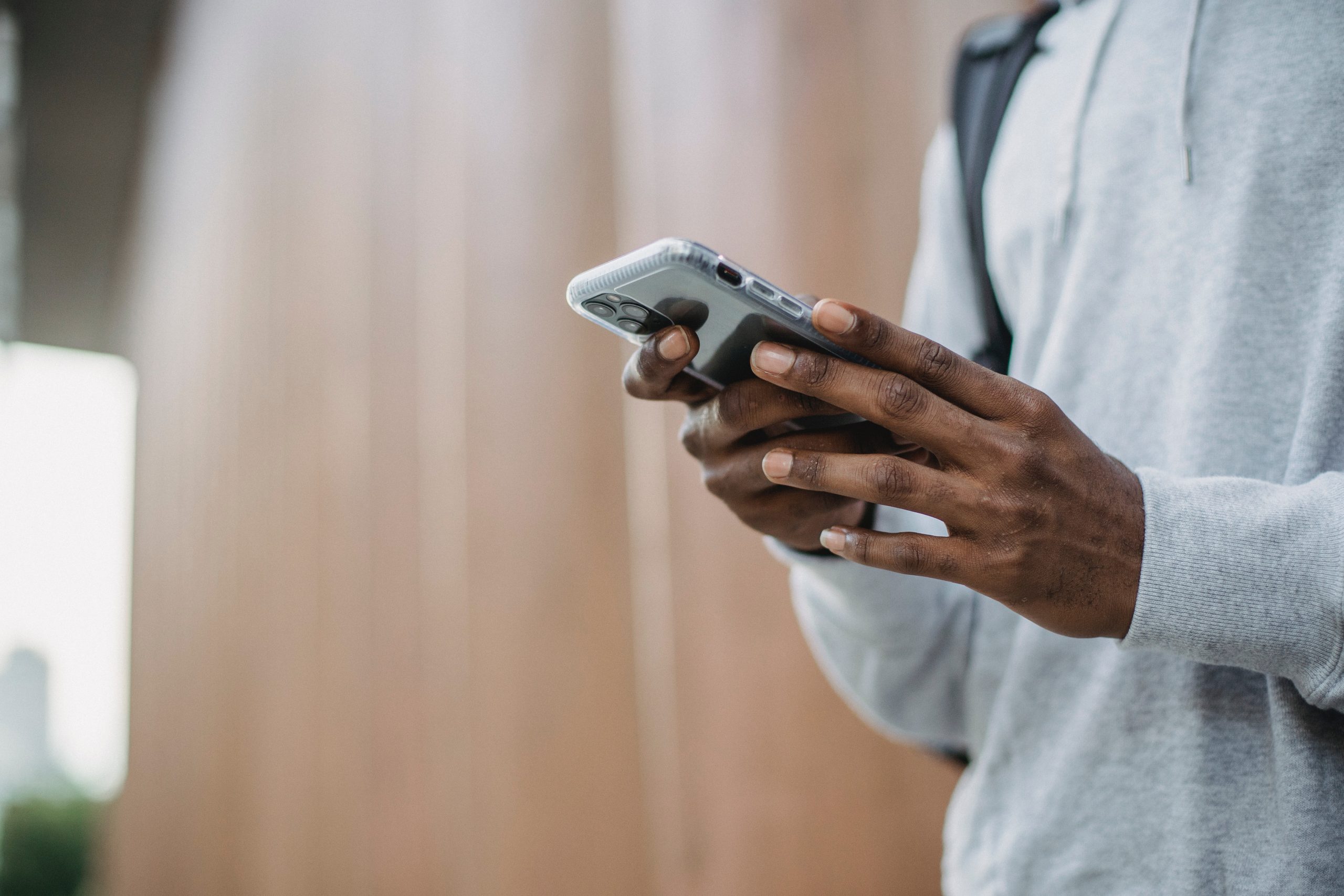
Method 3: Use Call Forwarding to Disable Voicemail
If you want to avoid hearing voicemail but don’t want to disable it entirely, call forwarding can be an effective workaround. This method allows you to divert calls to another number instead of your voicemail.
Step-by-Step:
- Open the Settings App: On your iPhone, tap Settings.
- Navigate to Phone Settings: Scroll down and tap Phone.
- Enable Call Forwarding: Tap on Call Forwarding, then turn it on.
- Enter a Forwarding Number: Input another phone number where you want your calls forwarded (e.g., another phone you have or even a Google Voice number). Your iPhone will now forward calls to this number instead of going to voicemail.
- Disable Call Forwarding: When you’re ready to receive voicemails again, simply return to the same settings and toggle Call Forwarding off.
How to Enable Voicemail on iOS 18
If you’ve disabled voicemail and want to re-enable it, the process is just as simple.
Step-by-Step:
- Open the Phone App: Access the Keypad again.
- Enter the Activation Code: Just as you used a code to disable voicemail, there are carrier-specific codes to re-enable it. Common activation codes are:
- AT&T: Dial *004#.
- T-Mobile: Dial *004# or *21#.
- Press Call: Tap the call button, and you’ll receive a confirmation message that voicemail has been reactivated.
- Test Voicemail: Make a test call from another number to ensure that voicemail is working properly.
Voicemail is a useful feature for some, but not everyone finds it necessary. Whether you’re looking to disable it temporarily while traveling or permanently for personal reasons, iOS 18 offers a few different methods to manage your voicemail settings. You can use carrier-specific codes, contact your mobile provider, or use call forwarding as a workaround. If you ever change your mind, re-enabling voicemail is just as easy with a quick code entry or call to your carrier.