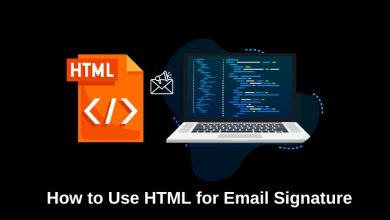Troubleshooting Section Tags Not Working on FreeCodeCamp

Have you ever tried using the <section> tag on FreeCodeCamp and it just didn’t work? You’re not alone! This tag is super useful for organizing content, but sometimes it doesn’t behave as expected. Let’s solve this mystery together.
What is the <section> tag?
The <section> tag helps divide a webpage into meaningful sections. Each section usually contains related content and often has a heading.
Here’s a simple example:
<section> <h2>About Me</h2> <p>I love coding and learning new things!</p> </section>
Looks simple, right? But sometimes, things go wrong. Let’s figure out why!
Possible Reasons Your <section> Tag Isn’t Working
1. Missing or Incorrect Closing Tag
HTML tags need proper opening and closing. Forgetting them can break your layout.
Wrong:
<section> <h2>My Work</h2> <p>Here are my projects.
Right:
<section> <h2>My Work</h2> <p>Here are my projects.</p> </section>
2. No Content Inside the <section>
A section should contain relevant information. An empty <section> might not show anything on the page.
Fix: Make sure each section has some text or elements inside.
3. CSS is Hiding the Section
Sometimes, CSS rules hide or modify sections in unexpected ways. Check your styles!
section {
display: none;
}
If you find this in your CSS, remove or change it to:
section {
display: block;
}
4. Your Browser Needs a Refresh
Always refresh your page after making changes. Browsers sometimes keep an old version.
5. Section Placement is Incorrect
A section should fit naturally in the document structure. It shouldn’t be inside tags like <p> or <span>.
Wrong:
<p> <section>This is inside a paragraph. It won't work well!</section> </p>
Right:
<section> <p>This paragraph is inside a section, which is correct.</p> </section>
Debugging Tricks
- Use the Developer Tools – Right-click on your page, select “Inspect,” and check if the section appears in the HTML.
- Try a Basic Section – Create a simple page with only a
<section>. If that works, the issue is elsewhere. - Remove Extra CSS – Styles like
display: none;orvisibility: hidden;can hide sections.
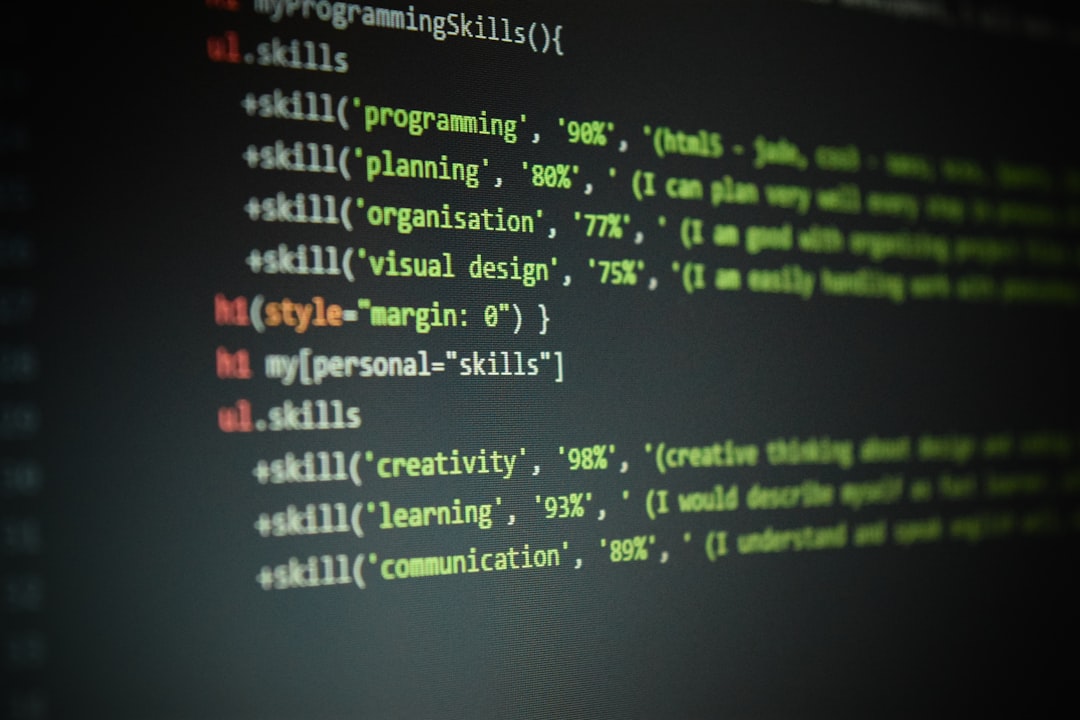
Common Section Mistakes
Here are some errors you might run into and how to fix them.
| Mistake | Why It’s a Problem | Solution |
|---|---|---|
Using <section> without a heading |
Sections should have a clear purpose | Add an <h2> or <h3> |
Overusing <section> |
Too many sections can make the page harder to read | Only use when grouping related content |
Placing <section> inside inline elements |
Sections should be block-level | Only place inside block elements |
Final Thoughts
The <section> tag is a powerful tool. When used correctly, it makes web pages well-structured and easy to read. If it’s not working, don’t worry! Just check for these common mistakes:
- Make sure it has an opening and closing tag.
- Ensure there’s content inside.
- Look for hidden CSS properties.
- Put sections in the right place.
By following these steps, your sections should display perfectly. Happy coding!