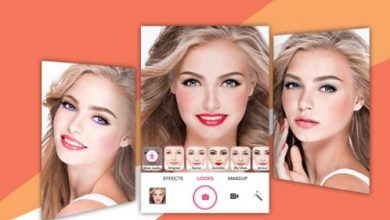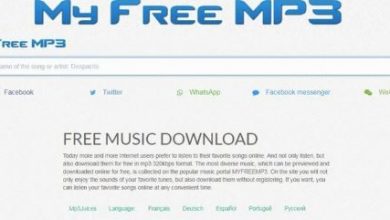How to Add Audio to Google Slides (5 Best Ways)

Adding audio to Google Slides can significantly enhance any presentation, whether for education, business, or personal use. From background music to voiceovers and sound effects, audio helps make presentations more interactive and engaging. However, unlike some other tools, Google Slides does not offer a built-in recorder, which means audio must be prepared beforehand or played in a creative way. Below are the five best ways to add audio to your Google Slides presentation.
1. Insert Audio from Google Drive
The most straightforward method is using audio files stored in Google Drive. Google Slides allows users to embed audio clips directly into specific slides.
Here’s how:
- Open your presentation in Google Slides.
- Select the slide you want to add audio to.
- Click on “Insert” in the top menu and choose “Audio”.
- Browse your Google Drive for the audio file and select it.
- Position the audio icon as desired on the slide.
You can adjust playback options such as start automatically or on-click in the format options pane.
[ai-img]google slides interface, insert audio, screenshot[/ai-img]2. Record Your Voice Using a Third-Party Tool
If you’re planning to narrate your slides, using a voice recording tool like Audacity (free), QuickTime (Mac), or a web app like Vocaroo is an efficient method. After recording, export the audio as an MP3 or WAV file, upload it to your Google Drive, and insert it following the same method described in option 1.
This approach is ideal for educators or anyone who wants to walk viewers through each slide with personalized commentary.
3. Embed Audio via a YouTube Video
If your desired audio exists in a YouTube video, or you’ve uploaded it there yourself, you can embed the video in your slide and play just the audio.
Steps to embed a YouTube video for audio use:
- Click on “Insert” > “Video”.
- Select “By URL” or search for the video on YouTube.
- Resize and move the video player to a corner or outside the visible slide area if you only want the audio to be heard.
While this method requires an internet connection and may show ads, it’s a viable workaround in many scenarios.
4. Use a Background Music Loop
For a more dynamic presentation experience, users might add instrumental or ambient music that plays in the background throughout the slides. This can be done by placing a short loopable audio track on the first slide and using format settings to make it play automatically and continue over slides.
Currently, Google Slides doesn’t support audio playback across multiple slides directly, so a workaround is to use a shared presentation mode with audio played separately, either on another tab or device. Alternatively, video editing software like iMovie or OBS can combine audio with the entire presentation to create a video presentation.
[ai-img]background music, presentation, ambiance[/ai-img]5. Link to an External Audio Source
If none of the other methods suit your needs, linking to an external audio source such as a SoundCloud track, Dropbox file, or another website is another possibility.
Here’s how to do it:
- Upload your audio to a publicly accessible platform.
- Copy the shareable link.
- In Google Slides, insert a text box or an image, select it, and press Ctrl + K (Command + K on Mac).
- Paste the audio URL and apply it as a hyperlink.
This method won’t embed the audio within the slide but will let users click and listen in a separate tab.
Conclusion
Each method for adding audio to Google Slides has its benefits and limitations. Whether it’s recording voice for narrated slides, embedding from Google Drive, or linking YouTube or external resources, these options help create a fully immersive experience. With a little planning and the right tools, anyone can upgrade their presentations with high-quality audio.
Frequently Asked Questions (FAQ)
- Can I record audio directly in Google Slides?
No, Google Slides does not have a built-in recorder. You’ll have to record your audio separately using another application. - What audio formats are supported?
Google Slides supports MP3 and WAV file formats for audio stored in Google Drive. - Can I make audio play automatically?
Yes, once you insert the audio file, you can set it to play automatically in the Format Options under “Audio playback.” - Will audio play across multiple slides?
Google Slides doesn’t natively support audio across multiple slides. Consider converting your presentation into a video for continuous playback. - How do I share a presentation with audio?
Make sure you’ve set the correct sharing permissions in Google Drive for the audio file so that others can hear it when viewing the slides.