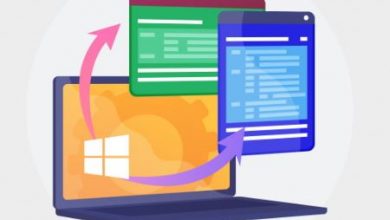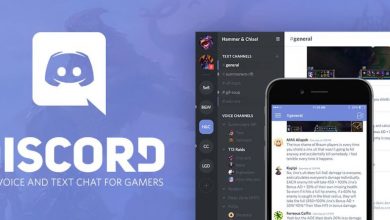How to Fix Blurry Screen on Windows 10
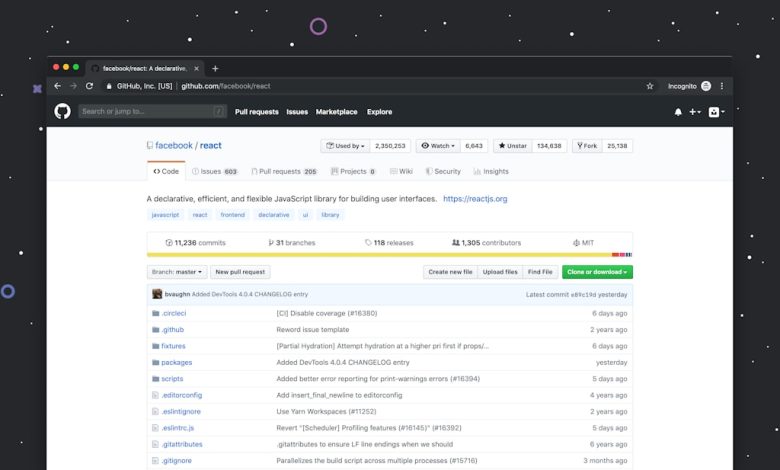
Experiencing a blurry screen on Windows 10 can be frustrating, especially when it interferes with productivity or media consumption. Fortunately, there are several methods users can try to fix this common issue. The blurriness might stem from display scaling, outdated drivers, or incorrect resolution settings. This guide walks through the most effective solutions to help users restore a sharp and clear display.
1. Check Display Resolution
The most straightforward step is to ensure that Windows 10 is using the correct resolution for the display. Using a non-native resolution can result in a blurry screen.
To change display resolution:
- Right-click on the desktop and choose Display settings.
- Scroll down to the Display resolution section.
- Select the recommended resolution (usually the native resolution of the monitor).
- Click Keep changes if the screen looks better.
2. Use Windows Built-in Troubleshooter
Windows 10 includes a built-in troubleshooter for apps that appear blurry due to display scaling issues. This tool can help fix blurred text or interface elements.
To use the troubleshooter:
- Go to Settings > System > Display.
- Click on Advanced scaling settings.
- Turn on the toggle for Let Windows try to fix apps so they’re not blurry.
This feature attempts to automatically adjust scaling for apps that don’t render properly under current display settings.
3. Update or Reinstall Display Drivers
One of the leading causes of screen blurriness is outdated or corrupted display drivers. Updating or reinstalling the graphics driver can resolve the problem.
To update the display driver:
- Right-click the Start menu and choose Device Manager.
- Expand the Display adapters section.
- Right-click your graphics adapter and select Update driver.
- Choose Search automatically for drivers.
If that doesn’t help, reinstall the driver manually from the manufacturer’s website such as NVIDIA, AMD, or Intel.
4. Adjust ClearType Text Settings
Text appearing fuzzy or jagged can often be resolved by fine-tuning Windows’ ClearType settings. This improves readability on LCD monitors.
To enable and configure ClearType:
- In the search bar, type ClearType and select Adjust ClearType text.
- Ensure the box for Turn on ClearType is checked.
- Follow the on-screen steps to calibrate the text display.
5. Disable Display Scaling for Individual Apps
Some desktop applications don’t scale well on high-DPI displays, making them look blurry. Users can override scaling behavior on a per-app basis.
To disable display scaling for an app:
- Right-click the app’s shortcut and choose Properties.
- Go to the Compatibility tab.
- Click Change high DPI settings.
- Under Override high DPI scaling behavior, check the box and select System (Enhanced) from the dropdown.
6. Check for Windows Updates
Occasionally, blurry screen issues are tied to Windows bugs that are resolved in system updates. Keeping Windows up to date ensures better compatibility and stability.
To check for updates:
- Go to Settings > Update & Security > Windows Update.
- Click Check for updates and install if any are available.
Frequently Asked Questions (FAQs)
- Why is my screen blurry after changing monitor?
Blurriness often occurs if the new monitor has a different native resolution or scaling option than the previous one. Adjusting resolution and scaling settings should fix it. - Why do some apps look sharp while others are blurry?
This typically happens due to DPI scaling incompatibility. Older apps may not support modern scaling settings and need individual DPI settings adjusted. - Is blurry text always a driver issue?
Not always. Blurry text can also result from improper ClearType settings or Windows scaling behavior rather than graphic driver problems. - Can external monitors cause blurry display on laptops?
Yes, if the display scaling or resolution does not match properly between laptop and external screen, one may appear blurry. Set both to their native resolutions and balance scaling. - How do I know the best resolution for my display?
The native resolution, often labeled “Recommended” in settings, is the optimal one. It’s based on the number of physical pixels your monitor supports.