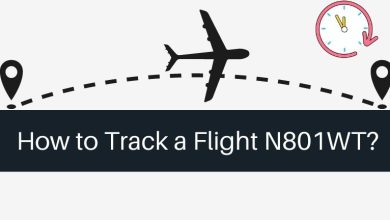Solutions to Fix Alt+F4 Keyboard Shortcut Not Responding on Windows
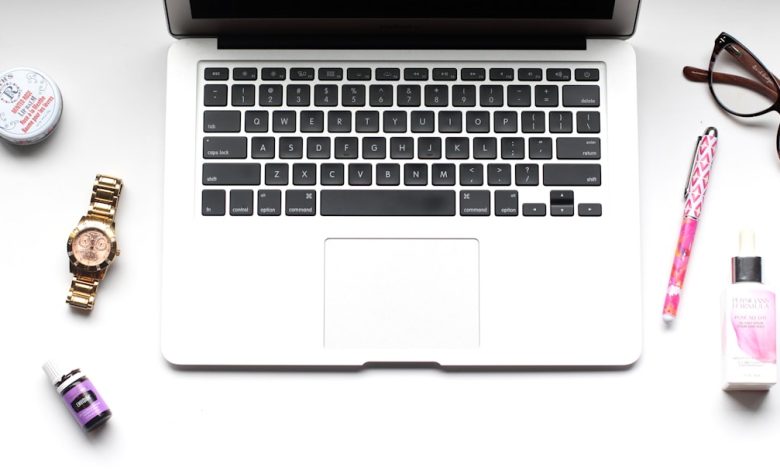
The Alt+F4 keyboard shortcut has long been a convenient way for Windows users to quickly close active windows and programs. Whether you’re a productivity enthusiast or a seasoned multitasker, relying on this shortcut becomes second nature. But what happens when it suddenly stops responding? There’s no need to panic—there are several practical solutions you can try to bring this essential shortcut back to life.
In this article, we’ll explore a variety of effective fixes to get Alt+F4 working again, from simple checks to more involved system-level adjustments.
1. Check If the Keys Are Physically Functional
This might sound obvious, but hardware issues are surprisingly common. Start by testing the Alt and F4 keys individually:
- Try pressing Alt and F4 in different applications to see if it works anywhere.
- Use an online keyboard tester to confirm if both keys register correctly.
- If you’re using a laptop, check if the Function (Fn) key is interfering with the F4 key.
If the keys are not physically working, you may need to clean or replace the keyboard.
[ai-img]keyboard testing, laptop shortcut keys, broken keyboard[/ai-img]2. Check If the Shortcut Is Disabled
Sometimes system or third-party software alters or disables common shortcuts. Here’s what to check:
- Make sure Sticky Keys or other accessibility settings haven’t reconfigured your keyboard functionality. These can be found in Settings > Accessibility > Keyboard.
- Try restarting your PC in Safe Mode and then press Alt+F4. If it works there, third-party software might be the culprit.
3. Investigate Background Applications
Some background applications such as screen recorders, gaming tools, or macro utilities can hijack certain shortcuts, including Alt+F4. Take the following steps:
- Open Task Manager (Ctrl + Shift + Esc) and review running processes.
- Temporarily close background applications one by one to identify any conflicts.
- If you recently installed new software, consider uninstalling it to see if that resolves the issue.
4. Verify Windows Shortcuts Are Enabled via Group Policy
On some enterprise or school systems, the Alt+F4 shortcut may be disabled via Group Policy. To check this:
- Press Win + R, then type gpedit.msc and hit Enter.
- Navigate to User Configuration > Administrative Templates > Windows Components > File Explorer.
- Check for a policy that might be disabling keyboard shortcuts and set it to Not Configured or Disabled.
Note: Group Policy Editor is not available on all versions of Windows, such as Windows Home editions.
[ai-img]windows settings, group policy editor, shortcut configuration[/ai-img]5. Update or Reinstall Keyboard Drivers
Outdated or corrupted drivers can also lead to unresponsive keyboard features. Try these steps:
- Right-click the Start button and select Device Manager.
- Find your keyboard under the “Keyboards” section and right-click it.
- Select Update driver and follow the prompts.
- If updating doesn’t work, uninstall the driver and restart your PC; Windows will reinstall it automatically.
6. Try a Different Keyboard or User Account
To isolate whether the issue is system-wide or related to user settings or a faulty device, try the following:
- Use a different keyboard. If Alt+F4 works, your original keyboard may be defective.
- Log into a different user account on the same PC. If it works there, something in your original account’s settings might be affecting the shortcut.
7. Use On-Screen Keyboard for Confirmation
Windows includes an On-Screen Keyboard you can use for testing shortcuts:
- Open the Start menu, type On-Screen Keyboard, and press Enter.
- Use your mouse to press Alt and then F4 on the virtual keys.
- If the shortcut functions here, your issue is likely hardware-related.
Conclusion
When the Alt+F4 keyboard shortcut fails, it can disrupt your workflow. Fortunately, most issues—from hardware malfunctions to misconfigured settings—are relatively simple to fix. By methodically going through the steps outlined above, you can identify the root cause and restore this valuable shortcut.
If all else fails, remember that there are alternative ways to close applications—such as clicking the “X” icon on windows, or using Task Manager—until you figure out a permanent solution.
Stay proactive and keep your system optimized to ensure keyboard shortcuts like Alt+F4 remain a reliable part of your productivity toolkit.