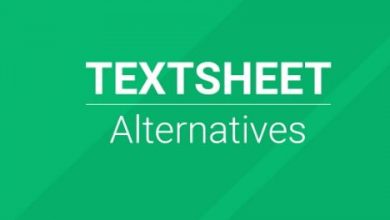Why MATLAB .figure Files Won’t Open and How to Fix It
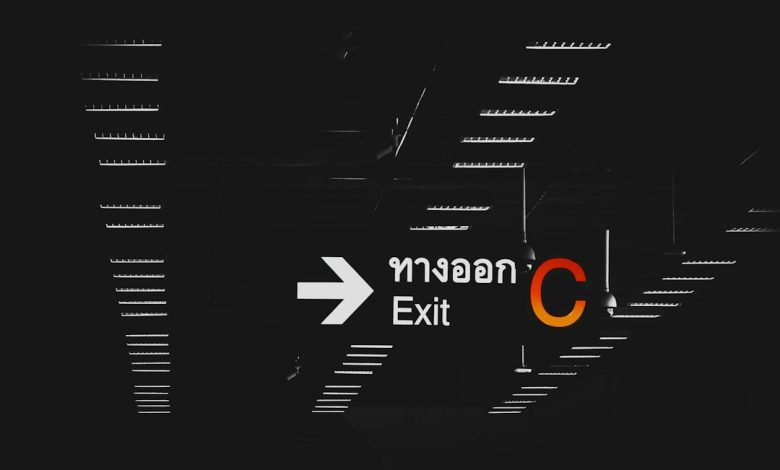
MATLAB is a powerful computational tool widely used by engineers, scientists, and researchers for analyzing data and creating complex models. A vital component of this environment is the ability to save and reopen graphical output using .figure files. These files store figure windows, including plots, graphs, and customized visualizations. However, users sometimes encounter errors or unexpected behavior when attempting to open .figure files. Understanding the possible causes and implementing the correct fixes is essential for maintaining workflow continuity and minimizing data loss.
Common Reasons Why .figure Files Won’t Open
1. Version Incompatibility
One of the most frequent causes of issues with opening .figure files is version incompatibility. MATLAB is constantly updated, and newer releases often introduce changes to the figure structure or rendering engine. Consequently, a file saved in a very recent version may not be compatible with older MATLAB versions.
- Symptoms: Error messages such as “Invalid file format” or “Cannot load figure file.”
- Solution: Try opening the file in the same or newer MATLAB version that was used to create it. If you are unsure which version was used, consult the file creator or try opening the file in the latest release.
2. Corrupted Figure Files
File corruption can happen due to interrupted saving processes, disk errors, or transfer issues. Corrupted files might not display an error right away but will fail to load properly.
- Symptoms: MATLAB crashes upon opening or provides a generic loading error with no details.
- Solution: If a backup exists, try opening that version. Use toolkits like MATLAB’s built-in diagnostics or third-party repair tools to try recovering partial data from the corrupted file.
3. Missing Dependencies or Custom Functions
Complex figures often include custom GUI elements, user-defined functions, or toolboxes that may not be available in your local MATLAB installation.
- Symptoms: The figure loads partially or generates errors during rendering.
- Solution: Ensure all required toolboxes, paths, and user functions are available. Ask the file creator for accompanying code and dependencies.
4. Incorrect File Extensions
Sometimes, especially through manual renaming or file transfers across systems, files are mislabeled. An image file or another data format might be mistakenly saved with a .figure extension.
- Symptoms: MATLAB fails to recognize the file and throws a file format exception.
- Solution: Examine the file using a text editor or hexadecimal viewer to understand its actual format. If it’s misnamed, correct the extension or request the correct file from the sender.
Best Practices to Prevent .figure File Errors
1. Document MATLAB Version Used
Keep a record of the MATLAB release used to create important figures. When sharing with others, include this information so collaborators can match environments appropriately.
2. Save Figures in Multiple Formats
MATLAB allows saving figures in several formats, such as .fig, .m scripts, .png, or .pdf. Saving a backup in a viewable format ensures that the visual data is not completely lost even if the interactive figure fails.
3. Avoid Complex GUI Elements If Not Necessary
Custom components in figures increase the risk of incompatibility. If simplicity will suffice for your task, avoid using customized plotting functions or unusual rendering techniques.
4. Use Version Control
If you work on collaborative projects, using version control systems like Git to track changes and maintain a shared environment can help avoid inconsistencies in saved figures.
How to Open .figure Files Safely
If you’ve ruled out corruption and dependency issues, here’s a step-by-step approach to open your figure safely:
- Open MATLAB.
- Use the following command:
openfig('filename.fig')oruiopen('filename.fig',1). - If the figure fails to load, try opening it on a different machine or a different MATLAB installation.
- If only partial elements render, investigate missing toolboxes using the
vercommand.
Conclusion
Understanding why .figure files fail to open in MATLAB is critical for troubleshooting and ensuring the continuity of projects. From version mismatches to corrupted data and missing dependencies, a range of factors could be the culprit. Adopting preventive best practices and knowing the available recovery solutions can dramatically reduce the risk of losing valuable visual data. By remaining conscientious about file handling and environment setup, users can confidently maintain MATLAB figures in long-term workflows.