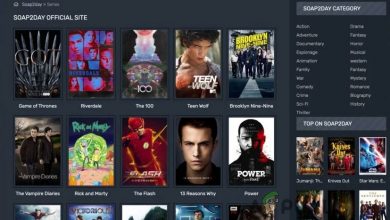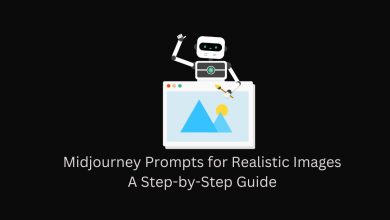How to Add Discord Chat to Twitch, YouTube, Discord Stream With OBS Studio

Want to show your Discord chat on your Twitch or YouTube stream? It’s easier than you think! With OBS Studio, you can make your stream more interactive by displaying your Discord messages in real time.
Why Add Discord Chat?
- Keeps your audience engaged.
- Shows viewers what’s happening in your Discord server.
- Makes your stream feel more active and interactive.
Follow this simple guide to add Discord chat to your livestream!
Step 1: Open Discord and Enable Overlay
First, let’s make sure Discord’s chat can be captured:
- Open Discord.
- Go to User Settings (gear icon).
- Scroll down to Overlay and enable it.
- Toggle Show Chat Notifications to on.
Step 2: Get Your Discord Chat Link
Now, we need a way to display chat on OBS:
- Go to Discord StreamKit Overlay.
- Click Install for OBS.
- Choose the server and channel you want to show.
- Copy the browser source URL.
Great! Now we paste this into OBS.
Step 3: Add Chat to OBS
Let’s make sure the chat appears on your stream!
- Open OBS Studio.
- Click the + in the Sources box.
- Select Browser and name it Discord Chat.
- Paste the link you copied earlier.
- Adjust the width and height (e.g. 300×600).
Step 4: Customize Your Chat
Want a better-looking chat? Edit the overlay settings:
- Change text color and font.
- Adjust transparency.
- Set a custom chat background.
Now, your chat will match your stream’s style!
Step 5: Test Your Stream
Before going live, make sure everything works:
- Start a test stream in OBS.
- Send messages in your Discord chat.
- Check if messages appear correctly.
If something’s off, tweak the settings and try again.
Extra Tip: Add Chat to YouTube or Discord Streams
This method also works for:
- YouTube Live – Just add the browser source in OBS.
- Discord Streaming – Share your OBS window.
Final Thoughts
Adding Discord chat to your stream makes it more interactive and fun. Plus, it keeps your community connected! Now, go ahead and try it out.
Got questions? Let us know in your Discord chat!