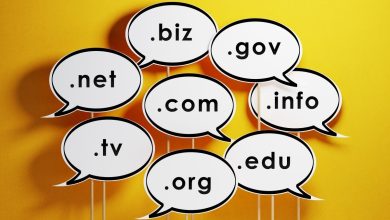How to Live stream Video on Instagram from PC?
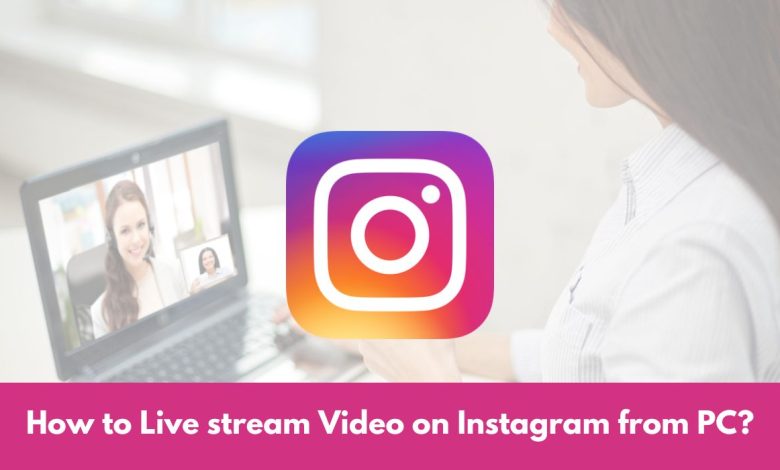
As of now, it is not possible to live stream video on Instagram from a PC. However, there are a few workarounds that you can use to achieve this.
In this article, we will explore two methods that allow you to livestream video on Instagram from your computer using OBS Studio and a virtual camera.
Live stream Video on Instagram with OBS Studio
OBS Studio is a popular third-party streaming software that enables you to stream your desktop to platforms like Twitch, YouTube, and Facebook. Although Instagram doesn’t directly support OBS Studio, you can leverage the Facebook Live API to stream your live content from OBS Studio to Instagram.
Follow the steps below to live stream video on Instagram from your PC using OBS Studio:
1. Install OBS Studio on your computer
Start by downloading and installing OBS Studio from the official website (https://obsproject.com). Choose the appropriate version for your operating system and follow the installation instructions.
2. Open OBS Studio and create a new scene
Launch OBS Studio and create a new scene by clicking on the “+” icon in the Scenes section. Name your scene accordingly.
3. Add your webcam as a source to the scene
Click on the “+” icon in the Sources section and select “Video Capture Device.” Give it a descriptive name and choose your webcam from the drop-down menu. Configure the settings as needed.
4. Set the output settings for your stream
Navigate to the “Settings” menu by clicking on “File” and selecting “Settings.” In the “Stream” tab, choose “Custom Streaming Server” as the service. Enter the RTMP URL and stream key provided by the Facebook Live API.
5. Start streaming your webcam feed to Instagram
Once all the settings are configured, click on the “Start Streaming” button to begin live streaming your webcam feed to Instagram.
Live streaming with a Virtual Camera
Another workaround to livestream video on Instagram from your PC involves using a virtual camera. A virtual camera is a software that allows you to utilize your computer’s webcam as a video input for various applications. By integrating a virtual camera with third-party streaming software, you can stream your webcam feed directly to Instagram.
Follow the steps below to achieve this:
1. Install a virtual camera software on your computer
Begin by installing virtual camera software such as ManyCam or OBS VirtualCam. These applications provide the necessary functionality to create a virtual camera source.
2. Open the virtual camera software and start the virtual camera
Launch the virtual camera software and start the virtual camera. Configure the camera settings, including resolution, frame rate, and any additional filters or effects you desire.
3. Add the virtual camera as a source to a third-party streaming software
Open your preferred third-party streaming software (e.g., OBS Studio) and add the virtual camera as a video capture source. Configure any necessary settings for the virtual camera within the streaming software.
4. Set the output settings for your stream
Access the output settings in your streaming software and configure them to match the requirements of Instagram. Ensure that the resolution, bitrate, and other settings adhere to Instagram’s livestreaming specifications.
5. Start streaming your virtual camera feed to Instagram
Once the settings are in place, click on the “Start Streaming” button within the streaming software to initiate the livestream of your virtual camera feed to Instagram.
By following the steps outlined in this article, you can successfully livestream video on Instagram from your PC and engage with your audience in real-time.