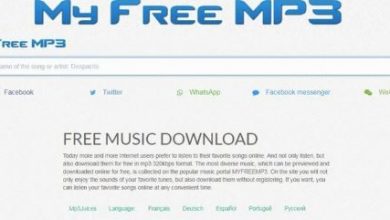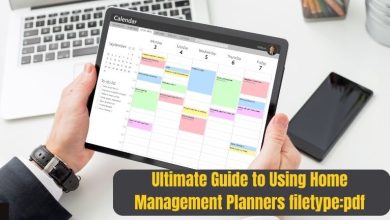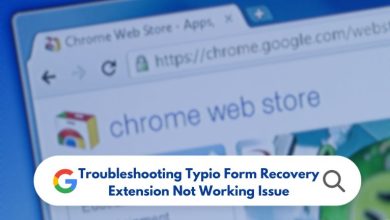How to Remove StandardBoostSupport From Your Mac
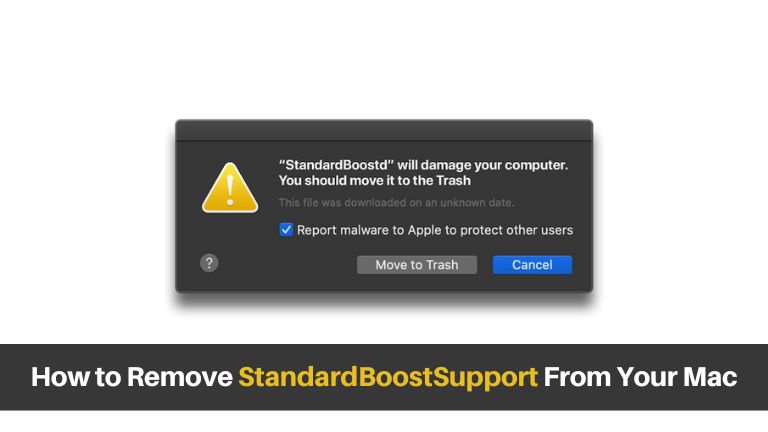
If you’re a Mac user, you know how important it is to maintain a smooth and efficient operating system. However, sometimes unwanted software, like StandardBoostSupport, can find its way onto your Mac and disrupt your workflow. But worry not! In this comprehensive guide, we will walk you through the process of removing StandardBoostSupport from your Mac completely. Follow our step-by-step instructions, and you’ll have your Mac back in tip-top shape in no time.
Learn how to remove StandardBoostSupport from your Mac using simple step-by-step instructions. Say goodbye to unwanted software and optimize your Mac’s performance.
What is StandardBoostSupport?
StandardBoostSupport is a potentially unwanted program that often gets installed on your Mac without your knowledge or consent. It claims to enhance your Mac’s performance but, in reality, can slow down your system, display unwanted advertisements, and collect your personal information. Removing StandardBoostSupport is essential for maintaining the security and smooth operation of your Mac.
Signs of StandardBoostSupport on Your Mac
Before we dive into the removal process, let’s identify some common signs that indicate the presence of StandardBoostSupport on your Mac:
- Sluggish performance: If your Mac suddenly starts running slower than usual, StandardBoostSupport might be the culprit.
- Unwanted pop-up ads: An influx of annoying pop-up advertisements is a clear indicator of StandardBoostSupport’s presence.
- Browser hijacking: If your web browser’s homepage or search engine settings have been modified without your consent, StandardBoostSupport may be to blame.
- System crashes: Frequent system crashes or freezes are often caused by unwanted software like StandardBoostSupport.
- Unauthorized changes: If you notice new extensions, plugins, or toolbars in your browser that you didn’t install, it’s likely due to StandardBoostSupport.
How to Remove StandardBoostSupport From Mac
Removing StandardBoostSupport from your Mac is a straightforward process. Follow the steps below to ensure a thorough removal:
Step 1: Quit StandardBoostSupport
To begin, close any open windows or applications associated with StandardBoostSupport. This will prevent any interference during the removal process.
Step 2: Access the Applications Folder
Click on the “Finder” icon located in your Dock, then select “Applications” from the left sidebar. This will open the Applications folder, where all your installed apps are located.
Step 3: Locate StandardBoostSupport
Scroll through the list of applications until you find StandardBoostSupport. Pay attention to any unfamiliar or suspicious entries. Once found, drag the StandardBoostSupport app to the Trash icon in your Dock.
Step 4: Remove Residual Files
Although dragging the app to the Trash removes the main components, some residual files may still remain on your Mac. To ensure the complete removal, follow these additional steps:
- Open the Finder and click on the “Go” menu in the menu bar.
- Select “Go to Folder” and type in “~/Library” (without quotes). Press Enter.
- In the Library folder, locate and delete any folders or files related to StandardBoostSupport.
- Repeat the above steps for the “/Library” folder (not the “~/Library” folder).
Step 5: Empty Trash
To permanently delete StandardBoostSupport from your Mac, right-click on the Trash icon in your Dock and select “Empty Trash.” Confirm the action when prompted.
Step 6: Restart Your Mac
After completing the removal process, restart your Mac to ensure all changes take effect. This will also help refresh your system and eliminate any potential traces of StandardBoostSupport.
Conclusion
Removing StandardBoostSupport from your Mac is crucial for maintaining optimal performance and protecting your privacy. By following the step-by-step instructions provided in this guide, you can effectively eliminate StandardBoostSupport from your Mac and prevent further disruptions.
Remember to stay vigilant when downloading and installing software to avoid potentially unwanted programs. Keep your Mac clean and secure, and enjoy a seamless computing experience.