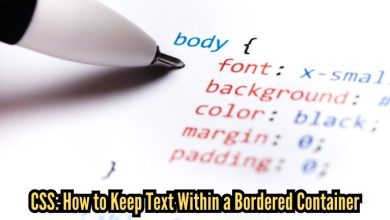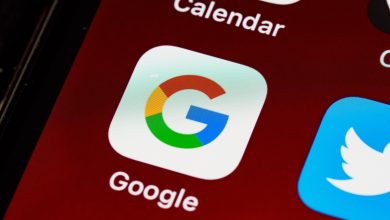How to Use GIFs on Instagram Comments: A Step-by-Step Guide
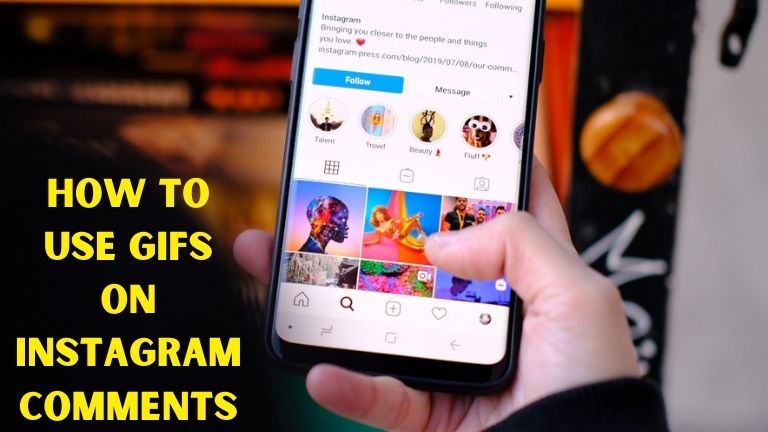
Are you looking for a way to spice up your Instagram comments and make them stand out? Look no further than GIFs! With a vast library of animated images, GIFs can add humor, emotion, and creativity to your comments. In this article, we’ll show you how to use GIFs on Instagram comments, step by step.
Learn how to use GIFs on Instagram comments and make your comments stand out! Our step-by-step guide will show you how to find and add the perfect GIF to your comment. Spice up your Instagram game with this fun and creative feature today.
Why Use GIFs on Instagram Comments?
Before we dive into the details, let’s first explore the benefits of using GIFs on Instagram comments:
- Add Emotion: GIFs are a great way to express your emotions in a fun and creative way.
- Engage Your Audience: Using GIFs can help you stand out in a crowded comment section, and engage your audience in a more playful manner.
- Improve Branding: By choosing GIFs that align with your brand voice and personality, you can improve your brand’s recognition and awareness.
Now that we know why we should use GIFs on Instagram comments, let’s dive into how to use them.
Step-by-Step Guide: How to Use GIFs on Instagram Comments
Here’s a step-by-step guide on how to use GIFs on Instagram comments:
Step 1: Open Instagram and Find a Post
The first step is to open the Instagram app and find a post that you want to comment on.
Step 2: Tap on the Comment Icon
Tap on the comment icon at the bottom of the post to open the comment section.
Step 3: Type in Your Comment
Type in your comment as you normally would.
Step 4: Tap on the GIF Icon
Next, tap on the GIF icon located next to the comment box.
Step 5: Search for a GIF
Type in a keyword or phrase to search for a GIF. Instagram will show you a selection of relevant GIFs to choose from.
Step 6: Choose a GIF and Add it to Your Comment
Scroll through the selection of GIFs and choose the one you want to add to your comment. Tap on the GIF to add it to your comment.
Step 7: Post Your Comment
Once you’ve added your GIF, you can review your comment and then post it as usual.
Congratulations! You’ve just added a GIF to your Instagram comment.
Best Tips for Using GIFs on Instagram Comments
To get the most out of using GIFs on Instagram comments, here are a few best tips and practices to keep in mind:
- Keep it Relevant: Make sure the GIF you choose is relevant to the post and your comment.
- Choose High-Quality GIFs: Low-quality GIFs can be distracting and take away from your comment.
- Avoid Overusing GIFs: Overusing GIFs can come across as unprofessional or spammy.
Conclusion
Using GIFs on Instagram comments is a fun and creative way to express yourself and engage your audience. With this step-by-step guide, you can start using GIFs in your comments today. Remember to keep it relevant, choose high-quality GIFs, and avoid overusing them. Happy commenting!