Why is Nothing Loading on My Phone? Troubleshooting Tips and Fixes

Do you find yourself constantly checking your phone’s internet connection, only to be met with a blank screen? If so, you’re not alone. Millions of people experience slow or non-existent internet connectivity on their mobile devices every day.
In this article, we’ll explore the common reasons behind this issue and provide some simple troubleshooting steps to fix it. We’ll also discuss how to prevent these problems from happening in the future.
Reasons for Nothing Loading on your phone
Here are some of the most common reasons why your phone’s internet might not be working:
- Weak or No Internet Connection: One of the most common reasons for nothing loading on your phone is a weak or no internet connection. This could be due to issues with your Wi-Fi network or mobile data.
- Network Congestion: If you’re in a crowded area or during peak hours, network congestion can slow down your internet speed, causing delays in loading content.
- App or Browser Issues: Sometimes, the problem lies with specific apps or your web browser. Outdated apps or browser settings can lead to loading problems.
- Software Updates: Not keeping your phone’s operating system up to date can cause compatibility issues, affecting loading times.
- Cache and Data Overload: Accumulated cache and data from apps and websites can slow down your phone’s performance and lead to loading problems.
- Network Provider Issues: Occasionally, there may be issues with your network provider that affect internet connectivity.
How to Fix ”Nothing Loading on My Phone” issue?
Here are some simple troubleshooting steps you can try to fix your phone’s internet connection:
1. Check Your Internet Connection
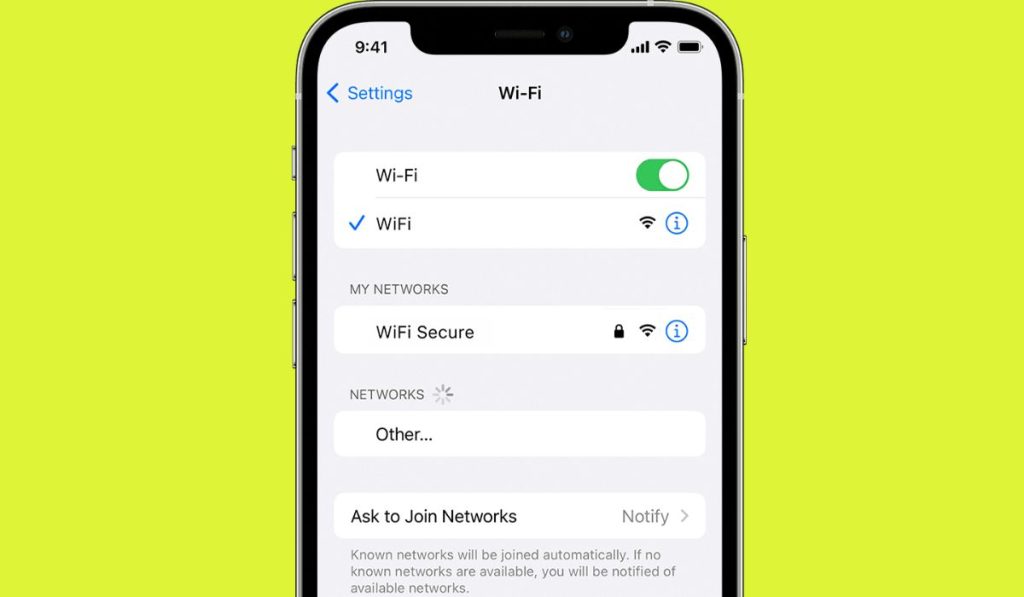
Start by ensuring you have a stable internet connection. Turn off Wi-Fi and try using mobile data or vice versa to see if the issue persists.
- Ensure you are within range of a stable Wi-Fi network or have sufficient mobile data coverage.
- If using Wi-Fi, check that you have entered the correct password and that the network is working properly.
- For mobile data, verify that your data plan is active and has not run out.
2. Restart Your Phone
Sometimes, a simple restart can resolve minor glitches and refresh the system, improving loading speed. To restart your device follow below steps
- Press and hold the power button on your phone.
- Select “Restart” from the menu that appears.
- Wait for your phone to restart, and then check if the loading issue is resolved.
3. Clear App Cache
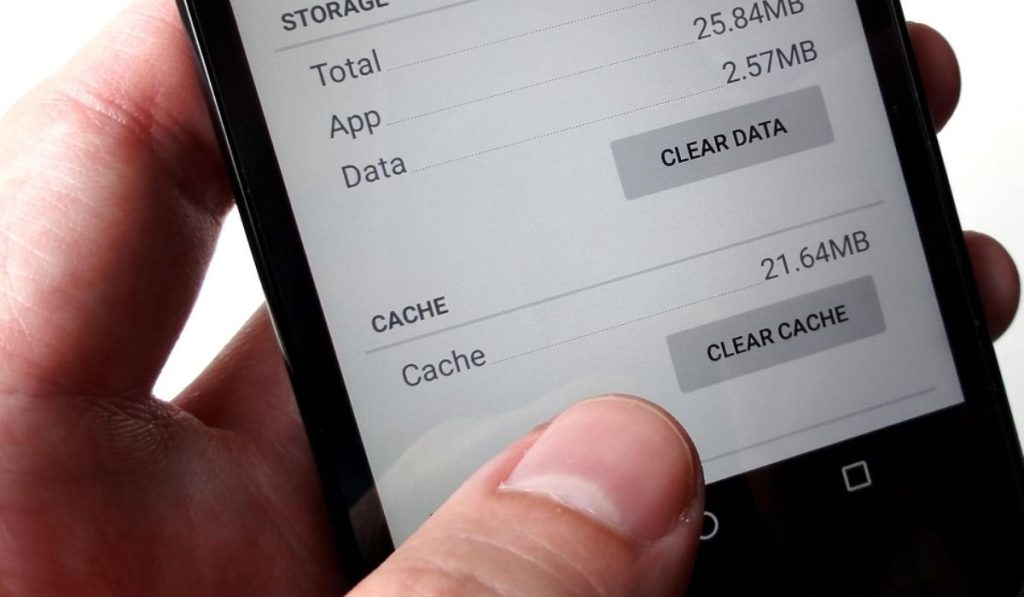
If a specific app is not loading, clear its cache in the app settings to remove temporary data that might be causing the problem.
To clear app cache on Android
- Go to Settings.Tap on Apps or Apps & notifications.
- Select the app causing the issue.
- Tap on Storage.
- Tap on Clear Cache.
To clear app cache on iPhone
- Go to Settings.
- Scroll down and tap on the app causing the issue.
- Tap on Clear Cache or Clear App Cache.
4. Update Apps and OS
Check for updates for both your apps and phone’s operating system. Keeping them up to date can fix bugs and improve performance.
5. Disable Data-Saving Mode
If you have data-saving mode enabled, consider turning it off, as it can restrict data usage and affect loading times.
6. Disable VPN or Proxy

If you’re using a VPN or proxy, try disabling it temporarily to see if it’s causing the loading issue.
7. Check Network Coverage
Ensure you’re in an area with good network coverage to avoid connectivity problems.
8. Reset Network Settings
Resetting network settings can resolve issues related to network configuration and restore default settings. Here is how yo can reset network setting on your phone:
- Go to Settings on your phone.
- Look for “Reset” or “Reset Network Settings.”
- Confirm the action, and your network settings will be restored to default.
Conclusion
By following these troubleshooting steps and fixes, you can often resolve the issue of nothing loading on your phone. Remember to check your internet connection, update apps and the operating system, and clear app cache regularly to maintain smooth performance.
If problems persist, consider seeking assistance from your network provider or phone manufacturer for further support. A well-maintained phone with an active and reliable internet connection will ensure a seamless mobile experience without any loading issues.



