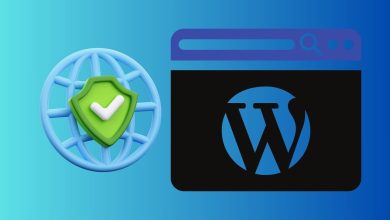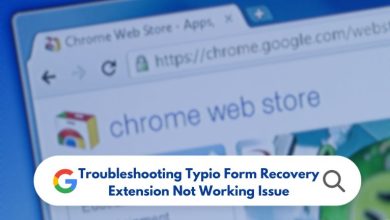9 Ways to Fix Disney Plus Error Code 83
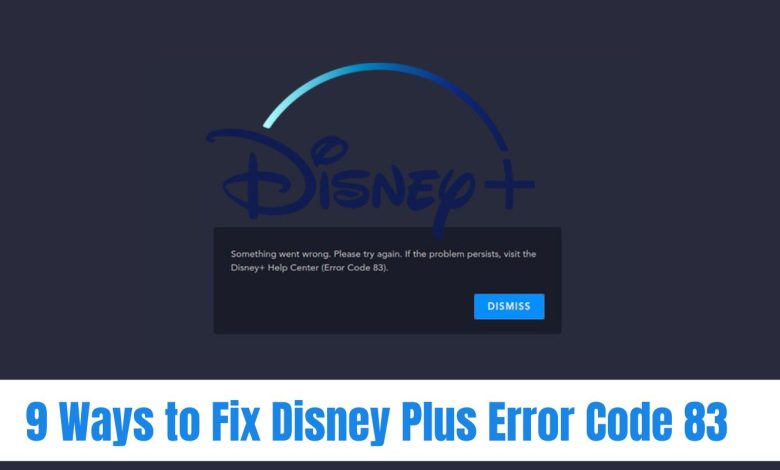
Disney Plus error 83 is a common issue that can occur when trying to stream content on the platform. This error message typically appears with the following text:
Something went wrong. Please try again.
If the problem persists, visit the Disney+ Help Center (Error Code 83).This error can be caused by a variety of factors, including:
- Device compatibility issues: This is the most common cause of error 83. Make sure that your device is compatible with the Disney+ app.
- Internet connection issues: A weak or unstable internet connection can also cause this error. Try restarting your router or connecting to a different Wi-Fi network.
- App or device issues: Sometimes, the error can be caused by a bug in the Disney+ app or your device. Try restarting your app or device.
In this article, we will show you how to fix Disney Plus error 83 using a variety of methods.
Methods to Fix the Error Code 83 in Disney Plus
Let’s delve into the arsenal of proven methods to banish the malevolent Error Code 83 from your Disney Plus experience.
1. Rule out Disney Plus Service Issue
Before diving into fixes, check the status of Disney Plus using Downdetector. Ensure the service is running smoothly.
2. Check Device Compatibility
Confirm that your device is compatible with Disney Plus by checking on the official compatibility site. Incompatible devices may trigger Error Code 83.
3. Check the Web Browser
Ensure your web browser is compatible with Disney Plus. If not, consider switching to a different browser to troubleshoot the error.
4. Check Internet Connection and Speed
Verify that your internet connection is active. Slow or interrupted connections can lead to Error Code 83. Check your internet speed to ensure it meets Disney Plus streaming requirements.
5. Restart the Device
Reboot your device to clear temporary files that might be causing the error. A fresh start could be the key to unlocking a seamless streaming experience.
6. Upgrade Disney Plus App
Check for updates to the Disney Plus app. Outdated versions may be susceptible to errors. Upgrade to the latest version and see if Error Code 83 persists.
7. Reinstall the Disney Plus App
If an update is not available, consider reinstalling the Disney Plus app. Corrupted files or bugs might be the culprits.
8. Upgrade Device Firmware and OS
Ensure your device is running the latest firmware and operating system. Incompatibility issues can trigger Error Code 83.
9. Try a Different Disney Plus Account
If all else fails, consider signing in with a different Disney Plus account to rule out account-specific issues. Verify billing details and subscription status. Contact Disney Plus support if needed.
With these solutions, you are now equipped to face the formidable Error Code 83 on Disney Plus. May your streaming adventures be free from glitches, and may the digital galaxies unfold seamlessly before you. If you encounter any further challenges, share your tales in the comments below. Happy streaming, intrepid viewers!