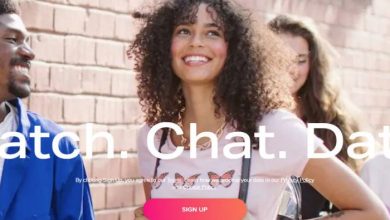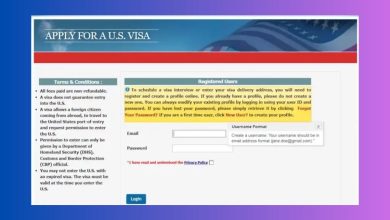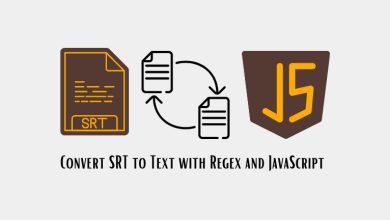Troubleshooting Guided Access Not Working on iOS Devices
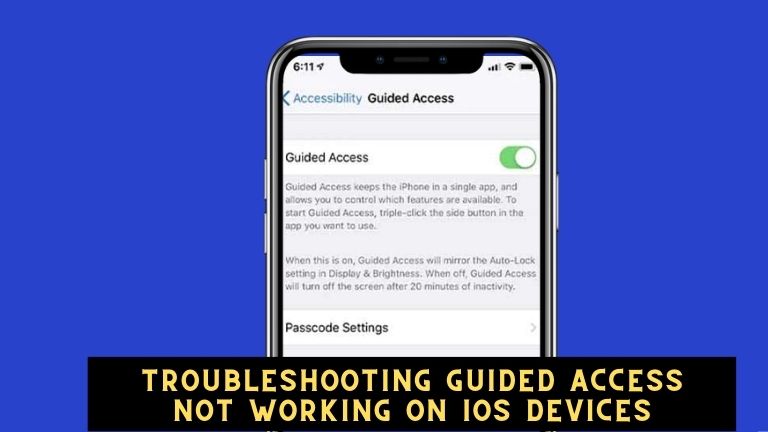
Guided Access is a powerful feature on iOS devices that allows users to restrict access to specific apps or features, making it ideal for parents, teachers, or anyone who wants to control device usage. However, like any technology, guided access may encounter issues that can hinder its effectiveness.
In this article, we will explore the common problems with guided access and provide troubleshooting steps to help you resolve them.
Troubleshooting Steps if Access Not Working on iOS Devices
Enabling guided access is the first step to ensure it is working properly. To enable guided access on your iOS device, follow these steps:
- Go to “Settings” on your iOS device.
- Tap on “Accessibility” and then select “Guided Access” under the “Learning” section.
- Toggle the switch to turn on guided access.
Once guided access is enabled, you can set up specific restrictions for apps or features. To set up guided access for a particular app, follow these steps:
- Open the app you want to set up guided access for.
- Triple-press the side or home button (depending on your device model) to access the guided access settings.
- Tap on “Start” to begin guided access.
You can also configure additional settings within guided access, such as time limits, touch restrictions, and motion controls, to further customize the experience. It’s important to ensure that these settings are properly configured to avoid any issues with guided access.
Known Limitations of Guided Access
Despite its usefulness, guided access has some limitations that users should be aware of. These limitations may include:
- Inability to restrict specific actions within an app: Guided access may not be able to restrict certain actions within an app, such as making in-app purchases or accessing certain settings.
- Limited support for third-party apps: Guided access may not work consistently with all third-party apps, as some apps may have their own security measures in place that override guided access.
- Difficulty in exiting guided access: Exiting guided access may require entering a passcode or using other methods, which may be challenging for users with limited dexterity or cognitive abilities.
To troubleshoot known limitations, users can try the following solutions:
Disable or restrict specific actions within an app
Users can use the “App Switcher” feature to restrict certain actions within an app, or they can enable “Restrictions” in the settings app to prevent in-app purchases or access to certain settings.
Seek alternative solutions
If guided access is not working effectively with a particular app, users can explore other ways to restrict access, such as using parental controls, content filtering apps, or device management solutions. It’s important to research and choose alternative solutions that meet your specific needs and requirements.
Alternative Solutions For Guided Access Not Working
While guided access is a useful feature for restricting access to specific apps or features on iOS devices, there are alternative solutions that users can consider. These may include:
Parental Controls
Most devices, including iOS devices, have built-in parental control features that allow users to set restrictions on content, apps, and usage time. Parents or guardians can utilize these settings to prevent access to specific apps or features based on their child’s age or other criteria.
Content Filtering Apps
There are various content-filtering apps available in the App Store that allow users to set up custom filters and restrictions for specific apps or websites. T
These apps often provide more granular control over the content and can be a good alternative for users who need more flexibility in setting up restrictions.
Device Management Solutions
For organizations or educational institutions that need to manage multiple devices, there are device management solutions available that provide centralized control over app access, usage time, and other settings. These solutions are ideal for managing devices in a school or corporate setting.
When considering alternative solutions, it’s important to weigh the pros and cons and choose the one that best fits your needs and requirements. It’s also essential to regularly review and update the restrictions to ensure they are effective in preventing unauthorized access.
Conclusion
Guided access is a valuable feature that allows users to restrict access to specific apps or features on iOS devices. However, like any technology, it may encounter issues that can hinder its effectiveness.
By following the troubleshooting steps, being aware of known limitations, and considering alternative solutions, users can effectively resolve issues with guided access and ensure its proper functionality.
In conclusion, guided access can be a powerful tool for managing app access and usage on iOS devices, but it’s essential to understand its limitations and be prepared to troubleshoot issues.
By using guided access in conjunction with other parental control settings, content filtering apps, or device management solutions, users can create a comprehensive approach to managing device usage and protecting their digital well-being.