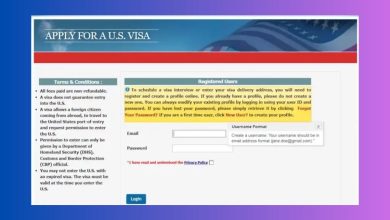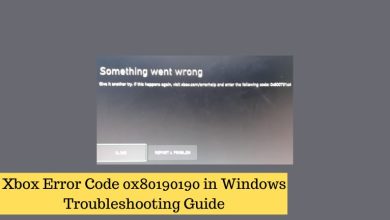How to Download the Photoshop Beta and Use Generative Fill

Are you ready to take your photo editing skills to the next level? Look no further than the Photoshop Beta with its groundbreaking feature: Generative Fill. This powerful tool allows you to instantly transform ordinary images into extraordinary works of art. Whether you’re a professional photographer or just someone who loves playing around with pictures, this article will guide you through the process of downloading the Photoshop Beta and harnessing the full potential of Generative Fill. Get ready to unleash your creativity like never before!
Introducing the Photoshop Beta and Generative Fill
The highly anticipated Photoshop Beta has finally arrived, and it’s taking digital art to a whole new level. With its array of exciting features, one that truly stands out is Generative Fill – an innovative tool that offers endless possibilities for creative expression. This cutting-edge technology leverages machine learning algorithms to generate and fill areas in your images with stunning patterns and textures.
Imagine having the power to effortlessly transform a dull background into a vibrant mosaic of colors or giving an ordinary object a mesmerizing abstract design with just a few clicks. With Generative Fill, you can do just that. By simply making a selection and using the tool, Photoshop automatically generates unique pixel patterns based on the surrounding area, adding depth and detail like never before.
What makes Generative Fill even more remarkable is its ability to learn from your inputs. As you experiment with different settings and make adjustments to suit your vision, Photoshop adapts and refines its output accordingly. This smart feature not only saves time but also allows for greater control over the final result. Now artists, designers, and photographers alike can easily create captivating visuals without spending hours painstakingly refining each individual pixel.

Step 1: Accessing the Photoshop Beta Program
Before diving into the exciting world of generative fill, you first need to gain access to the Photoshop Beta program. Thankfully, Adobe has made it simple and straightforward for anyone interested in testing out their latest features.
To access the Photoshop Beta program, you’ll need an active Adobe Creative Cloud subscription. Once you’ve logged into your Creative Cloud account, navigate to the Apps section and look for the Beta tab. Here, you’ll find a list of available beta programs, including Photoshop Beta. Simply click on it and follow the instructions to download and install it onto your computer.
By offering a beta program, Adobe gives users like us an exclusive opportunity to preview and experiment with upcoming features before they are officially released. This not only allows us to stay ahead of the curve but also provides valuable feedback that can contribute towards shaping these features for their final release.
So why wait? Accessing the Photoshop Beta program is just a few clicks away, giving you a chance to explore new horizons in design and editing with generative fill technology.
Step 2: Downloading and Installing the Beta Version
Once you’ve successfully signed up for the Photoshop Beta program, it’s time to move on to Step 2: downloading and installing the beta version. This step is crucial as it allows you to get your hands on the latest features and improvements before they are officially released. The process is fairly straightforward, but there are a few things to keep in mind.
Firstly, make sure you have a stable internet connection before starting the download. The Photoshop Beta file can be quite large, so having a reliable connection will ensure that the process goes smoothly. Additionally, it’s worth noting that you may need to free up some disk space on your computer before downloading and installing the software.
To begin, visit Adobe’s Creative Cloud website and log in with your account details. From there, navigate to the Apps section and locate Photoshop Beta in the list of available applications. Simply click on Download or Install (depending on how Adobe presents it) and follow any prompts or instructions that appear on your screen. Once downloaded, double-click the installer file and allow Adobe Creative Cloud to guide you through the installation process.
Installing beta versions of software can be exciting yet nerve-wracking at times due to potential bugs or compatibility issues. However, being part of this experience gives users an opportunity not only to test new features but also provide valuable feedback that helps shape future updates.

Step 3: Understanding Generative Fill in Photoshop
Understanding Generative Fill in Photoshop is an essential step for unlocking the full potential of the software. This powerful tool uses artificial intelligence to generate unique and visually stunning patterns, textures, and fills with just a few clicks. With Generative Fill, you can transform ordinary images into extraordinary pieces of art.
What makes Generative Fill so exciting is its ability to create endless variations of fill patterns. By selecting different settings such as symmetry, randomness, or scale, you can unleash your creativity and explore new artistic possibilities. Whether you’re designing a website, creating digital artwork, or retouching photos, Generative Fill provides an innovative way to add depth and dimension to your projects.
One key advantage of using Generative Fill is its time-saving capability. Instead of manually creating intricate patterns or searching for seamless textures online, Photoshop does the work for you. Within seconds, you can experiment with different options until you find the perfect fill that suits your needs. Moreover, by adjusting parameters like hue variation or brightness range, you have even more control over the final result.
In conclusion, understanding Generative Fill in Photoshop opens up a world of creative opportunities and simplifies complex design tasks. By harnessing the power of artificial intelligence and experimenting with various settings and customization options offered by this feature-packed toolset outshines traditional methods that take up valuable time during projects. Embrace this new era in digital design by exploring the endless possibilities brought forward by Generative Fill in Photoshop Beta today!
Step 4: Using Generative Fill to Enhance Images
Generative Fill is a powerful tool in the new Photoshop Beta that allows you to effortlessly enhance your images with creative and unique patterns. This feature utilizes artificial intelligence to analyze the content of your image and generate additional elements that seamlessly blend into the original composition. Whether it’s filling in sparse areas, adding texture, or creating compelling backgrounds, Generative Fill opens up a world of possibilities for photographers and digital artists.
One of the most exciting aspects of Generative Fill is its ability to understand the context of your image. It can recognize different elements such as clouds, water, or foliage and intelligently generate complementary patterns based on these cues. This means that with just a few clicks, you can transform a plain sky into a mesmerizing display of intricate cloud formations or turn an ordinary landscape into an enchanting forest scene. The possibilities for experimentation are endless as you navigate through various presets or fine-tune settings to achieve precisely the look and feel you desire.
Moreover, Generative Fill lets your creativity soar by giving you control over which parts of your image should be filled and how much emphasis should be placed on certain areas. With intuitive editing tools at your disposal, you can easily mask out unwanted portions or guide the AI algorithm to focus on specific regions. Whether it’s enhancing details in a portrait or generating abstract designs within architectural photography, this tool empowers artists to push their imaginations further while maintaining complete artistic control.

Step 5: Exploring Advanced Techniques with Generative Fill
Once you’ve mastered the basics of using generative fill in Photoshop Beta, it’s time to take your creativity to the next level by exploring advanced techniques. Generative fill not only provides a quick way to add realistic details and textures to your artwork but also offers endless possibilities for experimentation and innovation.
One advanced technique you can explore is combining multiple generative fills on different layers. By creating separate fills for different elements of your composition, you can easily tweak and adjust each layer independently, giving you maximum control over the final result. This approach allows for complex blending and customization, opening up new opportunities for truly unique designs.
Another exciting advanced technique involves using custom patterns or brush strokes as the base for generative fill. Instead of relying solely on default options, unleash your creativity by designing custom patterns or using specific brushes that define how the generative fill is applied. This technique enables you to achieve truly original and personalized effects that are tailored to your artistic vision.
With these advanced techniques, there’s no limit to what you can create with Photoshop Beta’s generative fill feature. The more you experiment and push boundaries, the more unique and captivating your artwork will become. So grab a canvas – digital or physical – and start exploring new horizons with this powerful creative tool!
Conclusion: Embrace the Future of Image Editing
In today’s fast-paced world, staying ahead in any industry requires embracing innovation and new technologies. The introduction of generative fill in Adobe Photoshop Beta is a game-changer for image editing enthusiasts and professionals alike. It opens up a whole new realm of possibilities, enabling users to effortlessly remove unwanted objects from images and replace them with natural-looking content generated by algorithms.
The potential applications of generative fill are endless. From seamlessly removing distractions in architectural photography to eliminating blemishes in portrait shots, this feature will revolutionize the way we edit our images. Moreover, it offers an efficient alternative to traditional editing techniques, saving precious time that can be better utilized on other creative aspects. As algorithms continue to advance and machine learning becomes more sophisticated, we can only expect image editing software like Photoshop to evolve further, providing us with even more powerful tools at our fingertips.
Embracing the future means being able to adapt and take advantage of the latest technological advancements. With generative fill as just one example of what’s to come in image editing software, it’s clear that these innovations will continue shaping not only how we work but also how we express ourselves creatively. So why resist change when there is so much potential for growth?