How to Reset the Password of Your MyUVU Account

Your MyUVU account is essential for accessing various services at Utah Valley University (UVU), including course registration, email, and student resources. Forgetting your password can be frustrating, but resetting it is a straightforward process. This guide will walk you through the steps to regain access to your MyUVU account quickly and securely.

Before You Start: Information You’ll Need
To reset your MyUVU password, ensure you have the following information ready:
Your UVU ID number or username.
Access to the email address or phone number associated with your account.
Answers to any security questions you may have set up previously.
Step-by-Step Guide to Reset Your Password
Step 1: Go to the Password Reset Page
Open your web browser and navigate to the UVU Password Reset page.
You can find this link by visiting the main UVU website (uvu.edu) and clicking on “Forgot Password” under the login section.
Step 2: Enter Your Username or UVU ID
On the password reset page, you’ll be prompted to enter your UVU ID or username.
Click “Next” to proceed.
Step 3: Verify Your Identity
UVU requires you to verify your identity to ensure account security. Depending on your setup, you may have several verification options:
Email Verification: A reset link will be sent to your registered email address.
Phone Verification: A code will be sent via SMS to your registered mobile number.
Security Questions: If you’ve set up security questions, you’ll need to answer them correctly.
Tip: If you don’t receive the email, check your spam folder or ensure that the correct email address is on file with UVU.
Step 4: Enter the Verification Code
If you received a verification code, enter it into the designated field on the reset page.
Click “Submit” to continue.
Step 5: Create a New Password
Once your identity is verified, you’ll be prompted to create a new password.
Follow UVU’s password requirements:
Minimum of 8 characters.
Include at least one uppercase letter, one lowercase letter, and one number.
Avoid using personal information or common words.
Re-enter the new password to confirm it.
Click “Submit” or “Reset Password” to finalize the process.
Step 6: Log In with Your New Password
Return to the MyUVU login page.
Enter your username and new password to ensure everything works correctly.
Troubleshooting Common Issues
1. Didn’t Receive the Verification Email or SMS?
Ensure you’re checking the correct email address.
Verify that your registered phone number is current.
If you still encounter issues, contact UVU IT Support for assistance.
2. Forgot the Answers to Security Questions?
If you can’t remember your security answers:
Contact UVU’s IT Help Desk. You may need to provide additional verification to reset your account.
3. Account Locked?
After too many failed attempts, your account may be temporarily locked. Wait for 15 minutes and try again, or contact support if the problem persists.
Keeping Your Account Secure
Once you’ve reset your password, follow these tips to maintain account security:
Use a Strong Password: Avoid easily guessable words or sequences.
Enable Multi-Factor Authentication (MFA): If UVU offers MFA, enable it for an extra layer of security.
Update Contact Information: Ensure your email and phone number are up-to-date in your account settings.
Resetting your MyUVU password is a simple process designed to protect your account while ensuring you regain access quickly. By following these steps, you can securely reset your password and continue accessing the essential services UVU offers. Remember to keep your credentials safe and update your security information regularly to avoid future login issues.

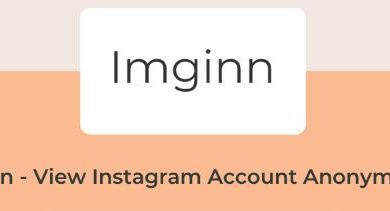

![What is externals-0.us-east-1.elb.amazonaws.com? [A Guide]](https://techieclouds.com/wp-content/uploads/2023/03/Feature-Image-4-2-390x220.jpg)