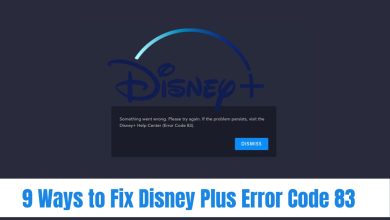Destiny 2 Error Code Broccoli: How to Fix It Fast

So, you’re ready to dive into a Crucible match or finally tackle a Nightfall in Destiny 2… and BOOM — Error Code: Broccoli.
Ugh. What a name, right?
Don’t worry! Although it sounds like something that should stay in the fridge, Error Code Broccoli is actually a graphics-related problem. It usually means your computer’s graphics driver is acting up or there’s a mismatch between Destiny 2 and your graphics card.
[ai-img]gamer, frustrated, error screen, destiny 2[/ai-img]What Causes Error Code: Broccoli?
This error shows up mainly for PC players. It has to do with the graphics card crashing or resetting.
Here’s the techy stuff in simple words:
- Your GPU (graphics card) stops talking properly to the game.
- This often happens because your drivers are outdated.
- Or, Destiny 2 isn’t jiving well with your graphics settings.
Now let’s fix it. Fast.
Step-by-Step Fixes
1. Update Your Graphics Drivers
This is the #1 cause. So it’s the #1 fix.
- Go to the website for your GPU creator (usually NVIDIA or AMD).
- Download and install the latest drivers for your card.
- Restart your computer. Yes — you have to.
If you have an NVIDIA card, use GeForce Experience for quick updates. For AMD, the AMD Software: Adrenalin Edition works great.
2. Change In-Game Graphics Settings
Sometimes the game is just too much for your system. Even if your rig is strong, Destiny 2 can be a diva.
Try this:
- Launch Destiny 2.
- Go to Settings → Video.
- Change your settings to a lower preset, like Medium.
- Turn off V-Sync and lower the resolution scale.
Test the game for a few minutes after changes.
3. Run Destiny 2 in Windowed or Borderless Mode
Full-screen mode isn’t always your friend.
- Go into the video settings in-game.
- Switch display mode to Windowed or Borderless Windowed.
- This often helps the system handle crashes better.
4. Turn Off Overclocking
Be honest — have you overclocked your GPU or CPU?
It might be pushing things just a little too hard. While overclocking can boost performance, it can also cause crashes in games like Destiny 2.
- Open your overclocking software.
- Reset it to factory default speeds.
- Restart and test the game.
If the error disappears, your overclock was the culprit.
5. Validate Game Files
If something broke inside the game files, fixing it is easy.
- Open Steam.
- Right-click Destiny 2 in your library.
- Select Properties.
- Go to Installed Files.
- Click Verify Integrity of Game Files.
Let it run. Steam will fix any broken or missing files.
6. Reinstall Graphics Drivers (Clean Install)
If updating didn’t help, do a deep clean.
- Use a program like DDU (Display Driver Uninstaller).
- Remove current drivers completely.
- Reboot.
- Reinstall the latest drivers from NVIDIA or AMD.
Clean installs can work wonders!
Extra Tips
Still seeing Broccoli?
Here are a few more tricks:
- Disable any third-party overlay apps (like Discord or GeForce experience overlays).
- Make sure Windows is fully updated.
- Run Destiny 2 as Administrator.
- Keep your PC cool — overheating can cause crashes too!
Wrap-Up
Getting hit by Error Code: Broccoli is annoying. But with the right steps, it’s usually easy to squash.
Stay calm, update your stuff, and you’ll be back in the Tower in no time.
Now go out there and give the Darkness a run for its money!