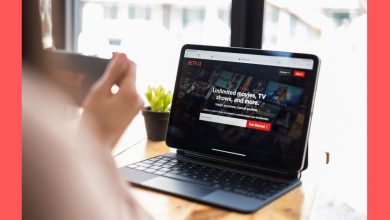Xbox Error Code 0x80190190 in Windows: Troubleshooting Guide
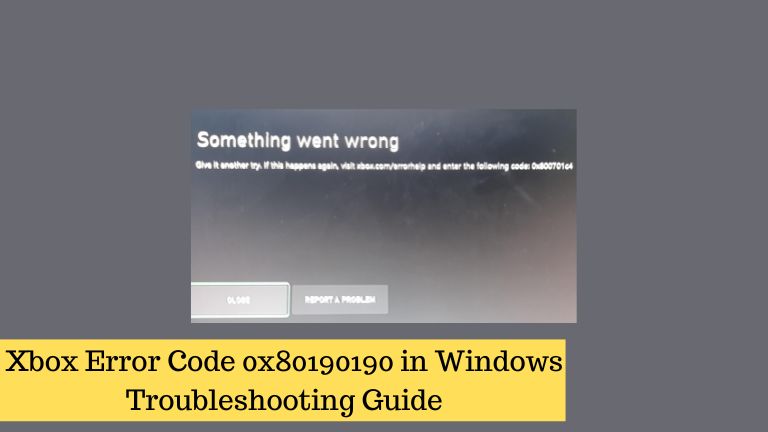
Welcome to our comprehensive troubleshooting guide for the Xbox Error Code 0x80190190 in Windows. If you’re an avid gamer who owns an Xbox console, you may have encountered this frustrating error during your gaming sessions.
In this guide, we will walk you through the causes of the error and provide you with effective solutions to resolve it. Whether you’re a beginner or an experienced gamer, this guide will help you get your Xbox back up and running smoothly, allowing you to enjoy your gaming experience to the fullest.
What is Xbox Error Code 0x80190190?
This error code 0x80190190 in Xbox typically occurs when there is a connectivity issue between your Xbox console and the Xbox Live servers. It indicates that your Xbox is unable to establish a stable connection, which can be attributed to various factors such as network issues, server problems, or incorrect settings on your console.
Common Causes of Xbox Error Code 0x80190190 in Windows
To effectively troubleshoot and resolve the Xbox Error Code 0x80190190 in Windows, it is essential to familiarize yourself with the potential causes of this error. By identifying the underlying issue, you can employ the appropriate solution to rectify it. Here are some common causes of this error:
- Network Connectivity Problems: Unstable or weak network connections can hinder the communication between your Xbox console and the Xbox Live servers, resulting in error code 0x80190190.
- Server Issues: At times, the Xbox Live servers may experience temporary outages or undergo maintenance, leading to connectivity problems for users.
- Incorrect Network Settings: If your network settings on the Xbox console are misconfigured or incompatible with the Xbox Live service, you may encounter error code 0x80190190.
- Firewall or Security Software: Overly strict firewall settings or third-party security software on your computer can block the necessary connections between your Xbox and the Xbox Live servers, triggering the error.
- Expired Subscription: If your Xbox Live Gold or Game Pass subscription has expired, you might encounter error code 0x80190190 when attempting to access certain online features.
Now that we have a clear understanding of the causes, let’s move on to the solutions.
Troubleshooting Steps for Xbox Error Code 0x80190190 in Windows
Solution 1: Check Your Network Connection
The first step in resolving any connectivity-related error is to ensure that your network connection is stable and functioning properly. Follow these steps:
- Power cycle your network equipment by turning off your modem, router, and Xbox console. Wait for a few minutes before turning them back on.
- Connect your Xbox console directly to the router using an Ethernet cable for a more stable connection, if possible.
- Test your network connection on the Xbox console:
- Press the Xbox button on your controller to open the guide.
- Navigate to the “Settings” tab and select “Network.”
- Choose “Test network connection” to diagnose any network issues.
- If the test reveals any network problems, troubleshoot your network connection or contact your Internet Service Provider (ISP) for assistance.
Solution 2: Check Xbox Live Service Status
Before proceeding with further troubleshooting steps, it’s important to ensure that the Xbox Live service is not experiencing any widespread outages or maintenance. Follow these steps:
- Visit the official Xbox Live status page on the Xbox website or search for “Xbox Live status” on a search engine.
- Check the status of the various Xbox Live services and verify if there are any reported issues related to connectivity.
- If there are ongoing service interruptions, it is advisable to wait until the issue is resolved by Microsoft.
Solution 3: Verify Network Settings on Your Xbox
Incorrect network settings on your Xbox console can contribute to the Xbox Error Code 0x80190190. Follow these steps to verify and adjust your network settings:
- Press the Xbox button on your controller to open the guide.
- Navigate to the “Settings” tab and select “Network.”
- Choose “Network settings” and then “Advanced settings.”
- Verify that the IP settings are set to automatic and the DNS settings are set to “Automatic.”
- If you have manually configured any settings, revert them back to automatic or ensure they are correctly entered.
- Restart your Xbox console and check if the error persists.
Solution 4: Check Firewall and Security Software Settings
Firewalls and security software can sometimes interfere with the necessary connections between your Xbox and the Xbox Live servers. To troubleshoot this, follow these steps:
- Temporarily disable any third-party security software installed on your computer.
- Adjust the settings of your router’s firewall to allow incoming and outgoing connections for the Xbox console.
- If you are unsure how to modify the firewall settings, consult your router’s user manual or visit the manufacturer’s website for guidance.
- Restart your Xbox console and test if the error is resolved.
Solution 5: Renew Your Xbox Live Subscription
If you have an expired Xbox Live Gold or Game Pass subscription, you may encounter error code 0x80190190 when attempting to access certain online features. Follow these steps to renew your subscription:
- Open the Microsoft Store on your Xbox console.
- Search for “Xbox Live Gold” or “Xbox Game Pass” and select the desired subscription.
- Follow the on-screen instructions to complete the purchase and renew your subscription.
- Restart your Xbox console and check if the error is resolved.
Conclusion
In conclusion, we hope that this troubleshooting guide has been helpful in resolving the Xbox Error Code 0x80190190 in Windows. By following the steps outlined in this guide, you can effectively troubleshoot and overcome the challenges posed by this error. Remember to check your network connection, verify the Xbox Live service status, adjust network settings, and consider any potential firewall or subscription issues. Should the error persist, don’t hesitate to reach out to Xbox Support for further assistance.
With the solutions provided in this guide, you can get back to gaming without the interruption of error code 0x80190190. Stay connected, explore the vast world of gaming, and enjoy all the exciting features and multiplayer experiences that Xbox has to offer. Happy gaming!