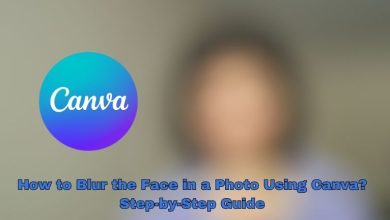How to Fix Windows Update Error 0xc190011f on Windows 10

So, you’re trying to update Windows 10 and BAM—you get smacked with the mysterious Windows Update Error 0xc190011f. Sounds like robot talk, right? Don’t worry! This little troublemaker is more common than you think, and fixing it can be fun (well, kind of).
Let’s dive into simple ways to fix it. Grab your virtual tool belt and let’s get started.
What Does Error 0xc190011f Even Mean?
This error tends to pop up when Windows 10 is having trouble completing an update. The causes could be:
- Corrupt system files
- Network glitches
- Issues with Windows Update components
- Software conflicts
Now, let’s kick this error to the curb with these quick and easy steps.
Step 1: Run the Windows Update Troubleshooter
Let’s start with the easiest fix.
- Click the Start menu.
- Go to Settings > Update & Security > Troubleshoot.
- Select Windows Update and click Run the troubleshooter.
Windows will do some detective work and try fixing things on its own. Let it do its magic.
[ai-img]windows update, windows 10 settings, troubleshoot screen[/ai-img]Step 2: Reset Windows Update Components
Still seeing 0xc190011f? Time to get our digital hands dirty. Let’s reset the update components manually.
Here’s how to do it:
- Type cmd in the Start menu.
- Right-click on Command Prompt and choose Run as administrator.
- Now enter these commands one by one (press Enter after each):
net stop wuauserv net stop cryptSvc net stop bits net stop msiserver ren C:\Windows\SoftwareDistribution SoftwareDistribution.old ren C:\Windows\System32\catroot2 Catroot2.old net start wuauserv net start cryptSvc net start bits net start msiserver
This basically tells Windows: “Hey, start fresh with the update components!”
Step 3: Check Your Internet Connection
A slow or flaky network can also trigger this error. Simple fixes:
- Restart your modem/router.
- Connect to a different Wi-Fi if possible.
- Try using a wired connection for stability.
If you keep seeing the error, move to the next step.
Step 4: Use the System File Checker Tool
Your system files might be damaged. But fear not! Windows has a built-in fixer for this.
- Open Command Prompt as an admin (you know the drill!).
- Type this and press Enter:
sfc /scannow
This scans and repairs corrupt system files. Might take a few minutes, so grab a coffee while Windows plays doctor.
[ai-img]command prompt, sfc tool, scan in progress[/ai-img]Step 5: Disable Third-Party Antivirus (Temporarily!)
Sometimes antivirus tools get too protective and block updates. Try turning it off—just for a while!
- Right-click the antivirus icon in your system tray.
- Choose Disable temporarily or something similar.
Now run the update again. Once it’s done, don’t forget to turn your antivirus back on!
Step 6: Try Updating via Media Creation Tool
If nothing else works, this is your secret weapon.
- Go to the Microsoft Download page.
- Download the Media Creation Tool.
- Run it and select Upgrade this PC now.
This process reinstalls Windows updates without deleting your stuff. Like a makeover for your PC!
Conclusion: You’re the Tech Hero Now
Fixing error 0xc190011f doesn’t require a PhD in computer science. Just a little patience and some smart moves.
To recap:
- Use the Windows Troubleshooter
- Reset the update components
- Check your network
- Scan for system file issues
- Turn off antivirus temporarily
- Use the Media Creation Tool
Try them one by one and watch that pesky error vanish! 🚀 Happy updating!