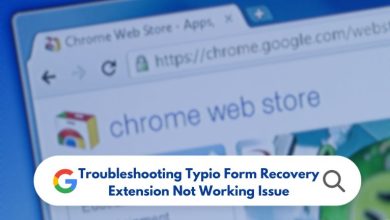How to Manage Links on Your WordPress

Do you have a website? Is it a WordPress-based site? This is the spot for you if you answered yes. Site managers are well aware that even the smallest of sites can have hundreds of links.
Whence comes their significance?
Links allow for the interconnection of data on the Internet. “Link building” is the practice of acquiring links from other websites and then implementing them yourself. It speeds up web browsing by allowing users to jump from one page to the next rapidly. They also help search engines navigate your site’s internal links as a bonus. Links are the primary means by which we navigate the Internet. Web search results are also given in the form of links, the first of which is clicked to go to the website in question and the rest of which is followed to find out more about the subject at hand.
WP Links is the greatest WordPress plugin for managing links, and we’ll show you why in this article. If you run a huge website or welcome guest posts on your blog, this will be an invaluable tool for you.
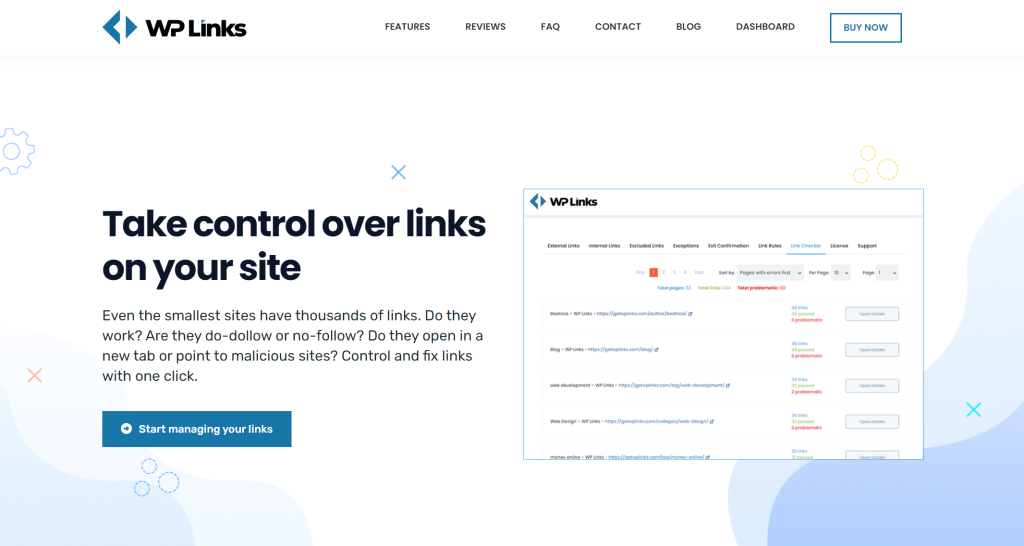
Repair broken links and attributes with WP Links, a breakthrough WordPress plugin that won’t harm your hard-earned search engine rankings in the process. With just a single click, you can examine all of your links and make changes to their properties. That’s a critical element of search engine optimization for your website.
When you utilize WP Links, you’ll have complete control over every link on your website. There will be a reduction in server load because the plugin uses the SaaS service supplied by the website. After visitors leave your site, however, they will be alerted to the fact that they have clicked on a link to a separate site.
How to manage links?
Settings for external and internal links are available in the first two tabs of the plugin’s settings. “Settings for external/internal links” will show underneath the “Settings for external/internal links” option.”
Once you’ve saved the plugin’s settings, it’ll take management of your external and internal connections.
So, what can you do with links, whether they’re inside or outside your website?
The following are the most important settings you can make:
- Manage how to open links – Identify the desired behavior for your links. You can open them in various ways, including all in the same window, each in a separate window, or the topmost frame.
- Set follow or nofollow – set the chosen attribute for all links.
- Add to rel attribute – Add “noopener”, “noreferrer”, “external”, “sponsored”, “ugc”
- Set title – Use this {title} for the original title value and {text} for the link text (or {text_clean} for text stripped of HTML) as shown on the page.
- Add CSS class(es)
- Choose icon type – image, dashicon, fontawesome
- Icon position – if you choose an icon, set it left or right of the link
- Skip icon with Error! Filename not specified.– With icons, each of your links will immediately be given an associated icon. When you add an external link to an image, that image will also be styled with the chosen icon. You can disable the icon addition process by activating this setting when this is the case.
Exit confirmation

Exit Confirmation is the fifth setting on the Settings tab. Is this anything you’ve seen before?
Using a simple pop-up message, you can warn visitors about external connections by displaying your own message. A warning message will appear before redirecting users to a third party site if this option is enabled.
Clicking the Exit Confirmation tab lets you change the size of the exit window, as well as the color scheme of the window, the background picture and the font style. So, take a deep breath, and create a gorgeous popup that conveys your message.
WordPress themes and plugins are all supported by WP Links, so there is no need to worry about compatibility. To keep track of all the links on your website, it is useful to use this tool. Both internal and external links are provided (linking to other pages on this website). There are no links that go to harmful domains, and none that have broken links. In addition, the REL and TARGET qualities of connections may now be checked much more easily than they were previously.
If you like this plugin, check it out also this WP Reset and Simple Author Box.