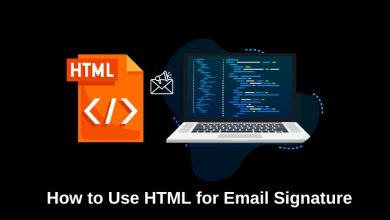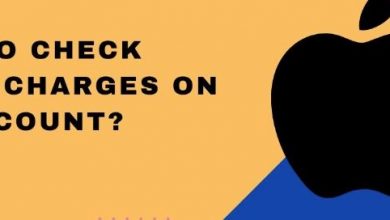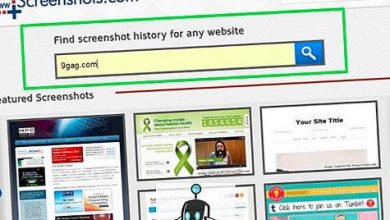How to Use HiRes.Fix in Krita AI Tool for Enhanced Image Quality

Enhancing image quality using artificial intelligence has become an essential part of digital art and image editing workflows. One of the most effective tools for improving image resolution in Krita is the HiRes.Fix feature, which is integrated into Krita’s AI-assisted toolset. Whether you’re a professional illustrator, photographer, or a digital art enthusiast, understanding how to use HiRes.Fix can significantly improve the final output of your artwork or photos.
What is HiRes.Fix in Krita?
HiRes.Fix is a post-processing tool that is primarily used to enhance the resolution and detail of AI-generated images. After initially generating an image using a lower-resolution model for quicker rendering and efficient memory usage, HiRes.Fix allows you to upscale the image with added clarity and details. This two-step process ensures superior results compared to generating high-resolution images from the start.
HiRes.Fix relies on advanced AI algorithms to predict and add pixel information without introducing artifacts. It’s especially useful for refining textures, facial details, and other nuanced elements in an illustration or a photo.
When to Use HiRes.Fix
Knowing when to use HiRes.Fix is just as important as understanding how to use it. Here are some common scenarios:
- When your initial AI image generation is done at a lower resolution to save time or computing power.
- Before final rendering to prepare for printing or publishing in high-quality formats.
- To enhance intricate details such as hair, fabric textures, or facial features in portraits.
How to Use HiRes.Fix in Krita
Follow these structured steps to apply HiRes.Fix effectively in Krita:
- Generate an Initial Image: Use Krita’s AI model (such as SD 1.5 or SDXL) to create a base image at a lower resolution, for instance, 512×512 pixels.
- Access the HiRes.Fix Feature: Once your low-resolution image is generated, go to the AI generation panel where you can find the HiRes.Fix option.
- Select HiRes.Fix Settings:
- Upscaler: Choose a reliable upscaling model like ESRGAN or R-ESRGAN for better texture reproduction.
- Scale Factor: Set this depending on your target size (commonly 2x or 4x).
- Steps and CFG: These parameters determine how much fine-tuning the AI performs. More steps usually mean better results but also longer processing time.
- Enable Facial Restoration (Optional): If your image includes people, consider enabling facial restoration settings to further enhance facial features without distortion.
- Run HiRes.Fix: Click the execution button and allow the process to complete. Rendering time varies based on resolution and computational resources.
Once the process is completed, Krita will automatically replace or overlay the original image with the enhanced version. Always review the changes and save your work in a lossless format such as PNG or TIFF for future edits.
Tips for Optimal Results
To get the best possible enhancements using HiRes.Fix, consider the following tips:
- Start with a Clean Image: Avoid using overly compressed or noisy input images, as the algorithm may amplify unwanted artifacts.
- Experiment With Different Settings: Not all images respond the same way to default settings. Adjusting CFG or using a softer denoising strength may yield better outcomes.
- Use Hardware Acceleration: Enable GPU-based acceleration within Krita to speed up processing times without compromising quality.
Final Thoughts
Krita’s integration of AI tools like HiRes.Fix marks a significant step forward for artists seeking powerful, studio-quality post-processing features. With a few simple adjustments, users can dramatically improve image detail, depth, and overall visual fidelity.
As with any AI-based tool, the key to successful application lies in patience and experimentation. By understanding the configurations and using them wisely, you will be able to produce high-resolution images that meet both artistic and professional standards.
Make HiRes.Fix a part of your workflow and elevate the quality of your digital creations with every render.