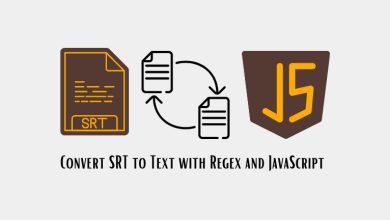How do I download Soundflower on my Mac?

Do you need to route audio between apps on your Mac? Soundflower is a great tool for that! It allows you to send audio from one application to another easily. But since it’s no longer officially supported, installing it can be tricky.
Don’t worry! I’ll guide you step by step. Follow along, and you’ll have Soundflower running in no time.
What is Soundflower?
Soundflower is a free macOS extension that lets you pass audio between applications. Think of it as a virtual audio cable. You can send sound from one app and receive it in another, just like real audio cables but without the clutter!
Why Use Soundflower?
There are many reasons to use Soundflower, such as:
- Recording system audio
- Streaming audio between applications
- Using multiple audio sources in one recording
- Loopback for live performances or podcasts
Step 1: Download Soundflower
Since Soundflower is no longer updated by its original developers, you’ll need to download an unofficial version.
- Go to this GitHub page.
- Find the latest release (usually at the top).
- Click on the .dmg file to download it.
Step 2: Install Soundflower
Installing Soundflower requires a few extra steps because of macOS security settings. Follow these steps carefully!
- Open the .dmg file you downloaded.
- Double-click the Soundflower.pkg file.
- If you see a warning about an “unidentified developer,” go to System Settings > Privacy & Security and click Open Anyway.
- Restart your Mac to complete the installation.
If the installation fails, don’t panic. You may need to change security settings. Go to System Settings > Security & Privacy and allow the installation.
Step 3: Set Up Soundflower
After installing, you need to set it up in your audio settings.
- Open Audio MIDI Setup (find it in Applications > Utilities).
- Click the + button and choose Create Multi-Output Device.
- Select both Soundflower (2ch) and your default audio output.
- Go to System Settings > Sound and choose Multi-Output Device as your output.
Now, any sound playing on your computer will be routed through Soundflower.
[ai-img]macbook,audio,settings,speaker[/ai-img]Step 4: Using Soundflower
Now that Soundflower is installed, what can you do with it?
- To record system audio in QuickTime, simply set the microphone input to Soundflower (2ch).
- To stream audio between apps, choose Soundflower (2ch) as the output in one app and input in another.
- To use Soundflower with OBS, select Soundflower (2ch) as your audio source.
Sound Not Working? Try This!
Sometimes Soundflower doesn’t work right away. Here are some common fixes:
- Restart your Mac after installation.
- Check System Settings > Sound to ensure Multi-Output Device is selected.
- Relaunch the apps you’re trying to use with Soundflower.
Alternatives to Soundflower
If Soundflower doesn’t work for you, try these alternatives:
- Loopback – A paid option with more features.
- BlackHole – A free modern alternative to Soundflower.
- Audio Hijack – Great for more advanced audio routing.
You’re All Set!
Now you know how to download, install, and use Soundflower on your Mac. With this tool, you can record, stream, and manipulate audio for all your projects.
[ai-img]macbook,success,installed,setup complete[/ai-img]Enjoy your new audio powers! Happy recording!