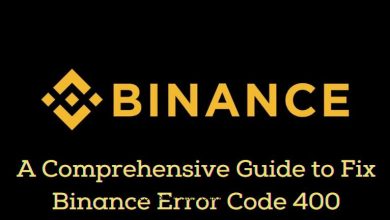How to Adjust the Color of FAQ Description in Squarespace
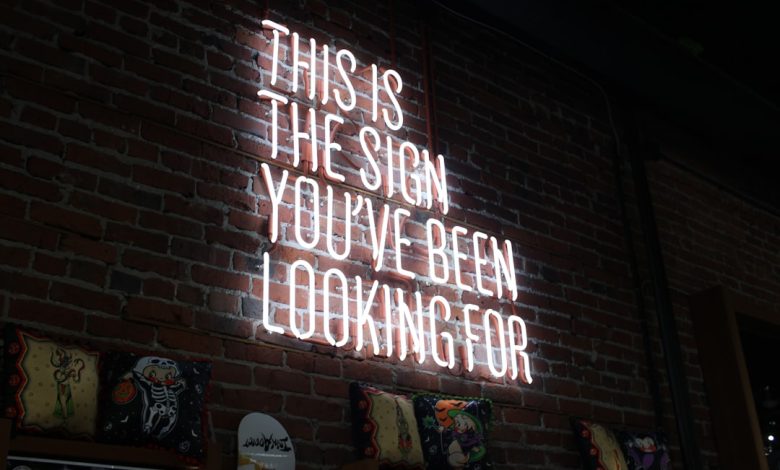
Customizing the appearance of your Squarespace website is a highly valuable way to align your branding and aesthetics. One frequently tackled aspect of customization is adjusting the color of text in different sections, such as the FAQ descriptions. In this article, we will walk you through a step-by-step process on how to change the color of the FAQ description text in Squarespace, ensuring that your FAQ section blends seamlessly with your overall website design.
Squarespace provides a flexible yet professional platform for website building. However, making specific localized design tweaks, like changing the color of FAQ descriptions, may require a blend of built-in editor features and custom CSS. Follow these instructions to achieve your desired changes.
Why Customize FAQ Description Colors?
The FAQ section is often overlooked when designing a website, yet it serves as an essential touchpoint for guiding and informing visitors. By modifying the color of FAQ descriptions, you can:
- Ensure text readability by selecting colors that contrast appropriately with the background.
- Draw user attention to important parts of your FAQ section.
- Maintain consistency with your site’s design and brand identity.
Proper color selection helps provide a better user experience, ensuring that your website looks polished and professional.
Steps to Adjust the Color of FAQ Description Text
Step 1: Access Your FAQ Block
Squarespace provides an FAQ block that many users commonly use to organize questions and their associated answers. Begin by identifying the FAQ block section on the page you wish to customize. Use the following steps:
- Log into your Squarespace account and open your website editor.
- Navigate to the page containing your FAQ section.
- Click the FAQ block to access its settings.
Step 2: Identify the CSS Selector for FAQ Descriptions
In many cases, the Squarespace style editor does not offer a direct option to change specific text colors within the FAQ block. Custom CSS allows you to make the desired alterations manually. To apply custom CSS, you need to locate the exact CSS selector for the FAQ description. Here’s how:
- Right-click on the FAQ description text and select “Inspect” (available in Chrome, Edge, or Firefox browser).
- Examine the HTML structure in the browser’s developer tools pop-up to locate the identifier or class name associated with FAQ descriptions. This might look something like
.sqs-block-faq .description.
Make a note of the class or ID, as you’ll need it for the CSS customization coming next.
Step 3: Insert Custom CSS
Once you’ve identified the appropriate CSS selector for the FAQ description, you’re ready to apply styling changes. Follow these steps:
- Go back to your Squarespace editor and click on Design in the left sidebar.
- Select Custom CSS from the design panel.
- Add your custom CSS code inside the editor to adjust the color. For instance:
.sqs-block-faq .description {
color: #FF5733; /* Replace #FF5733 with your desired color code */
}Notes:
- Use a hex color code, RGB, or even named colors based on your branding needs.
- Ensure the color chosen contrasts sufficiently with the background for accessibility purposes.
Step 4: Save and Preview Changes
After adding the required changes, click the Save button in the CSS editor. Navigate back to your FAQ page and preview how the description text looks. If the visual adjustments align with your goals, you’re good to go!
[ai-img]website design, faq customization, css preview[/ai-img]Common Challenges and Troubleshooting
While the process is straightforward, a few issues may occasionally crop up. Here are some tips to address them:
- Problem: FAQ description color isn’t changing.
Solution: Double-check the CSS selector you’re using. Ensure you’re targeting the correct section by verifying in the browser’s developer tools. - Problem: Styling applies to other parts of the site unexpectedly.
Solution: Add more specificity to your CSS, such as restricting it to the page or block ID containing the FAQ section. - Problem: Colors display differently across devices.
Solution: Test your site on multiple devices and browsers, adjusting the color if needed to ensure consistency.
Conclusion
Customizing the color of FAQ description text on your Squarespace site is a relatively simple process when you utilize the proper tools and steps. By leveraging custom CSS, you gain control over even the smallest details of your website, helping you create a visually cohesive and user-friendly experience for visitors. Remember to always review your changes across different devices to ensure quality and accessibility.
By investing time in these visual enhancements, you can make your website stand out while staying true to your brand.