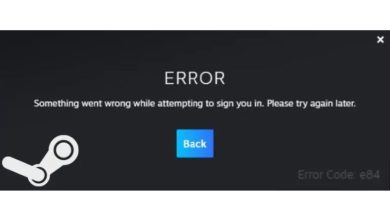How To Enable Flags In Google Chrome: A Step-By-Step Guide

Have you ever wanted to unlock hidden features and experiment with cutting-edge functionalities in Google Chrome? Flags are the secret tools that allow you to do just that, offering a gateway to a whole new world of customization and optimization. In this step-by-step guide, we will take you on a journey through the fascinating realm of flags in Chrome, showing you how to access these powerful settings and make the most out of your browsing experience. Whether you’re a tech enthusiast looking to push the boundaries of what your browser can do, or simply curious about exploring new possibilities, enabling flags in Google Chrome is sure to ignite your sense of discovery and innovation. Get ready to dive deep into the heart of Chrome’s capabilities as we unravel the mystery behind these hidden gems.
What are Flags in Google Chrome?
Flags in Google Chrome are experimental features that allow users to test new functionalities or enhancements before they become mainstream. By accessing the chrome://flags page, users can tweak various settings to customize their browsing experience. These flags serve as a playground for developers and adventurous users who want to explore cutting-edge features in Chrome.
Enabling flags in Google Chrome can unlock hidden potential and provide early access to upcoming features. However, it is important to exercise caution when using these experimental settings, as they may impact browser stability or security. Despite the risks, diving into the world of flags can offer a glimpse into the future of web browsing and empower users to tailor their Chrome experience according to their preferences.
In essence, flags serve as a gateway for tech enthusiasts and curious individuals to stay ahead of the curve and witness firsthand the evolution of Google Chrome. Embracing these experimental features not only allows users to explore new possibilities but also contributes valuable feedback that shapes the development of one of the most popular browsers in the world.
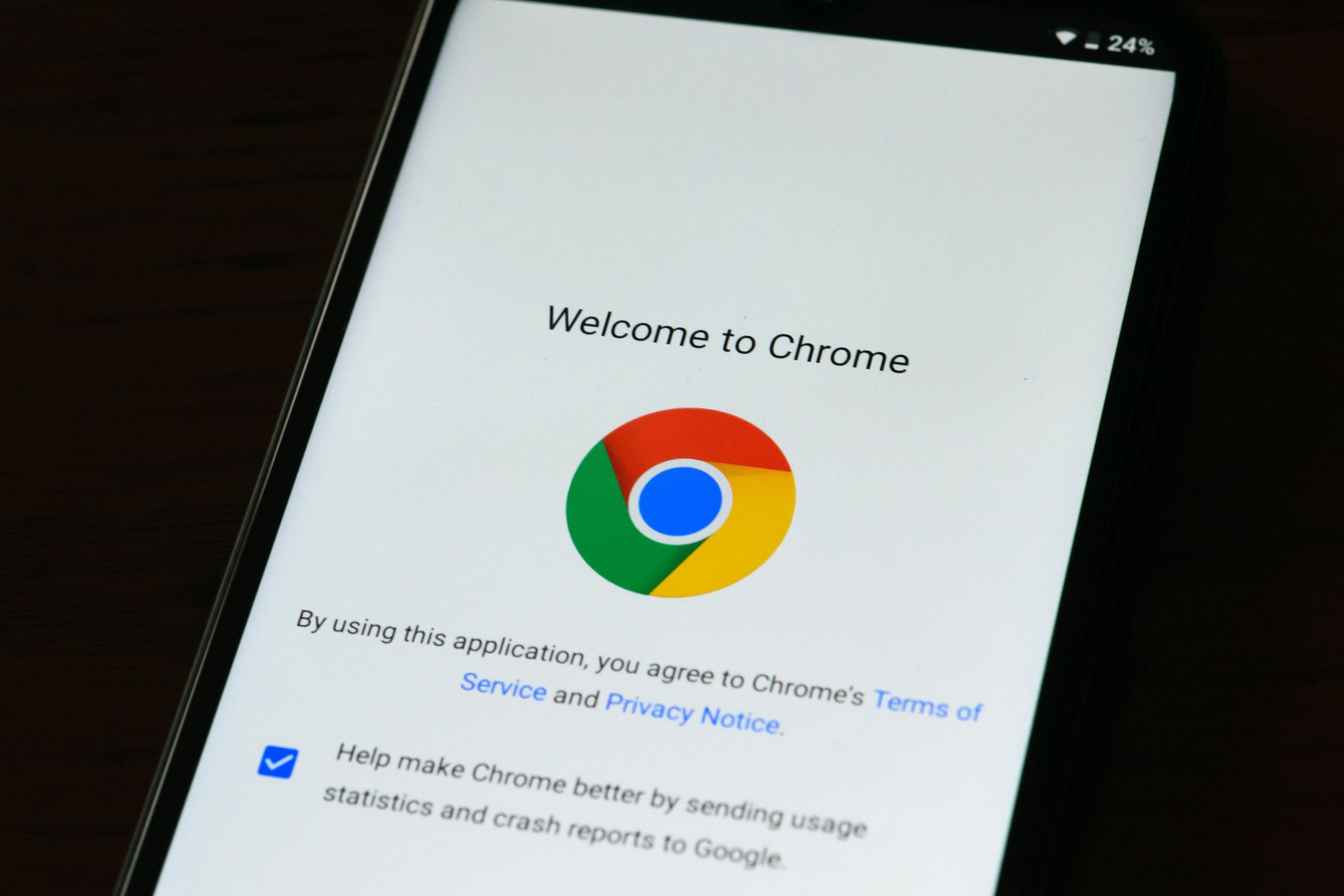
Accessing the Chrome Flags menu in Google Chrome can unveil a bounty of hidden features and experimental options that can enhance your browsing experience. To access this treasure trove, simply type chrome://flags into the address bar and hit enter. This will take you to a secret playground where you can toggle various settings that are not yet fully polished or officially released.
Once inside the Chrome Flags menu, it’s important to tread carefully as these are experimental features that may impact the stability of your browser. Proceed with caution and make sure to read the descriptions of each flag before enabling or disabling them. This hidden world of Chrome customization allows tech-savvy users to test out cutting-edge functionalities before they become mainstream, adding an element of excitement and adventure to the usually mundane act of browsing the web. So why not take a peek behind the curtain and discover what new possibilities await you in Google Chrome’s flags menu?
Enabling and disabling flags
Enabling and disabling flags in Google Chrome can provide users with access to experimental features that are not yet fully integrated into the browser. These flags allow users to test out upcoming functionalities, customize their browsing experience, and potentially enhance their overall productivity. However, it’s crucial to exercise caution when enabling flags, as they may be unstable or impact the performance of the browser.
To enable flags in Google Chrome, users can simply navigate to chrome://flags in their address bar and search for specific features they wish to activate. It’s important to note that these experimental settings may change or be removed without notice, so users should proceed with discretion. Additionally, disabling flags is just as easy – simply revert back to default settings if any issues arise or if the desired outcome isn’t achieved. By understanding how to maneuver through these options effectively, users can take full advantage of what Google Chrome has to offer while staying mindful of potential risks.

Popular flags to try out
Flags are a fascinating way to customize your browsing experience in Google Chrome, and there are some popular flags that you should definitely try out. One flag worth exploring is the ‘Tab Groups’ flag, which allows you to organize your tabs into different groups for a more streamlined browsing experience. This can be especially helpful if you’re someone who tends to have multiple tabs open at once.
Another interesting flag is the ‘Smooth Scrolling’ flag, which enhances your scrolling experience by making it more fluid and responsive. If you’re someone who spends a significant amount of time reading or navigating through web pages, enabling this flag can greatly enhance your overall browsing experience. Additionally, the ‘Dark Mode’ flag is a favorite among users who prefer a darker color scheme for reduced eye strain during extended periods of browsing.
Overall, experimenting with these popular flags can unlock new features and optimizations that cater to your individual preferences and make your browsing experience more personalized and enjoyable. So why not take advantage of these customizable options in Google Chrome to tailor the browser to suit your specific needs and preferences?
Caution when using flags
Flags in Google Chrome can be powerful tools for enhancing your browsing experience, but they also come with a word of caution. It’s important to remember that flags are experimental features that aren’t always fully tested or stable. This means enabling certain flags could potentially lead to browser crashes, performance issues, or other unexpected behavior.
Before diving into the world of flags, it’s wise to do some research and understand the implications of each flag you plan to enable. Make sure you back up your important data and settings before tinkering with flags, just in case something goes awry. While flags can unlock exciting new capabilities in Chrome, proceed with caution and always be prepared for any possible consequences that may arise from using them irresponsibly.
Remember that while experimenting with different flags can be fun and beneficial, it’s essential to weigh the risks involved and approach them with a wary eye. By exercising prudence when enabling flags in Google Chrome, you can optimize your browsing experience without putting your digital security or stability at risk. Stay curious but vigilant – enjoy exploring the possibilities that Chrome flags offer while also being mindful of the potential hazards they may pose.
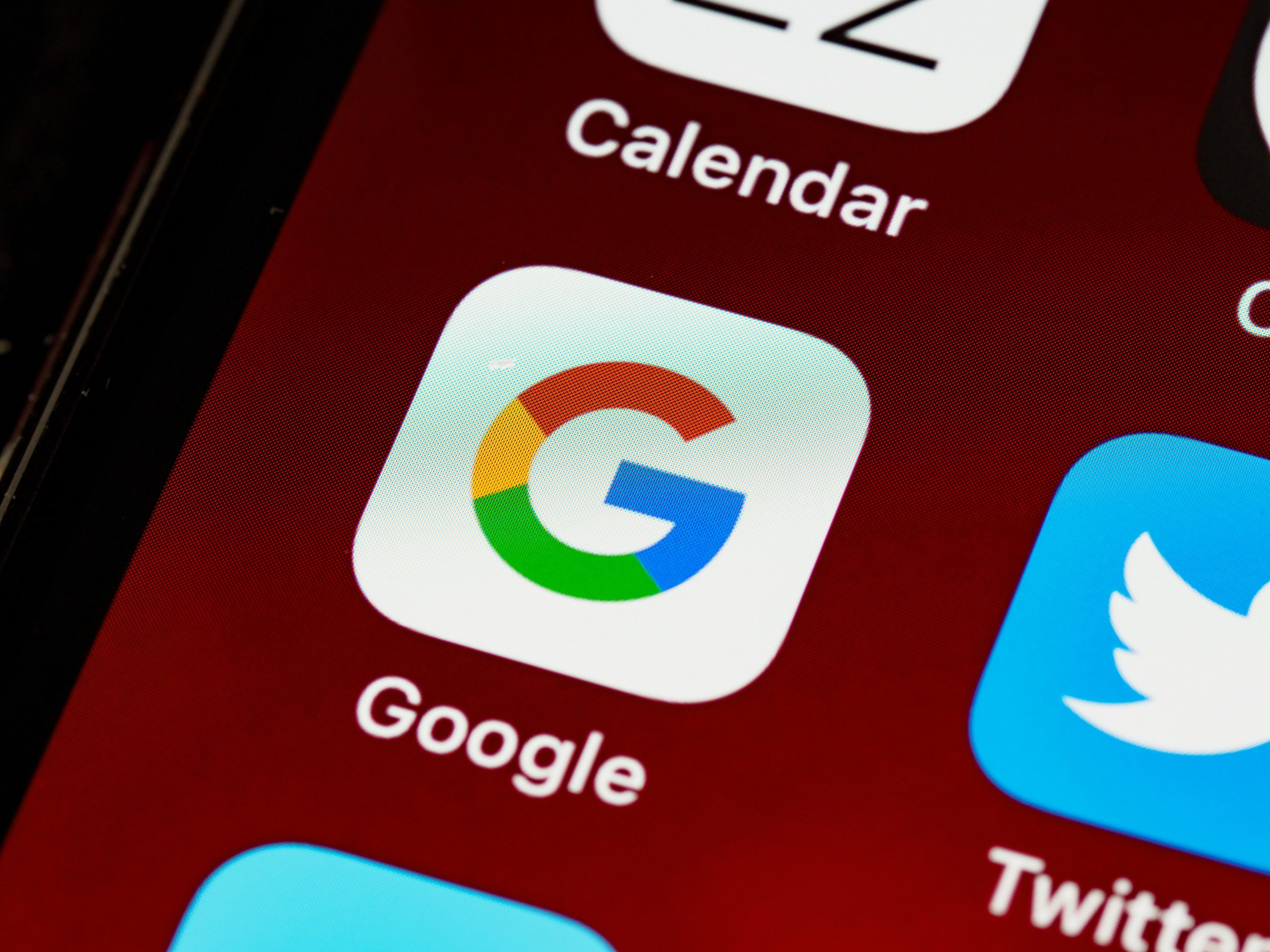
Conclusion
In conclusion, enabling flags in Google Chrome can open up a world of customization and experimentation for users who want to enhance their browsing experience. By accessing these features, individuals can tailor their browser settings to suit their preferences and improve overall efficiency. However, it is important to proceed with caution when activating flags, as they may impact the stability or security of the browser.
Ultimately, the ability to enable flags presents an exciting opportunity for users to explore cutting-edge features before they are officially released. This hands-on approach allows tech-savvy individuals to stay ahead of the curve and contribute valuable feedback to Google’s development process. As technology continues to evolve rapidly, leveraging these experimental options can provide a glimpse into what may become standard functionality in the future.