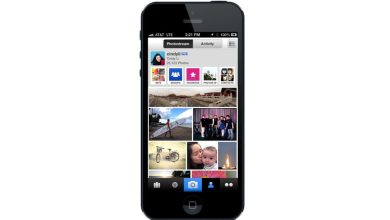How to Fix Audio Stuttering on Windows 11/10/7
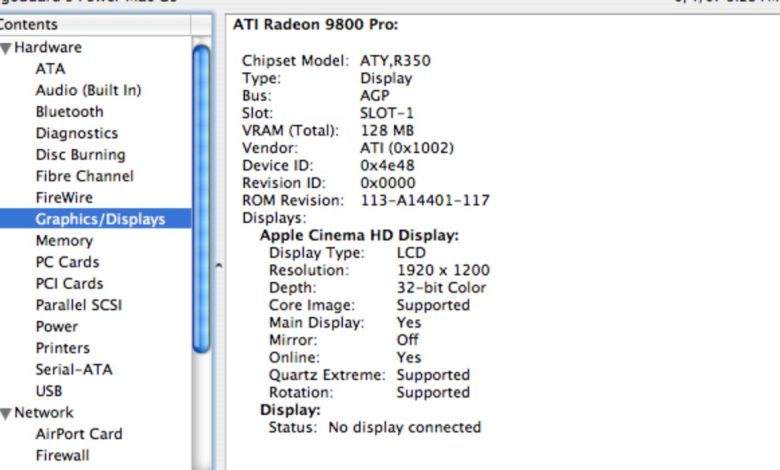
Audio stuttering on Windows can be frustrating, especially when you’re in the middle of a video call, streaming media, or trying to enjoy your favorite game. Whether you’re using Windows 11, 10, or 7, this issue can stem from various sources like outdated drivers, software conflicts, or hardware limitations. Fortunately, there are several effective methods to troubleshoot and fix audio stuttering problems across different versions of Windows.
Common Causes of Audio Stuttering
There are many reasons you might experience audio stuttering, including:
- Outdated or incompatible audio drivers
- System resource overload
- Conflicting background applications
- Improper audio settings
- Hardware issues or malfunctioning devices
How to Fix Audio Stuttering
1. Update Your Audio Drivers
Outdated drivers are a major cause of audio issues. To update your drivers:
- Press Win + X and choose Device Manager.
- Expand the Sound, video, and game controllers section.
- Right-click your audio device and select Update driver.
- Choose Search automatically for drivers.
If Windows doesn’t find a new driver, visit your sound card or motherboard manufacturer’s website to download the latest version manually.
2. Disable Exclusive Mode
Some applications might take exclusive control of your audio device, causing stutter for other apps.
- Right-click the sound icon in the system tray and choose Sounds.
- Select the Playback tab, then double-click your default audio device.
- Go to the Advanced tab.
- Uncheck Allow applications to take exclusive control of this device.
- Click OK to apply the settings.
3. Adjust Power Settings
Power-saving features may throttle system performance, impacting audio.
- Open the Control Panel and navigate to Power Options.
- Select the High performance plan or customize a plan to ensure full CPU capability.
4. Disable Audio Enhancements
Third-party enhancements can interfere with clean audio playback.
- Go back to the Sound settings via the system tray.
- Double-click your playback device and go to the Enhancements tab.
- Check the box marked Disable all enhancements.
- Click Apply and then OK.
5. Update or Reinstall Problematic Applications
If audio stuttering happens with a specific app or browser, you might want to update or reinstall it. Audio playback errors can be due to software conflicts, bugs, or compatibility issues in the application.
6. Run Windows Troubleshooter
Windows has a built-in troubleshooter that can fix basic sound problems:
- Go to Settings > System > Sound.
- Click on Troubleshoot under the Output section.
- Follow the on-screen steps to identify and fix issues.
Conclusion
Audio stuttering can be caused by a variety of software and hardware issues, but with the right approach, it’s often easy to fix. Start with the simple steps like updating drivers and adjusting system settings. If you’re still encountering issues, consider checking for hardware defects or seeking help from professional support.
FAQ
- Q: What causes audio stuttering on Windows?
A: Audio stuttering can be caused by outdated drivers, background processes, power settings, or hardware incompatibilities. - Q: Will reinstalling Windows fix sound stuttering?
A: It might, but it’s generally better to try other troubleshooting steps first before doing a full system reinstall. - Q: Is audio stuttering a sign of a failing sound card?
A: Not necessarily. It could be a driver or settings issue. However, if all else fails, a faulty sound card could be the cause. - Q: Can a Windows update cause audio issues?
A: Yes, occasionally, system updates can introduce bugs or compatibility problems that affect audio performance. - Q: How do I check if a background app is causing the issue?
A: Use Task Manager to monitor active applications and disable unnecessary startup programs to see if performance improves.