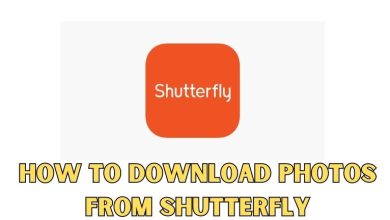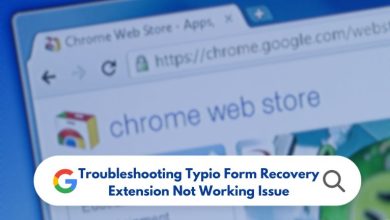How To Hide Recent Whatsapp Call on iPhone? 7 Proven Methods

In today’s digital age, communication has become easier and more convenient than ever. One of the most popular messaging apps, WhatsApp, allows users to make calls and stay connected with friends and family.
However, there may be instances where you would prefer to keep your recent WhatsApp calls private. In this article, we will explore various methods to hide recent WhatsApp calls on your iPhone.
Whether you want to maintain your privacy or avoid any awkward situations, these techniques will help you accomplish that.
Why Would You Want to Hide Recent WhatsApp Calls?
There could be various reasons why someone might want to hide recent WhatsApp calls on their iPhone. Some of the common scenarios include:
- Privacy: You may value your privacy and wish to keep your communication history private.
- Personal Relationships: There may be certain personal relationships where you prefer to keep your call history discreet.
- Professional Environment: If you use WhatsApp for work-related calls, you might want to prevent others from seeing your call records.
- Avoid Awkwardness: Hiding recent WhatsApp calls can help you avoid awkward situations or questions from others.
How to Hide Recent WhatsApp Calls on iPhone
To remove recent WhatsApp calls on iPhone, follow these steps:
Method 1: Archive Recent WhatsApp Calls
One way to hide recent WhatsApp calls on your iPhone is by archiving them. Follow these steps to archive your calls:
- Open the WhatsApp app on your iPhone.
- Go to the “Calls” tab.
- Swipe left on the call you want to hide.
- Tap on the “Archive” option.
By archiving the call, it will no longer appear in your recent call history. However, you can still access the call record by going to the “Archived Chats” section.
Method 2: Turn Off WhatsApp Call Notifications
Another option to hide recent WhatsApp calls is by turning off call notifications. This will prevent any incoming call notifications from appearing on your iPhone’s lock screen or notification center. To disable call notifications:
- Open the “Settings” app on your iPhone.
- Scroll down and tap on “Notifications.”
- Find and select “WhatsApp” from the list of apps.
- Toggle off the “Allow Notifications” option.
Once you turn off WhatsApp call notifications, your recent calls won’t be visible in the notification center or lock screen.
Method 3: Use Third-Party Apps to Hide Recent WhatsApp Calls
There are several third-party apps available on the App Store that can help you hide recent WhatsApp calls. These apps provide additional privacy features and allow you to customize your call history visibility. Some popular apps include:
- Hide Chat
- Secret Chat
- Locker for WhatsApp
You can search for these apps in the App Store, read user reviews, and choose the one that best suits your requirements.
Method 4: Enable WhatsApp’s Privacy Settings
WhatsApp offers built-in privacy settings that can help you hide recent calls. Follow these steps to enable privacy settings on WhatsApp:
- Open the WhatsApp app on your iPhone.
- Go to “Settings” in the bottom-right corner.
- Select “Account” and then “Privacy.”
- In the “Call” section, choose “My Contacts” or “Nobody” depending on your preference.
By selecting “My Contacts,” your recent WhatsApp calls will only be visible to users in your contacts list. Choosing “Nobody” will hide your recent calls from everyone.
Method 5: Clear WhatsApp Call History
If you want to remove all the recent WhatsApp call records at once, you can clear your call history. Here’s how you can do it:
- Launch the WhatsApp app on your iPhone.
- Go to the “Calls” tab.
- Tap on the “Edit” button in the top-left corner.
- Select “Clear” to remove all call records.
Keep in mind that clearing your call history will permanently delete all recent call records, and you won’t be able to recover them.
Method 6: Disable WhatsApp Call Sync with iCloud
By default, WhatsApp syncs your call history with iCloud. Disabling this feature will prevent your recent WhatsApp calls from appearing in iCloud backups. To disable WhatsApp call sync with iCloud:
- Open the “Settings” app on your iPhone.
- Tap on your name at the top.
- Select “iCloud.”
- Scroll down and toggle off the “WhatsApp” option.
Disabling WhatsApp call sync with iCloud ensures that your recent calls are not backed up and can’t be accessed from other devices linked to your iCloud account.
Method 7: Use WhatsApp Business for Personal Calls
If you want to separate your personal calls from work-related calls, you can consider using WhatsApp Business for personal conversations. WhatsApp Business allows you to create a separate account with a different phone number, keeping your personal call history hidden from work contacts.
To download WhatsApp Business, visit the App Store and search for “WhatsApp Business.” Follow the on-screen instructions to set up your account and start using it for personal calls.
Conclusion
Maintaining privacy is essential, and hiding recent WhatsApp calls on your iPhone can help you achieve that. Whether you prefer archiving calls, using privacy settings, or exploring third-party apps, there are various methods available to keep your call history discreet. Choose the approach that aligns with your preferences and enjoy a more private WhatsApp experience.
Remember to regularly review your privacy settings and stay updated with the latest features and options provided by WhatsApp. With these techniques, you can confidently keep your recent WhatsApp calls hidden from prying eyes.