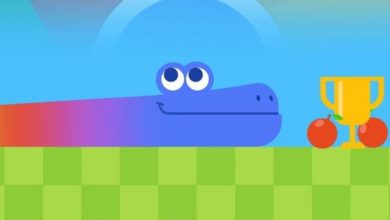NBA 2K22 Unable to Synchronize: How to Fix the Problem
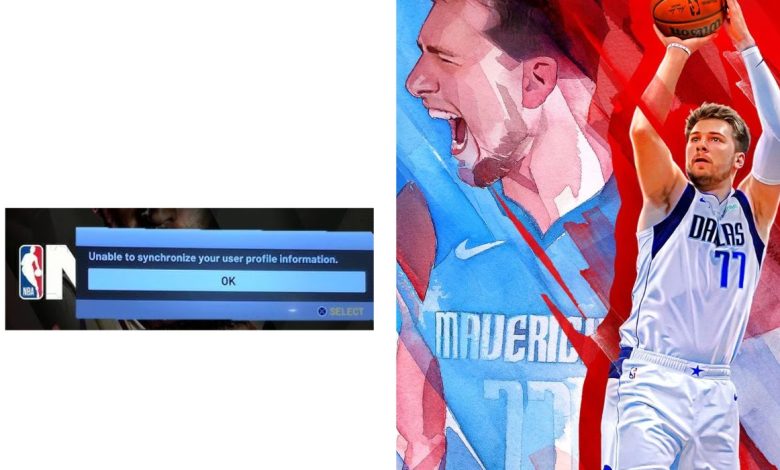
NBA 2K22 is a popular basketball video game that allows players to create their own custom player and compete in various game modes. However, some players have reported that they are unable to synchronize their game progress with the cloud. This can be a frustrating problem, but there are a few things you can do to fix it.
In this article, we will explore some effective tips on how to fix the NBA 2K22 unable to synchronize issue. We will also discuss some of the most common causes of this problem and how to avoid them.
Causes of NBA 2K22 Unable to Synchronize Issue
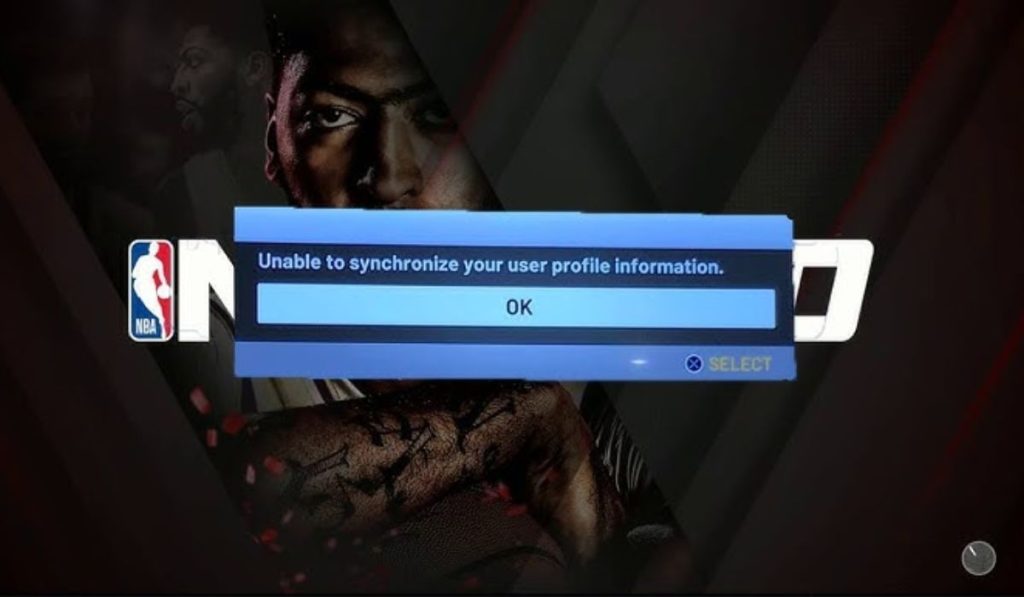
Here are some of the most common causes of the NBA 2K22 unable to synchronize issue:
- Server Maintenance
- Network Connectivity
- Outdated Game Version
- Data Corruption
- Server Overload
- Third-Party Software Interference
- Cloud Service Unavailability
By understanding the potential causes of NBA 2K22 unable to synchronize, players can effectively troubleshoot the issue and implement the appropriate solutions to enjoy a seamless gaming experience once again.
How to Fix NBA 2K22 Unable to Synchronize Error?
If you are experiencing the NBA 2K22 unable to synchronize issue, you can try the following troubleshooting steps:
Check Your Internet Connection
A stable and robust internet connection is crucial for successful synchronization with the cloud. Ensure that you have a reliable internet connection by visiting websites like Speedtest.net to verify your internet speed. A strong connection will enhance the synchronization process and prevent disruptions during gameplay.
Restart Your Console or PC
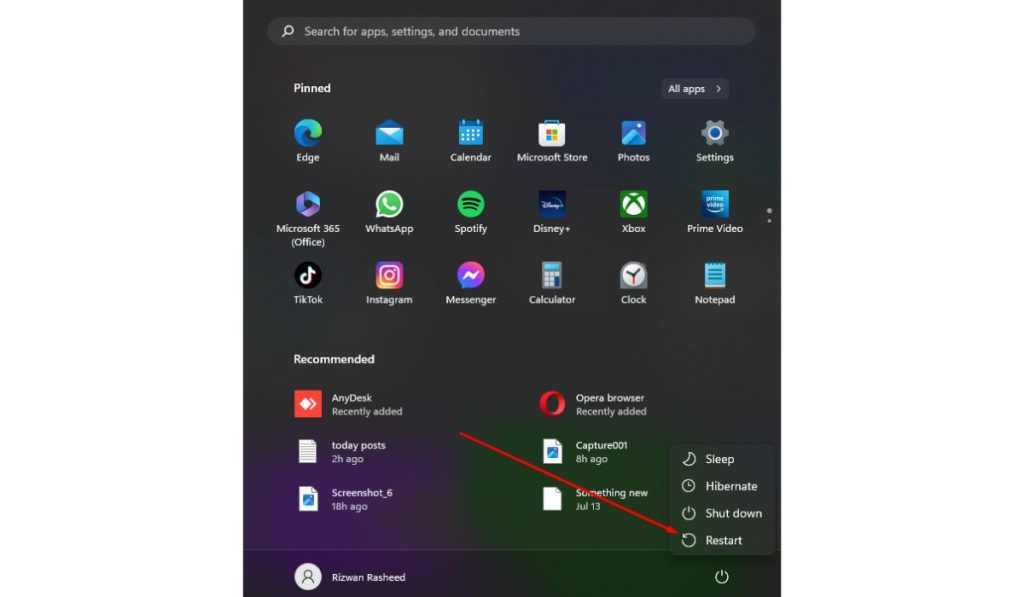
Sometimes, a simple restart can resolve minor issues. For consoles, hold down the power button until it turns off, then power it back on. For PCs, click the Start button and select Restart. Restarting clears temporary glitches that may be affecting synchronization.
Update Your Game
Check for updates in the PlayStation Store, Xbox Store, or Steam. Make sure you have the latest version of the game installed. Updates often include bug fixes and improvements that can address synchronization problems.
Clear Cache and Data for NBA 2K22
Temporary files accumulated during gameplay can sometimes cause synchronization disruptions. To resolve this, clear the cache and data for NBA 2K22. Access your device’s settings, navigate to Application Management, select NBA 2K22, and choose Clear Cache and Clear Data.
Here is how to clear cache and data for NBA 2K22:
- Go to the settings menu on your console or PC.
- Navigate to Application Management or Apps & Features.
- Select NBA 2K22 and choose the option to clear cache and data.
- Confirm the action and wait for the process to complete.
Contact 2K Support
If you have tried all the previous steps and are still encountering synchronization troubles, don’t lose hope. Reach out to 2K Support, the dedicated support team for NBA 2K22. They can provide personalized assistance to resolve any lingering issues and get you back to enjoying a seamless gaming experience.
By following these fixes, you should be able to address the synchronization problem with NBA 2K22 and enjoy uninterrupted gameplay with your custom player in various game modes.
Conclusion:
NBA 2K22 is an enthralling basketball video game loved by many, but technical hiccups like unable to synchronize can dampen the experience. By following the tips mentioned above, players can tackle this issue and resume their gameplay with ease.
Remember, a stable internet connection, up-to-date game version, and clearing cache and data are key factors in ensuring smooth synchronization. In rare cases where troubleshooting doesn’t suffice, 2K Support is just a message away, ready to assist you.
Follow these solutions and get back in the game, showcasing your skills on the virtual basketball court once more!