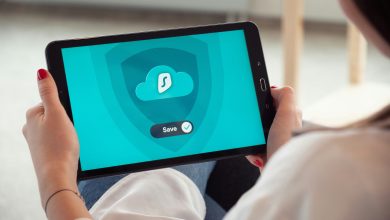What Are the 7 Basic Excel Formulas PDF?

Excel, Microsoft’s powerful spreadsheet software, is a staple tool for businesses, educators, and individuals alike. Whether you’re managing finances, analyzing data, or creating reports, mastering Excel’s formulas is essential for maximizing efficiency and productivity. In this article, we’ll delve into the seven basic Excel formulas that every user should know, providing a comprehensive overview of their functionality and practical applications.

1. SUM
The SUM formula is perhaps the most fundamental Excel formula, used to calculate the sum of a range of numbers. Its syntax is straightforward: =SUM(number1, [number2], …). Simply input the range of cells you want to add together within the parentheses. For example, =SUM(A1:A10) would add up the values in cells A1 through A10. This formula is invaluable for totaling expenses, revenue, or any other numerical data.
2. AVERAGE
The AVERAGE formula calculates the arithmetic mean of a range of numbers. Its syntax is similar to SUM: =AVERAGE(number1, [number2], …). This formula is handy for determining the average score, temperature, or any other set of data points. For instance, =AVERAGE(B1:B20) would calculate the average of the values in cells B1 through B20.
3. MAX and MIN
The MAX and MIN formulas are used to find the highest and lowest values within a range, respectively. Their syntax is simple: =MAX(number1, [number2], …) and =MIN(number1, [number2], …). These formulas are useful for identifying the highest and lowest sales figures, temperatures, or any other numerical data. For example, =MAX(C1:C50) would return the highest value in cells C1 through C50.
4. COUNT
The COUNT formula counts the number of cells within a range that contain numbers. Its syntax is =COUNT(value1, [value2], …). This formula helps determine the total number of data points in a dataset. For instance, =COUNT(D1:D100) would count the number of cells in the range D1 through D100 that contain numerical values.
5. IF
The IF formula is a conditional formula that allows you to perform different calculations based on specified criteria. Its syntax is =IF(logical_test, [value_if_true], [value_if_false]). This formula is versatile and can be used for various purposes, such as grading exams, categorizing data, or applying discounts based on sales thresholds. For example, =IF(E1>=90, “A”, “B”) would assign a grade of “A” if the value in cell E1 is 90 or higher, and “B” otherwise.
6. CONCATENATE
The CONCATENATE formula is used to combine text strings from multiple cells into a single cell. Its syntax is =CONCATENATE(text1, [text2], …). This formula is handy for creating full names, addresses, or any other concatenated text strings. For instance, =CONCATENATE(A1, ” “, B1) would combine the text in cells A1 and B1 with a space in between.
7. VLOOKUP
The VLOOKUP formula is a powerful tool for searching for a value in the leftmost column of a table and returning a corresponding value from a specified column. Its syntax is =VLOOKUP(lookup_value, table_array, col_index_num, [range_lookup]). This formula is particularly useful for retrieving data from large datasets or tables. For example, =VLOOKUP(F1, A1:B100, 2, FALSE) would search for the value in cell F1 within the range A1:B100 and return the corresponding value from the second column.
Mastering these seven basic Excel formulas is essential for anyone looking to unlock the full potential of Microsoft Excel. From simple arithmetic calculations to complex data analysis, these formulas provide the foundation for efficient and effective spreadsheet management. By familiarizing yourself with these formulas and their practical applications, you can enhance your productivity, streamline your workflows, and excel in your professional and personal endeavors.