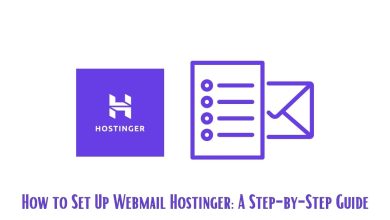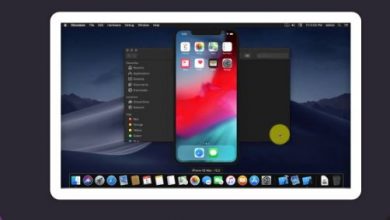YouTube Picture-in-Picture Not Working? Here’s How to Fix It
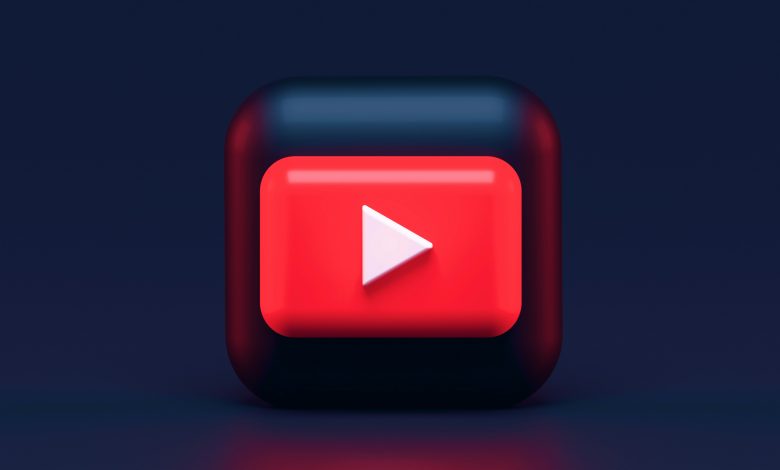
In today’s fast-paced digital world, multitasking has become an art form, and few tools are as versatile as YouTube’s Picture-in-Picture (PiP) mode. Imagine effortlessly browsing your favorite websites or catching up on emails while still enjoying that gripping documentary or the latest music video playing in a small window on your screen. However, what happens when this seamless experience is interrupted by technical glitches? If you’ve found yourself frustrated with YouTube PiP not working, you’re not alone—many users face this common hiccup.
Whether you’re a casual viewer or a dedicated content creator, encountering issues with PiP can feel like having the brakes suddenly applied to an exhilarating road trip. But fear not! In this article, we’ll explore simple yet effective solutions to restore functionality and get you back to enjoying your videos without interruption. Say goodbye to distractions and hello to smooth multitasking as we dive into practical fixes for the pesky problems plaguing YouTube’s Picture-in-Picture feature.
Understanding YouTube Picture-in-Picture Feature
The YouTube Picture-in-Picture (PiP) feature unlocks a new level of multitasking, allowing viewers to enjoy videos while simultaneously engaging in other tasks on their devices. This small but powerful window brings flexibility, particularly for those who want to catch up on trending content or tutorials without being tethered to a single screen. Imagine watching your favorite cooking channel while jotting down notes in a document—this seamless integration elevates user experience and productivity.
However, the feature isn’t limited to just convenience; it also reflects changing viewing habits that prioritize accessibility and customizability in consuming media. With social sharing becoming more common, PiP enables users to react on social platforms about what they’re watching in real-time. Yet, many may not realize that device settings or browser compatibility can affect the functionality of this feature significantly. Understanding these subtleties not only enhances your streaming experience but also helps you troubleshoot effectively when things go awry. Embracing PiP fosters an environment where leisure and productivity can coexist harmoniously—allowing you to indulge your binge-watching desires without compromising your daily responsibilities.
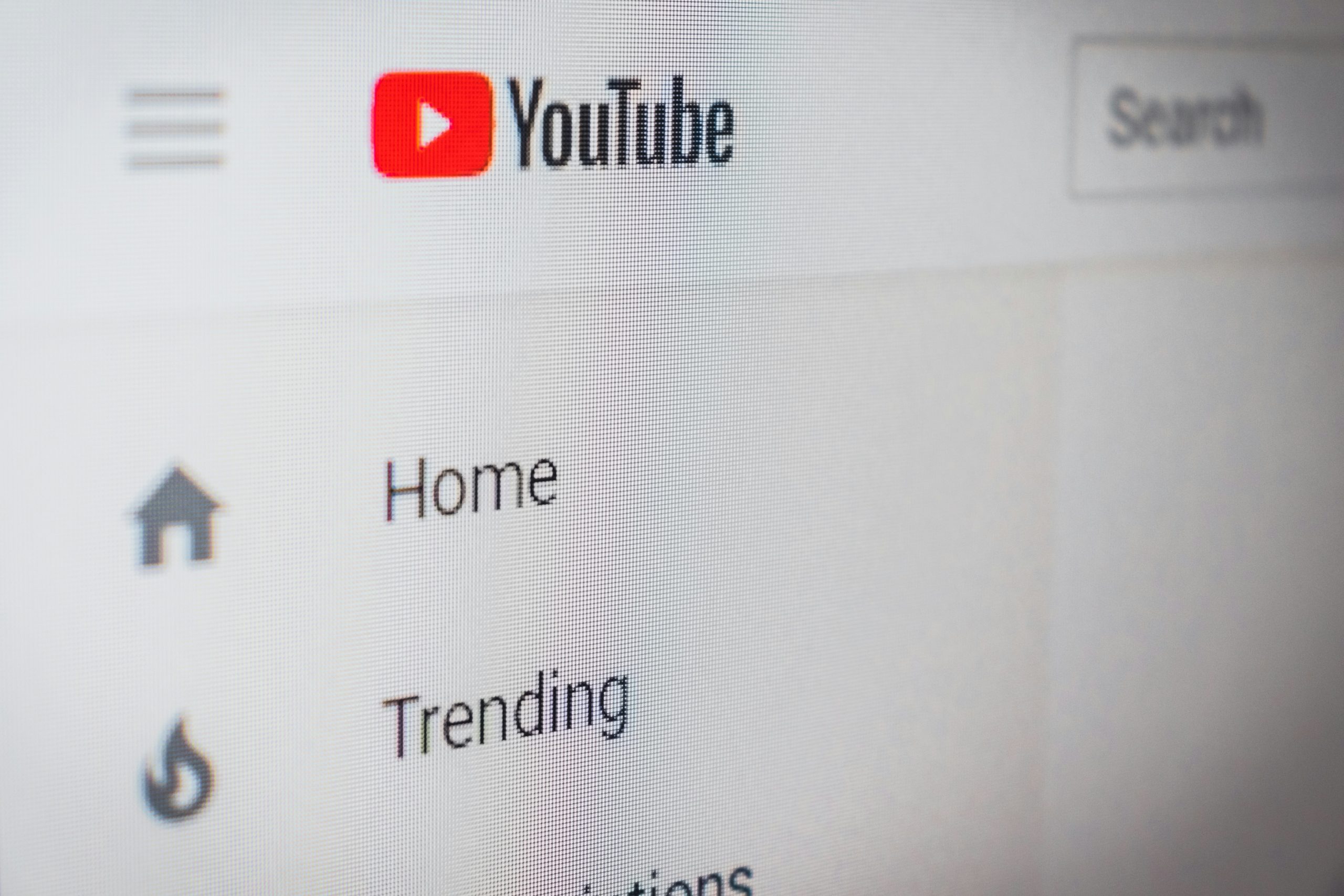
Common Reasons for Picture-in-Picture Issues
Picture-in-Picture (PiP) issues can often stem from a variety of unexpected sources that may go unnoticed. One common reason is related to compatibility; not all devices or operating systems support PiP for every app, particularly older versions of software. Users might be left in the dark if they assume their device is fully equipped for this feature without checking for updates or specific requirements. For instance, iOS and Android have their own nuances regarding PiP use, and failing to meet these specifications can result in disappointment when trying to utilize the feature.
Another frequent culprit is browser settings and permissions. If you’re using YouTube through a web browser, make sure that pop-ups are enabled, as many browsers may block essential notifications needed for PiP to function smoothly. Additionally, enabling experimental features or ‘flags’ in your browser could inadvertently disrupt regular functionalities like PiP. Another overlooked aspect is background applications—heavy bandwidth consumers running alongside YouTube can compromise performance and functionality, leading users to encounter frustrating interruptions or malfunctions while attempting to enjoy videos in a mini window format. Adjusting these factors can provide clarity and restore your beloved multitasking experience with ease!
Check Browser Compatibility and Settings
Before diving into more complex solutions, it’s essential to assess your browser’s compatibility with YouTube’s Picture-in-Picture (PiP) feature. Most modern browsers like Chrome, Firefox, and Safari support PiP; however, certain extensions or outdated versions may hinder its functionality. A quick update or a browser reset could make all the difference—sometimes, it’s as simple as running the latest software that aligns with YouTube’s evolving needs.
Beyond checking for updates, delve into your browser settings. Look for any permissions related to media playback or pop-ups that might inadvertently block PiP from activating. Occasionally, privacy-focused settings can limit the full potential of features like PiP by restricting essential functionalities. By reviewing these configurations and ensuring that site exceptions are set for YouTube, you create an optimal environment where you can enjoy uninterrupted multitasking while watching your favorite videos in a compact window.

Update Your Browser or App Version
One of the simplest yet most effective solutions to issues with YouTube’s Picture-in-Picture (PiP) mode is ensuring that your browser or app version is up-to-date. Digital platforms continuously evolve, refining features and fixing bugs to enhance user experience. If you’re experiencing glitches with PiP, there’s a good chance that an update could be the key to unlocking smoother functionality. Check for updates regularly, as you might miss out on crucial improvements that make video streaming not just functional but truly enjoyable.
Moreover, keeping your software current helps protect against security flaws that outdated versions may harbor. Each update typically includes patches for vulnerabilities alongside performance enhancements. By updating when new versions are available, you’re not only addressing potential issues but also contributing to a safer online environment for yourself and others. So before diving into more complex troubleshooting methods, take a moment to ensure everything on your end is as fresh as possible—the reward could be a seamless viewing experience!
Clear Cache and Cookies on Browsers
Clearing your browser’s cache and cookies can often resolve persistent issues, including problems with YouTube’s Picture-in-Picture mode. Over time, a buildup of cached data can lead to conflicts with the website’s newest features or updates. When you access YouTube, your browser uses this stored information to load pages faster; however, if the cache becomes corrupted or outdated, it might hinder video playback in Picture-in-Picture.
To refresh your viewing experience, take a few moments to clear these digital remnants. In most browsers, you can find this option in the settings under privacy and security. It’s not just about freeing up space; clearing cookies can also eradicate any tracking that inadvertently affects functionality. Plus, engaging in this routine practice not only revitalizes how websites perform but also enhances overall browsing speed—creating a smoother window into your favorite content. So next time you’re frustrated by stubborn features on platforms like YouTube, remember: sometimes all it takes is a little digital spring cleaning!
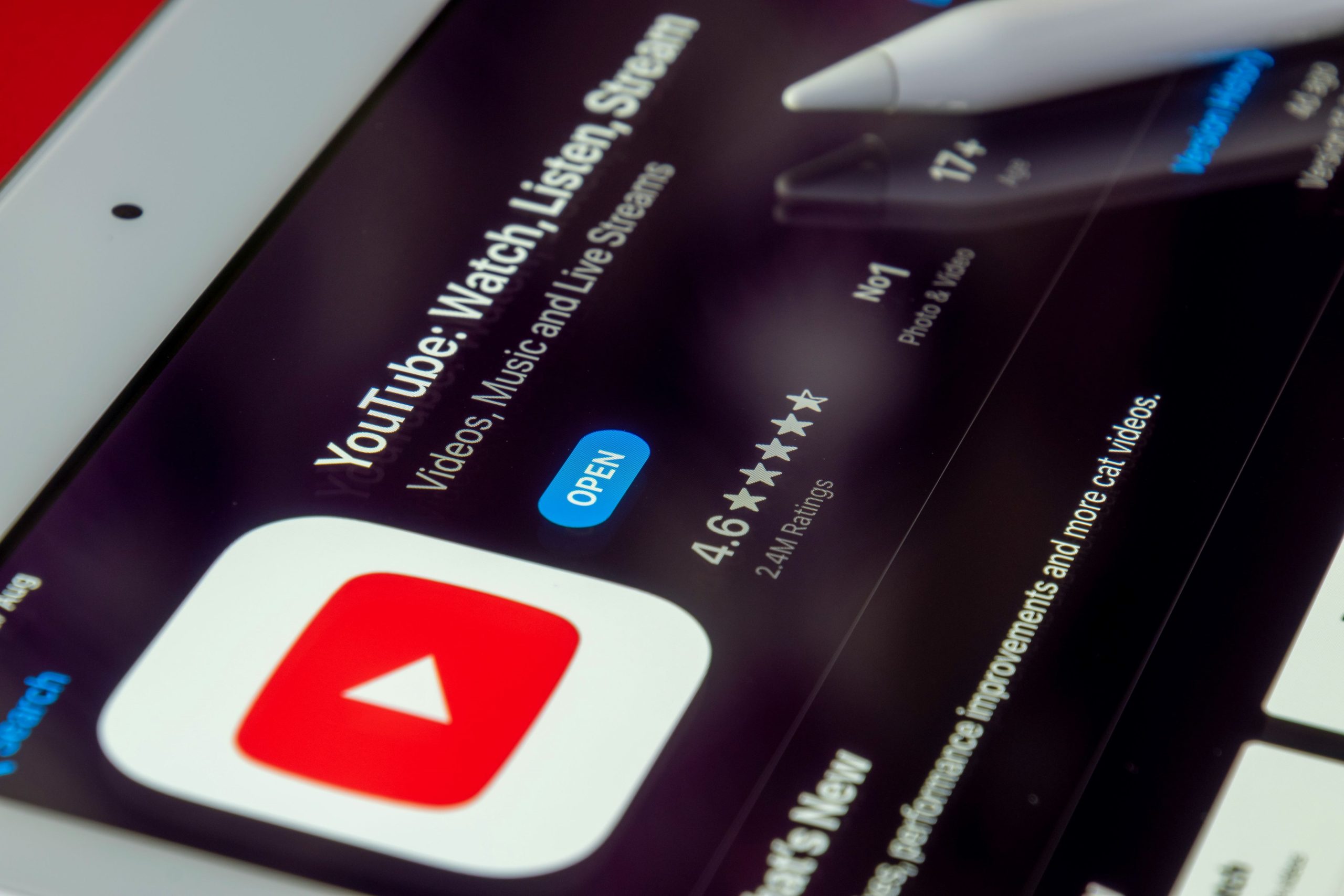
Disable Conflicting Extensions or Add-ons
Disabling conflicting extensions or add-ons can be a game-changer when troubleshooting YouTube’s Picture-in-Picture (PiP) feature. Often, these browser enhancements are designed to improve your online experience, but they can inadvertently interfere with functionalities you rely on. Extensions such as ad blockers and video downloaders might hijack the necessary permissions that PiP needs to operate smoothly. By briefly disabling these add-ons, you can identify whether they’re causing the hiccup.
To effectively isolate the issue, consider using your browser’s incognito or private mode; this allows you to browse without most extensions running in the background. If PiP works flawlessly in this mode, it’s a solid indication that an extension is at fault. For a more permanent solution, try whitelisting YouTube within those add-ons’ settings before re-enabling them one by one—this way, you’ll pinpoint any troublesome culprits without sacrificing all of your beloved tools altogether. Taking control of your browsing experience not only enhances PiP functionality but also streamlines how you consume content online.
Conclusion: Quick Fixes for Picture-in-Picture Problems
In the ever-evolving digital landscape, encountering issues with Picture-in-Picture (PiP) mode can be frustrating, but quick fixes exist that might have eluded you. First, ensure your device and YouTube app are running the latest updates. Developers frequently roll out enhancements that address bugs, and using outdated versions can hinder performance. Also, check your device settings to confirm that PiP is enabled for YouTube specifically; sometimes preferences get reset or modified after system updates.
Another often-overlooked solution is clearing the cache of your browser or app. This simple step not only frees up space but also eliminates corrupted files that can disrupt smooth playback. Additionally, consider checking if other applications are interfering with PiP functionality—sometimes having multiple apps open at once can bog down resources needed for this feature to thrive. By taking these proactive measures, you may find yourself effortlessly enjoying your favorite content in a floating window once more!