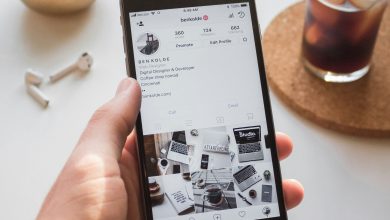How to Clear Instagram Cache on iPhone and Android

In the vibrant world of social media, Instagram stands out as a visual playground where creativity thrives and connections flourish. Yet, beneath the glossy filters and endless scrolling lies a hidden culprit that can slow down your experience: cache. Much like a cluttered closet overflowing with forgotten memories, an overloaded cache can hinder your app’s performance, causing sluggishness and unexpected crashes. Whether you’re eagerly sharing snapshots of your latest adventures or diving into the latest trends, learning how to clear Instagram’s cache on both iPhone and Android devices can breathe new life into your app usage.
Imagine this: you’re about to post that perfect sunset shot you’ve been saving for just the right moment when suddenly—your screen freezes or lags. Frustrating, right? Fortunately, clearing your Instagram cache is a simple yet powerful solution that not only enhances speed but also frees up precious storage space on your device. In this article, we’ll guide you through easy step-by-step instructions tailored for both iPhone and Android users so you can enjoy a smoother scrolling experience without the baggage of outdated data. Get ready to reclaim control over your Instagram feed!
What is Instagram Cache?
Instagram cache refers to the temporary storage space where the app keeps data that helps it function more smoothly and efficiently. This includes images, videos, and other media files you’ve interacted with on the platform, allowing for quicker load times during your scroll through your feed. By keeping frequently accessed information close at hand, Instagram minimizes loading delays, ensuring a seamless user experience that keeps us engaged.
However, while cache can enhance performance, it can also lead to some frustrating issues over time. As this data accumulates, you might notice unusual behavior in the app—such as glitches or slower response times—as outdated or corrupted files take up valuable storage space. Clearing this cache not only helps resolve these hiccups but also frees up storage on your device and enhances overall functionality of the app. In essence, managing Instagram’s cache is like decluttering a crowded room: once it’s done, everything feels lighter and more organized.
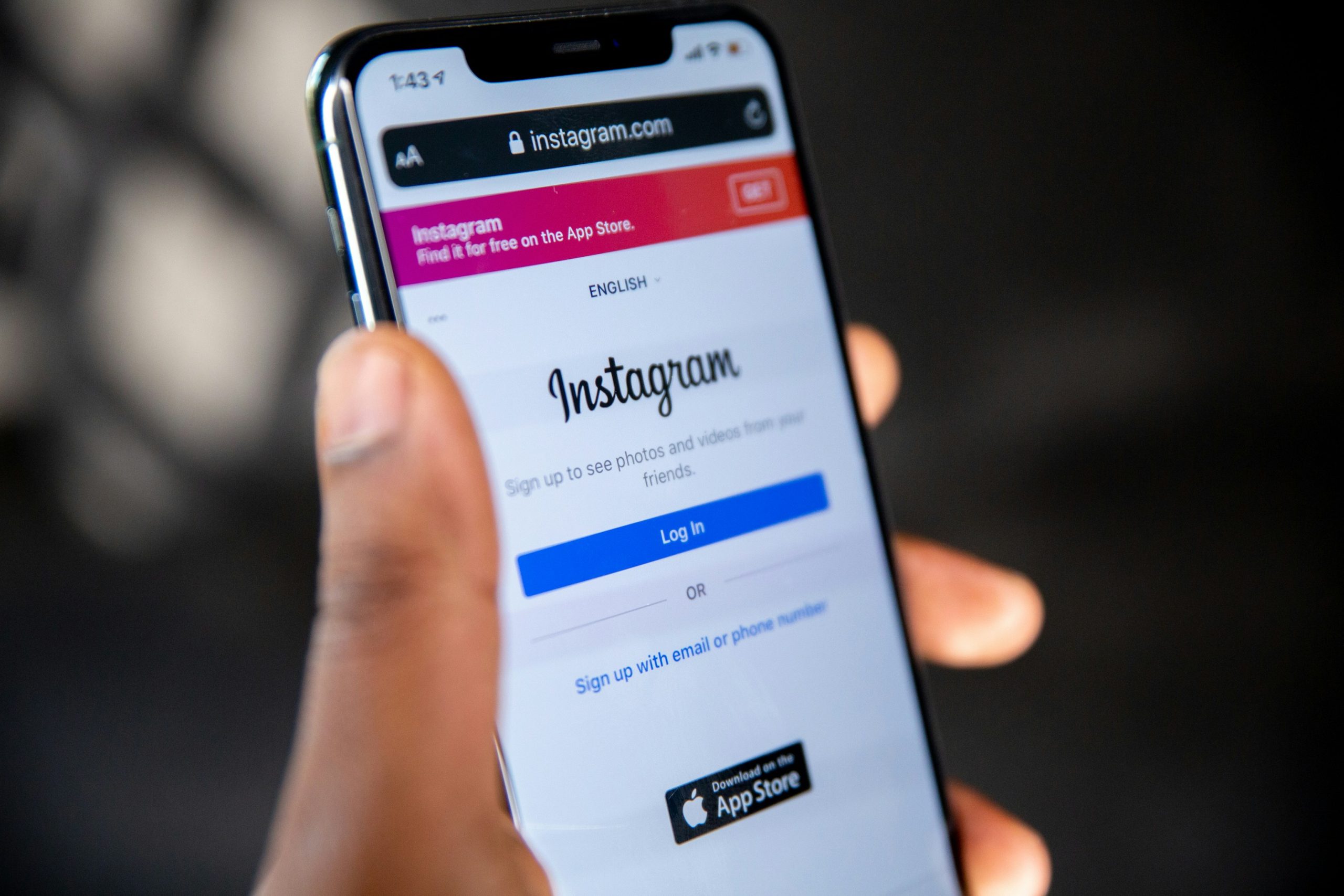
Why Clear Instagram Cache?
Clearing your Instagram cache can be a game-changer for the user experience, offering a fresh slate that enhances app performance. Over time, cached data accumulates unneeded information—such as temporary images and website data—which can slow down the app’s responsiveness. By clearing this clutter, users often notice an improvement in loading times and overall functionality. It’s like tidying up your digital space: a small action can lead to greater efficiency.
Moreover, freeing up cache not only enhances performance but also protects your privacy. Cached content may inadvertently store sensitive information that you’d prefer to keep under wraps. In today’s digital landscape where privacy concerns are paramount, regularly clearing out this stored data helps ensure that your private moments remain just that—private. Embracing this practice allows for a more streamlined Instagram experience while affording peace of mind regarding personal information management.
How to Clear on iPhone
Clearing the cache on your iPhone is an essential practice for maintaining optimal performance, especially when it comes to apps like Instagram that store a plethora of data over time. To clear your Instagram cache specifically, the process begins by navigating to your device’s settings. While there isn’t a direct option to clear cache solely for Instagram within the app itself on iOS, you can achieve this indirectly by uninstalling and reinstalling the app. This not only removes unwanted temporary files but also ensures you’re running the latest version of the app with any bug fixes or new features.
Another insightful approach is to regularly manage the storage on your iPhone through its Settings menu. Go to Settings > General > iPhone Storage, where you’ll find a comprehensive overview of how much space each app occupies, including Instagram. If you discover that Instagram is hogging significant storage due to cached data and other files, consider offloading it temporarily—this preserves your documents while clearing excess cached content. Making this maintenance routine not only boosts your phone’s responsiveness but contributes significantly to an uninterrupted social media experience.
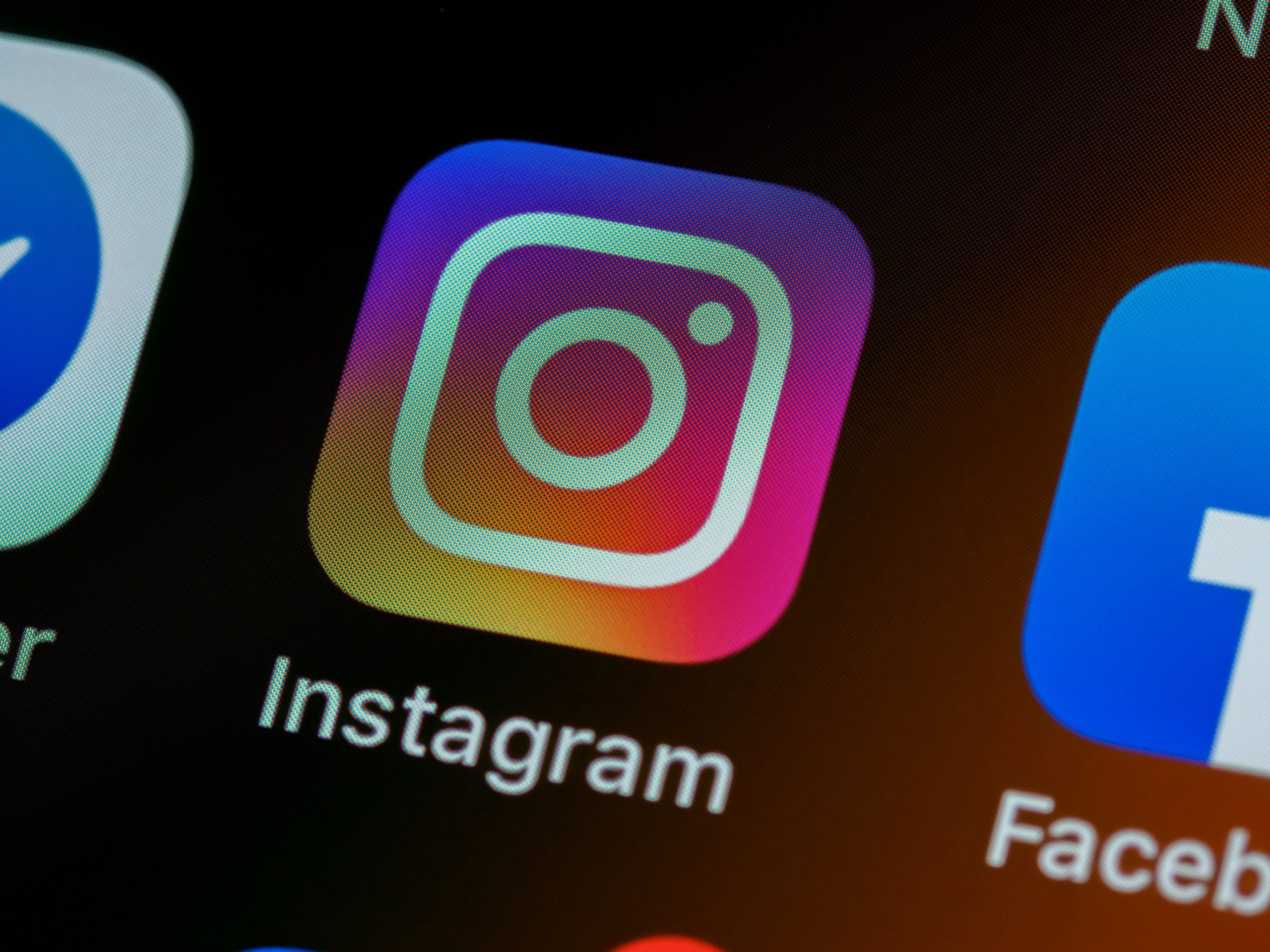
Step-by-Step Guide for iPhone
To clear your Instagram cache on an iPhone, begin by navigating to the app settings. Open up Instagram and tap on your profile icon in the bottom right corner. Next, access the menu by tapping the three horizontal lines in the top right corner, then select Settings at the bottom of this menu. From there, choose Security, followed by Clear Search History. This quick process helps free up storage space while also giving you a fresh start with your search recommendations.
While clearing cache is a straightforward task, it’s also an opportunity to re-evaluate how you engage with content on Instagram. Consider curating your feed by unfollowing accounts that no longer resonate with you or exploring new hashtags that spark joy and inspiration. Additionally, taking periodic breaks from heavy usage can help reduce accumulated cache over time—not only improving performance but also enhancing your overall experience on social media platforms without feeling overwhelmed. Remember that regularly maintaining your app can significantly boost its efficiency and ensure that you are seeing content that’s relevant to you!
How to Clear on Android
Clearing the Instagram cache on Android devices is a straightforward yet often overlooked task that can significantly enhance your app experience. Unlike iOS, where tasks may feel more streamlined, Android offers users granular control over app settings. To clear the cache on your Android device, navigate to Settings > Apps > Instagram and then tap on Storage. Here, you’ll find an option labeled Clear Cache, which frees up space without jeopardizing your saved data like login information or preferences.
However, it’s worth noting that clearing the cache isn’t just about reclaiming storage; it’s also a proactive way to solve performance issues such as sluggish loading times or glitches during use. Regularly managing your cache can help maintain smooth functionality and ensure that you’re always viewing fresh content rather than stale downloads. Moreover, if you notice your Instagram feed behaving unexpectedly—whether it’s images failing to load properly or features not operating seamlessly—clearing the cache can often correct these hiccups instantaneously and keep your app running at peak performance every time you open it.
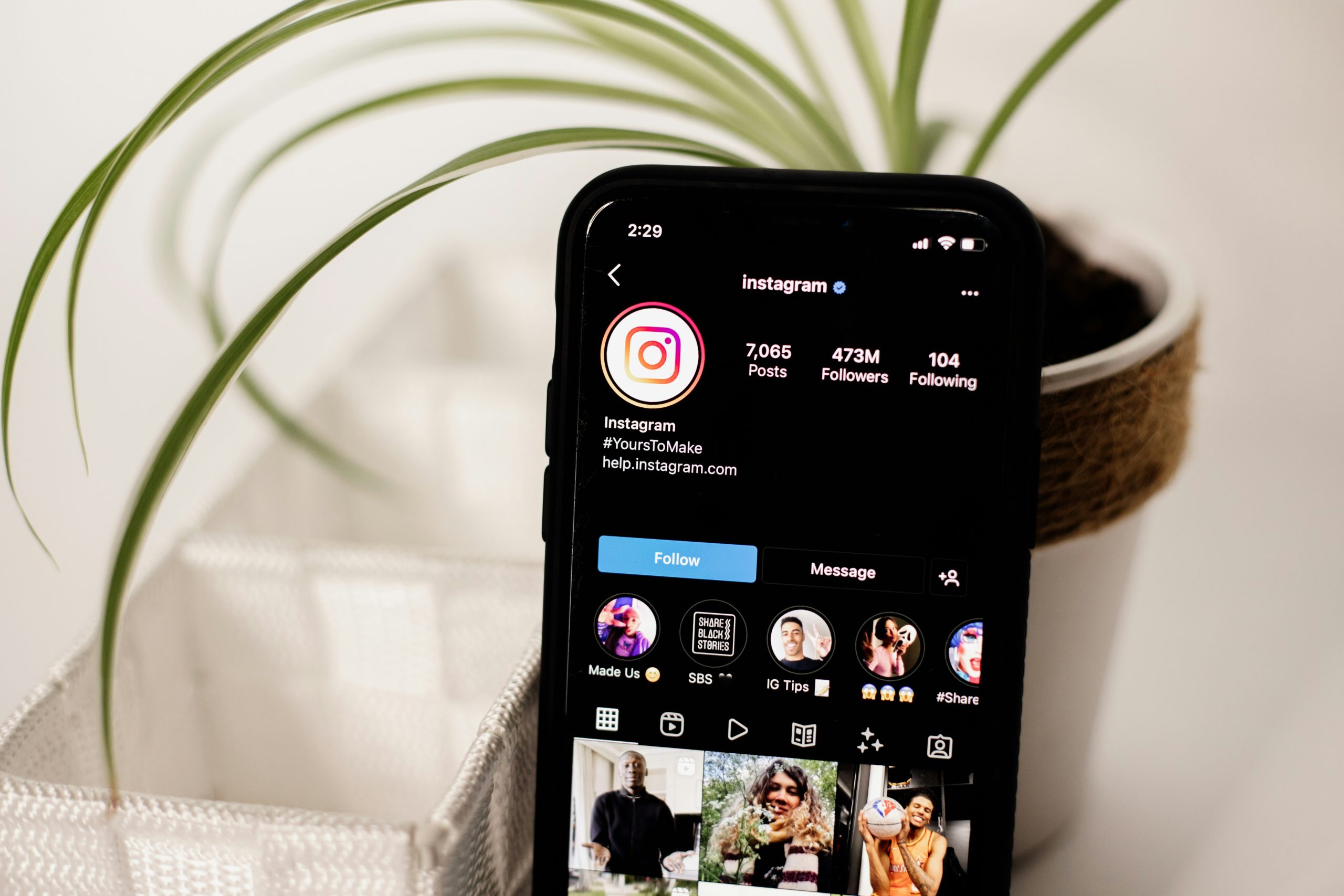
Step-by-Step Guide for Android
Clearing the Instagram cache on your Android device is a straightforward process, but it can have significant benefits for your app’s performance and your overall user experience. Start by navigating to your device’s settings—this is the backbone of your Android system where all apps are managed. From there, scroll down to ‘Apps’ or ‘Applications,’ depending on your version of Android. Locate Instagram in the list and tap on it; this’ll open up specifics about the app.
Once you’re in the Instagram app settings, tap on “Storage.” You’ll find two options: Clear Data and Clear Cache. Focusing on “Clear Cache” will only remove temporary files while preserving your login information and personal settings. This action can help resolve loading issues, refresh image feeds, and free up storage space without affecting how you use Instagram daily. If you’re experiencing sluggish performance or glitches with updates, consider doing this regularly as part of keeping your apps running smoothly.
Conclusion: Benefits of Regularly Clearing Cache
Regularly clearing your cache not only enhances the performance of Instagram but also contributes to a more personalized and enjoyable experience on the platform. When you remove outdated data, you allow the app to function more smoothly, reducing lag time and crashes that can detract from your social media engagement. This simple maintenance step leads to quicker loading times for images and videos, ensuring that you spend less time waiting and more time enjoying content.
Moreover, clearing your cache can enhance your privacy by removing unwanted traces of your browsing habits. Apps often store sensitive information that may inadvertently reveal personal preferences or locations. By routinely purging this data, you’re not just optimizing functionality—you’re also taking control over what digital footprints you’re leaving behind. This dual benefit of improved performance coupled with heightened privacy makes cache management an essential habit for any savvy Instagram user looking to elevate their online experience.