How to Use HTML for Email Signature
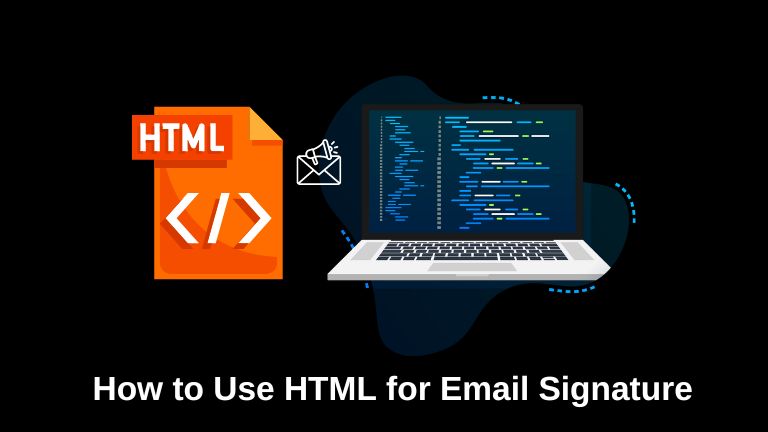
In today’s digital age, email has become an integral part of our personal and professional lives. An email signature is an excellent way to leave a lasting impression on recipients, providing them with essential contact information and a touch of personalization. While plain text signatures are commonly used, harnessing the power of HTML allows you to create visually appealing and interactive email signatures that truly stand out.
In this article, we’ll explore how to use HTML for email signatures, providing you with step-by-step instructions and valuable tips to create an engaging signature.
Learn how to effectively utilize HTML for creating impressive and professional email signatures. Enhance your email communication by incorporating HTML elements, such as links, images, and formatting, into your signature.
Why Use HTML for Email Signatures?
Email signatures offer a prime opportunity to showcase your brand, display relevant information, and leave a professional impression on your recipients. By utilizing HTML in your email signature, you can unleash your creativity and enhance its visual appeal.
HTML allows you to format text, add images and links, and even include interactive elements, such as social media icons and buttons. The use of HTML empowers you to create a signature that aligns with your brand identity and stands out in a crowded inbox.
How to Use HTML for Email Signature
To begin, you’ll need a basic understanding of HTML markup. Don’t worry if you’re not an expert coder; creating a simple and effective email signature is achievable for anyone. Start by opening a text editor or an HTML editor like Sublime Text or Atom to craft your signature.
- Begin with the HTML opening tag:
<html>. - Next, include the head section with the opening and closing tags:
<head></head>. - Within the head section, add the title tag:
<title>Your Name - Email Signature</title>. - After the head section, insert the body opening tag:
<body>. - Inside the body tag, create a table using the
<table>element. This table will serve as the container for your signature elements.
Designing Your Email Signature
The design of your email signature should align with your brand identity and be visually appealing without overwhelming the recipient. Here are some tips to create an effective design:
- Keep it simple and clean: Avoid cluttering your signature with excessive text or images. A clean design ensures that your contact information stands out clearly.
- Use appropriate colors: Choose colors that match your brand or complement your logo. Stick to a limited color palette to maintain a cohesive look.
- Select a readable font: Opt for a font that is easily legible on different devices and email clients. Arial, Verdana, and Calibri are popular choices for email signatures.
- Incorporate your logo: Include your company or personal logo in your signature to enhance brand recognition.
Adding Links and Images
Including clickable links and images in your email signature can enhance its functionality and engagement. Here’s how you can incorporate them:
- To add a link, use the
<a>tag with thehrefattribute. For example,<a href="https://www.example.com">Visit My Website</a>. Replace the URL with your desired link and customize the anchor text accordingly. - To insert an image, use the
<img>tag. Specify the image source using thesrcattribute, and include alternative text using thealtattribute. For example,<img src="logo.png" alt="Company Logo">.
Remember to host your images on a reliable server or use an image hosting service to ensure they appear correctly in the email.
Incorporating Social Media Icons
Including links to your social media profiles in your email signature allows recipients to easily connect with you on various platforms. Follow these steps to incorporate social media icons:
- Search for social media icons that match your preferred style and design.
- Download the icon images and save them to your local drive or hosting server.
- Insert the social media icons into your email signature using the
<img>tag, similar to adding an image. - Wrap each icon with a
<a>tag, providing the appropriate URL for each social media profile.
Ensuring Cross-Platform Compatibility
To ensure your email signature displays correctly across different email clients and devices, it’s important to consider cross-platform compatibility. Follow these guidelines:
- Use inline CSS: Apply CSS styles inline to your HTML elements, as some email clients strip out external stylesheets.
- Test on multiple devices: Preview and test your email signature on various devices and email clients to ensure it appears as intended.
- Keep it responsive: Make sure your signature adjusts well to different screen sizes, ensuring optimal readability and aesthetics.
Testing and Optimizing Your Signature
Before finalizing your email signature, it’s crucial to test it thoroughly. Send test emails to different email clients and devices to identify any rendering issues. Additionally, optimize your signature for performance by minimizing the file size of images and reducing unnecessary code.
Conclusion
With the magic of HTML, you can craft impressive and polished email signatures that make a strong impact on the people receiving them. By utilizing HTML, you can go beyond plain text and include links, images, and even social media icons to elevate your email communication to new heights. It’s important to ensure that your signature appears correctly on various platforms and devices, so don’t forget to test it out.
Additionally, optimizing its performance and avoiding common errors will contribute to a seamless experience. With a thoughtfully designed HTML email signature, you can effectively represent your brand and make each email meaningful.



