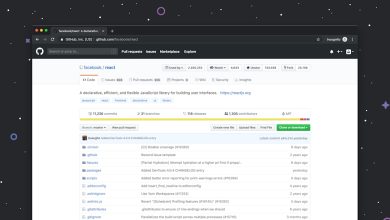The Requested URL Returned Error 403: Causes and Solutions
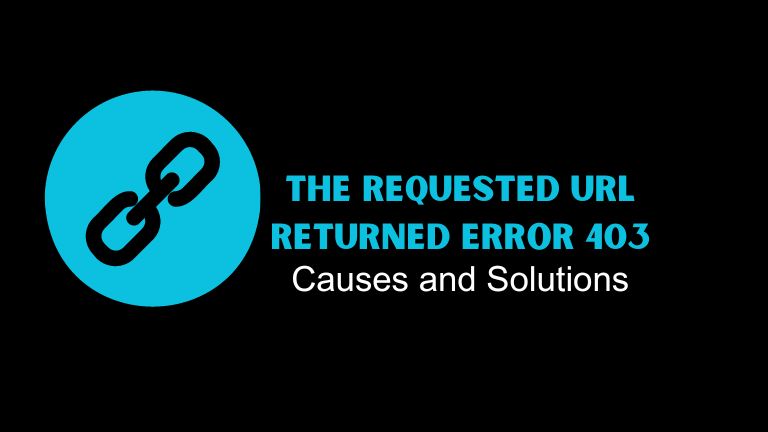
If you’ve ever encountered the error message “the requested URL returned error: 403”, then you know how frustrating and confusing it can be. This error code indicates that you are not authorized to access the web page you are trying to visit. It can be caused by a variety of factors, from simple mistakes to complex security issues. In this article, we’ll explore the causes, solutions, and prevention methods for error 403.
Introduction
The internet has become an integral part of our lives, and we use it for various purposes such as communication, research, entertainment, and business. However, sometimes we may encounter error messages while browsing, and one of the most common errors is error 403
. This error can be frustrating and prevent us from accessing the websites we need. In this article, we will help you understand what error 403 is, the causes, solutions, and prevention methods.
Understanding Requested URL Returned Error 403 Error 403
Error 403 is an HTTP status code that indicates that you are not authorized to access the requested resource.
This error occurs when the server receives a request from a user, but the server refuses to fulfill the request because of insufficient permissions. In simple terms, it means that the website you are trying to access does not allow you to view its content.
Causes of The Requested URL Returned Error 403
Several factors can cause error 403, and we will discuss some of them below.
Insufficient Permissions
The most common cause of error 403 is insufficient permissions. This occurs when you try to access a page or resource that requires specific permissions, but you do not have them. This could be due to incorrect login credentials or an account that has been deactivated.
IP Address Blocking
Some websites block access to certain IP addresses or geographic regions. This could be due to security concerns or other reasons. If your IP address is on the website’s blacklist, you will not be able to access the site.
Browser Cache
Sometimes, the browser cache can cause error 403. If the website has recently updated its content or security settings, your browser may still be using the old cache. Clearing your browser cache may solve the problem.
Incorrect URL
If you type the wrong URL or click on a broken link, you may get error 403. Double-check the URL and make sure it is correct before trying again.
Server Configuration
The server may be configured to block access to certain resources or IP addresses. This could be due to security concerns or other reasons. In this case, there is little you can do except to contact the website owner or administrator.
Solutions for Error 403
Here are some solutions that can help you fix error 403.
Check Permissions
Make sure you have the necessary permissions to access the website or resource. If you are not sure, contact the website owner or administrator.
Clear Browser Cache
Clearing your browser cache can help solve error 403. To do this, go to your browser settings and look for the cache or history section. Click on clear cache or clear history, depending on your browser.
Use Incognito Mode
Using incognito mode can help you access the website or resource if your browser cache is the cause of the error. To open incognito mode, click on the three dots in the upper right corner of your browser and select new incognito window.
Disable VPN
If you are using a VPN, try disabling it and accessing the website again. Sometimes, VPNs can interfere with website access.
Use Another Browser
If you are still unable to access the website, try using a different browser. This will help you determine if the problem is with your browser or the website itself.
Contact Website Owner
If none of the solutions above work, contact the website owner or administrator. They may be able to help you resolve the issue.
Prevention of Error 403
Prevention is always better than cure, and here are some ways to prevent error 403.
Use Strong Passwords
Using strong passwords can help protect your account and prevent unauthorized access. Use a combination of uppercase and lowercase letters, numbers, and symbols.
Enable Two-Factor Authentication
Enabling two-factor authentication adds an extra layer of security to your account. This will require you to enter a code sent to your phone or email before accessing your account.
Use HTTPS
Using HTTPS instead of HTTP can help protect your data and prevent unauthorized access. HTTPS encrypts the data between your device and the website, making it more secure.
Install Security Plugins
Installing security plugins can help protect your website from unauthorized access and attacks. These plugins can detect and block malicious traffic and prevent brute-force attacks.
Conclusion
Error 403 can be frustrating and prevent you from accessing the website or resource you need. However, with the solutions and prevention methods discussed in this article, you can solve the problem and prevent it from happening again.
Always check your permissions, clear your browser cache, use incognito mode, and contact the website owner if necessary. To prevent error 403, use strong passwords, enable two-factor authentication, use HTTPS, and install security plugins.