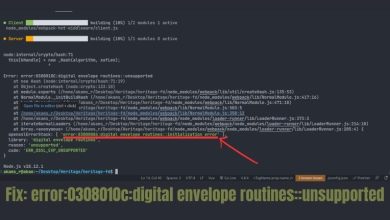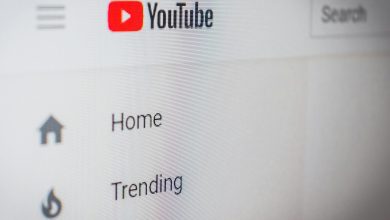iOS 17 iPhone StandBy: How to use and customize the smart display feature

Are you tired of staring at a blank screen while your iPhone charges? Enter iOS 17’s StandBy feature—a game changer that turns your device into a vibrant smart display filled with useful information and personalization options. This article will walk you through how to activate and customize this feature, making your downtime not only productive but visually appealing as well. Prepare to discover how to breathe new life into your charging routine and keep essential information at your fingertips.
What is iPhone StandBy Mode?
iPhone StandBy Mode transforms your device into a versatile smart display, breathing new life into the idle screen when charging horizontally. This feature elegantly showcases a wealth of information at a glance, including the time, calendar events, and even live activities, all while maintaining a sleek aesthetic that complements any environment. Imagine glancing over to find not just the time but also your next meeting, reminders, or even the weather forecast—effortlessly merging utility with elegance.
What sets StandBy Mode apart is its customizable nature; users can choose from various clock styles and layouts, adapting the display to fit their personal taste and needs. Whether you prefer a minimalist digital clock or a more vibrant widget-style layout filled with personal touches, the options are designed to enhance usability while reducing clutter. Moreover, its ability to serve as a bedside clock, photo frame, or notification hub means that your iPhone can be much more than just a communication device—it can become an integral part of your living space. Embracing this feature can redefine how you interact with your iPhone, turning moments of downtime into opportunities for inspiration and organization.

How to Activate StandBy on iPhone
Activating StandBy on your iPhone is a seamless process that transforms your device into a smart display, perfect for glancing at information without unlocking your phone. To enable this feature, simply head to Settings, select Display & Brightness, and toggle on the StandBy option. Once activated, your iPhone will automatically enter StandBy mode when it’s charging horizontally. This not only enhances accessibility but also allows you to utilize your phone in a more dynamic way—turning it into a digital clock, calendar, or even a photo frame.
Customization is where StandBy truly shines. You can personalize the display to fit your aesthetic and functional preferences by selecting different widgets, adjusting the color schemes, and choosing between various clock styles. Imagine waking up to a personalized greeting alongside your calendar events or letting your favorite photos cycle through while you sip your morning coffee. The ability to set specific modes for different times of the day ensures that your iPhone becomes an integral part of your daily routine rather than just a passive device. With these features at your fingertips, StandBy elevates the way you interact with your iPhone, making it not just a tool, but a companion in your everyday life.
Customizing Your StandBy Display Settings
Customizing your StandBy display settings on iOS 17 can transform your idle screen into a personalized hub that reflects your style and needs. Start by exploring the various display modes—whether you prefer the classic clock, a photo slideshow, or a widget-centric view, each option brings a unique flair to your device. By selecting different fonts and colors, you can create an aesthetic that matches your mood or complements your room’s ambiance, making your iPhone feel less like just a gadget and more like an extension of yourself.
Beyond aesthetics, the functionality of your StandBy display is equally customizable. Utilize widgets to showcase vital information at a glance, such as weather updates, calendar events, or even reminders. This not only enhances productivity but also ensures you’re greeted with the most pertinent details every time you glance at your phone. With the ability to choose which apps and data are featured, you can curate a display that evolves with your daily routine, seamlessly integrating into both your work and leisure moments. Embrace the opportunity to make your StandBy display a reflection of who you are—both functionally and visually.

Choosing Widgets for Your StandBy Screen
When selecting widgets for your StandBy screen, consider not just functionality but also aesthetics. The beauty of iOS 17’s customization lies in its ability to create a visually harmonious display that reflects your personality while serving practical purposes. Think about incorporating widgets that resonate with your daily routine—perhaps a weather widget to help you plan your day, paired with a calendar view showcasing upcoming events. This synergy not only enhances usability but also transforms your StandBy into a mini command center tailored to your lifestyle.
Moreover, don’t underestimate the power of thematic widgets. By choosing colors and styles that complement each other, you can create a cohesive look that elevates the overall experience. For instance, if you’re a fitness enthusiast, consider adding activity tracking alongside motivational quotes or images that inspire you. This thoughtful approach not only keeps you informed but also keeps you motivated, turning your StandBy screen into a source of inspiration every time you glance at it. As you experiment with different combinations, you might discover unexpected synergies that make your daily interactions even more enjoyable.
Setting Up Nightstand Mode in StandBy
Setting up Nightstand Mode in StandBy transforms your iPhone into a sleek bedside companion that not only displays the time but also elevates your nighttime routine. To activate this feature, simply place your device horizontally while charging, and ensure that StandBy is enabled in your settings. This mode offers a variety of customizable clock styles, allowing you to choose from classic analog faces to vibrant digital displays, catering to both aesthetics and readability in low light.
But it’s not just about the time; Nightstand Mode can serve as a personalized information hub. You can integrate widgets for weather updates, calendar events, or even reminders, so you wake up to the most relevant information at a glance. Consider adjusting the brightness settings based on your preferences—this will help avoid disruptive glare while you sleep. Additionally, the ability to swipe through different views means you can easily switch from a minimalist clock to a detailed overview of your next day’s agenda, making your mornings smoother and more organized.

Using StandBy with Siri Shortcuts
Integrating StandBy with Siri Shortcuts elevates your iPhone experience by transforming your device into a personalized command center. Imagine waking up in the morning and saying, “Good morning, Siri,” which triggers a series of actions: your favorite playlist starts playing, the weather is read aloud, and your calendar events for the day pop up on the screen. This seamless interaction not only enhances productivity but also sets a positive tone for the day ahead.
Moreover, customizing Siri Shortcuts to work with StandBy can make your interactions even more intuitive. You can create shortcuts that adapt to your routines, like dimming the lights and displaying a calming wallpaper when you say, “Time to relax.” The ability to tailor these commands gives you control over your environment, making it easier to transition between tasks or moods. As you experiment with different shortcuts, you’ll discover unique combinations that suit your lifestyle, turning your iPhone into a smart hub that’s as responsive as it is stylish.
Enhancing Your iPhone Experience
With the introduction of iOS 17’s StandBy feature, your iPhone transforms into a versatile smart display, enhancing your daily interactions and productivity. Imagine waking up to a beautifully curated clock face that not only shows the time but also displays the weather, calendar events, and even your favorite photos. This customization allows you to create a personal ambiance that reflects your style and needs, turning idle moments into opportunities for inspiration.
But the benefits of StandBy go beyond aesthetics. By utilizing widgets, you can prioritize information at a glance—whether it’s your next meeting or reminders for the day—without needing to unlock your phone. This seamless integration of functionality into your home screen means you can stay organized and informed with minimal effort. Additionally, consider placing your iPhone on a charging dock in landscape mode to create an instant dashboard for your smart home devices, putting control of your environment right at your fingertips. With these enhancements, your iPhone is no longer just a communication tool; it becomes a central hub for managing your life efficiently and stylishly.